Flow Run Status#
In ConverSight’s ML Ops feature, the Flow Run Status provides a comprehensive overview of your flow’s progress. As a flow consists of multiple tasks, you can monitor the status of each individual task within the flow using this feature, offering valuable insights into the overall execution and performance of your flow.
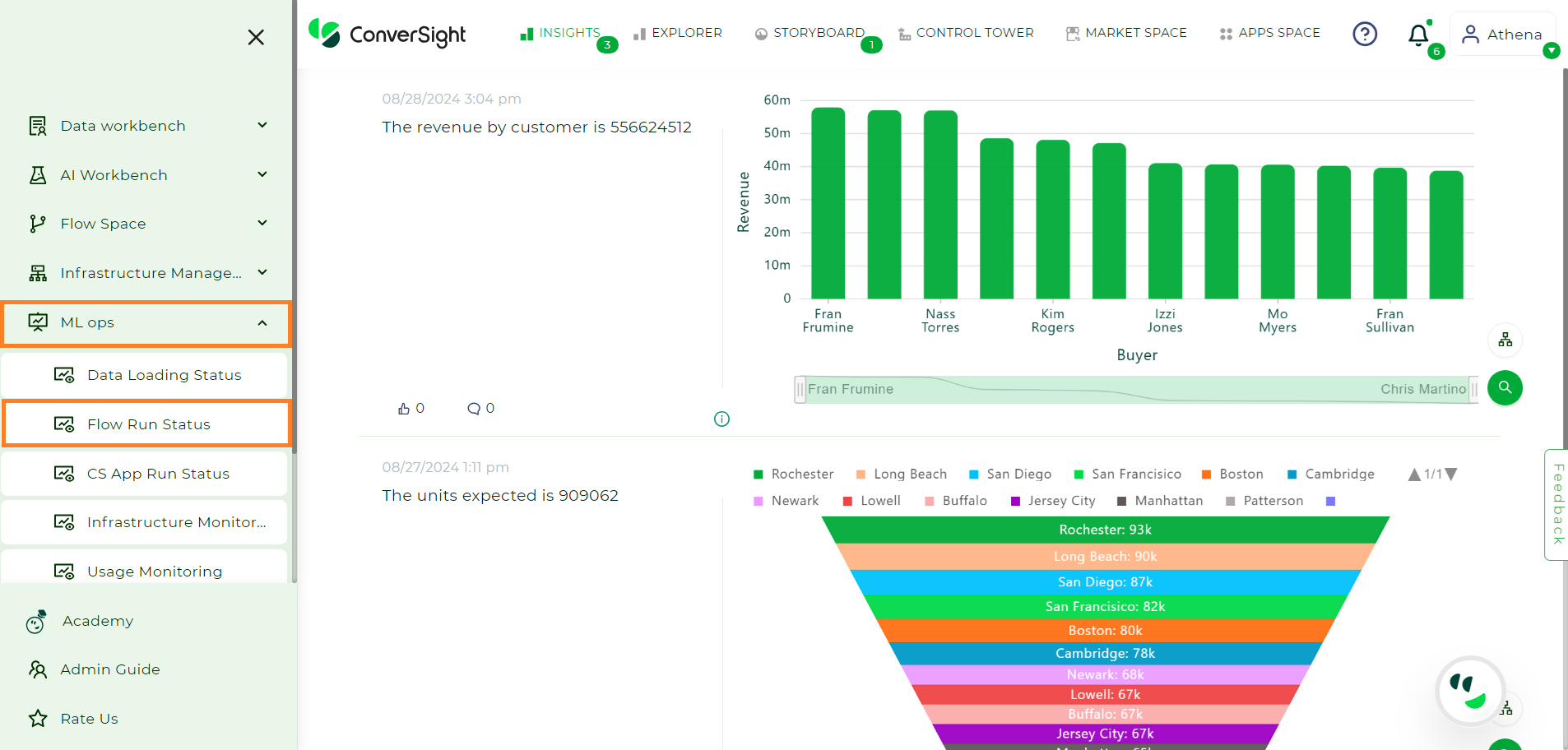
Flow Run Status#
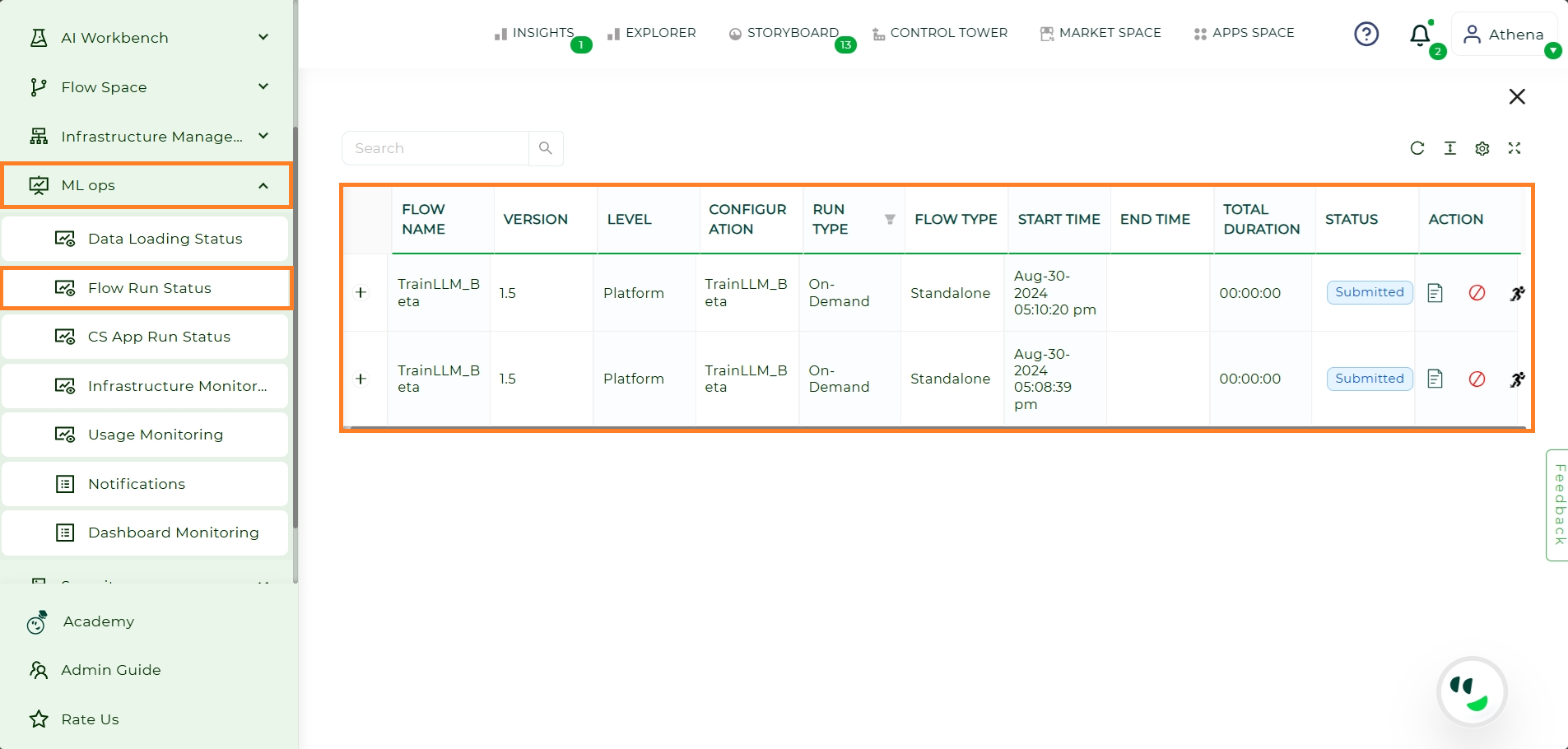
Flow Run Status Page#
To watch the video, click on Flow Run Status.
The Flow Run Status is presented in a structured tabular format, providing comprehensive information about each flow. The table includes the following columns:
Name |
Description |
|---|---|
Flow Name |
This column displays the name of the flow, allowing for easy identification. |
Version |
The version of the flow is listed in this column, indicating the specific iteration of the flow. |
Level |
This column denotes the access level assigned to the flow, such as user, organization or platform. |
Run Type |
Specifies the type of execution, with options: |
Configuration |
Here, you can find details about the specific configuration settings applied to the flow. |
Flow Type |
This column describes the type of flow, such as a standalone or sub-flow. |
Start Time |
The start time column indicates the exact timestamp when the flow execution began. |
End Time |
In this column, you can find the timestamp representing when the flow execution concluded. |
Total Duration |
This column displays the duration of the flow execution, providing insights into its performance. |
Status |
The status column shows the current state of the flow, such as running, completed or failed. |
Message |
A brief description of the flow status is provided in this column, offering additional context and information. |
Action |
The Action column provides users with several options to manage their flow run status: |
The flow presents a list of tasks, each accompanied by essential details such as the task’s name, version, status, start time, end time and runtime. These details provide valuable insights into the execution of each task within the flow, enabling users to monitor and analyze the performance and duration of individual tasks. With this information at hand, users can effectively track the progress and timing of each task, facilitating better flow management and optimization.
The Search option allows users to find a specific flow by searching for its name, configuration, run type or status. This feature helps users quickly locate and manage a particular flow, improving efficiency and ease of navigation within the flow management system.
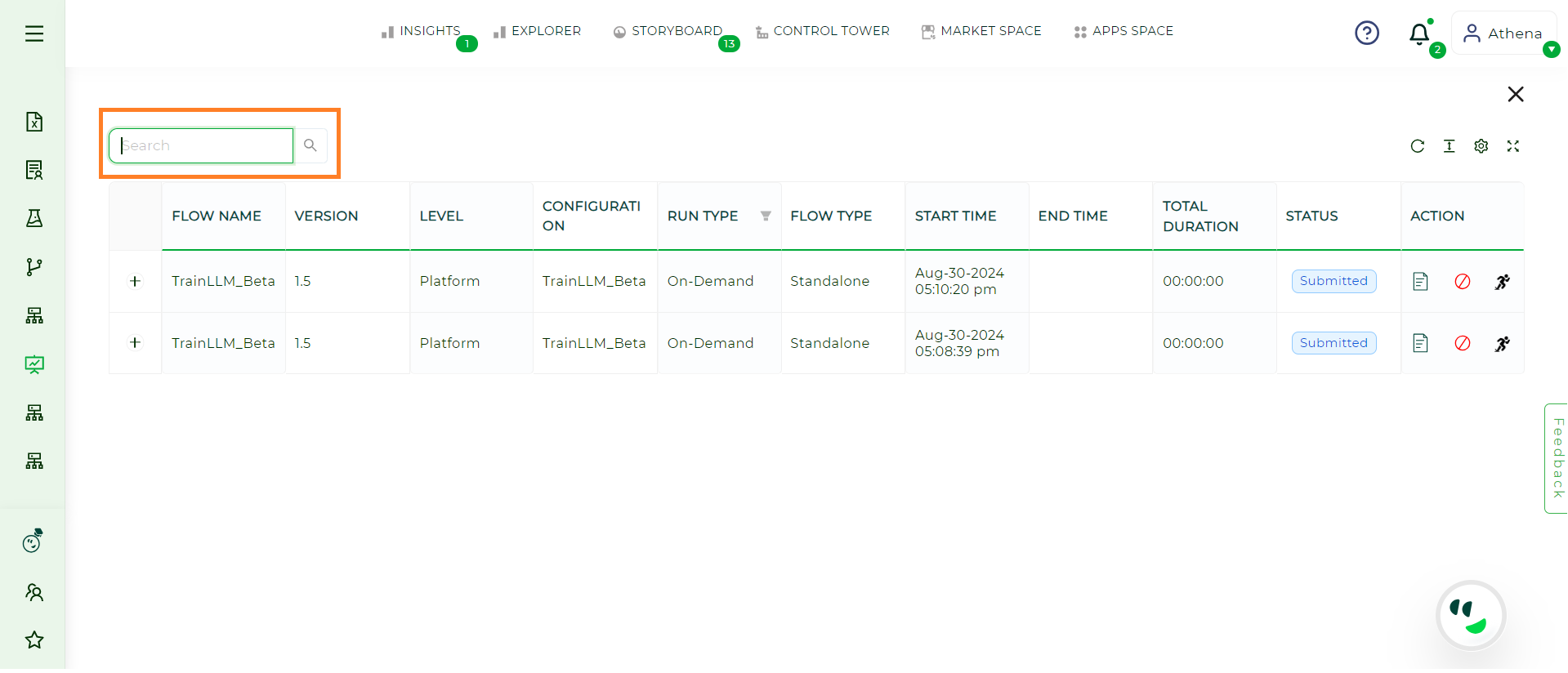
Search Option#
Different States in Flow Run Status#
Status |
Description |
|---|---|
Submitted |
After clicking the Run icon, the flow status transitions to Submitted, indicating allocation to the cluster. |
Queued |
Upon successful submission, the flow is pushed to the cluster’s queue, with the status transitioning to Queued. |
Deployed |
Once the flow has deployed in the cluster from the queue, the status transitions from Queued to Deployed. |
Completed |
After a successful execution, the status transitions to the Completed state, indicating the flow has been executed successfully. |
Failed |
The status transitions to Failed if the flow encounters execution issues, with details accessible by hovering over the status. |
Crashed |
The status changes to Crashed when the workload exceeds capacity in the cluster where the flow is being executed. |
Checking Log in Flow Run Status#
To view the log messages of a flow, you can easily expand the tasks associated with it by clicking on
 icon. This action reveals the details of each individual task within the flow.
icon. This action reveals the details of each individual task within the flow.
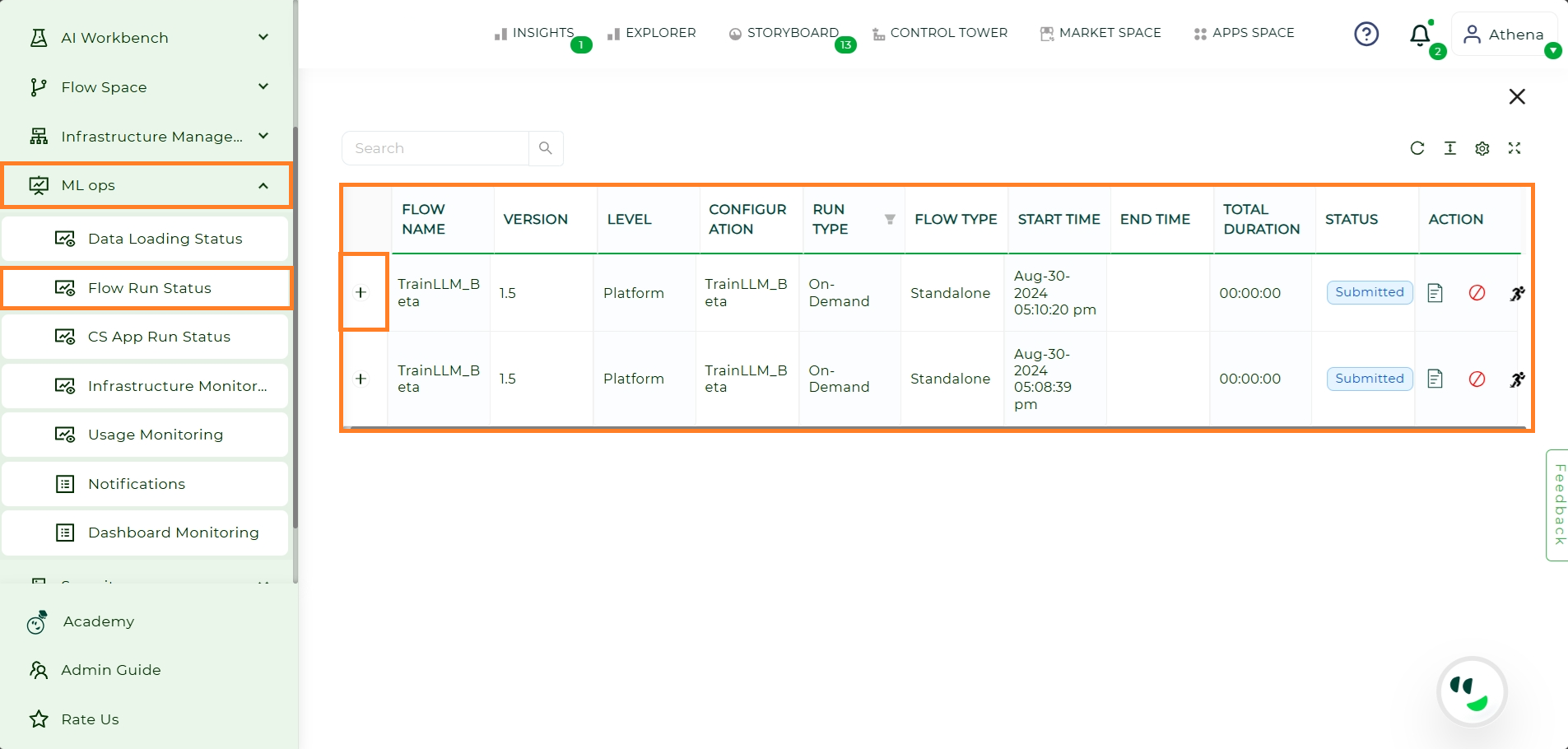
Flow Run Status#
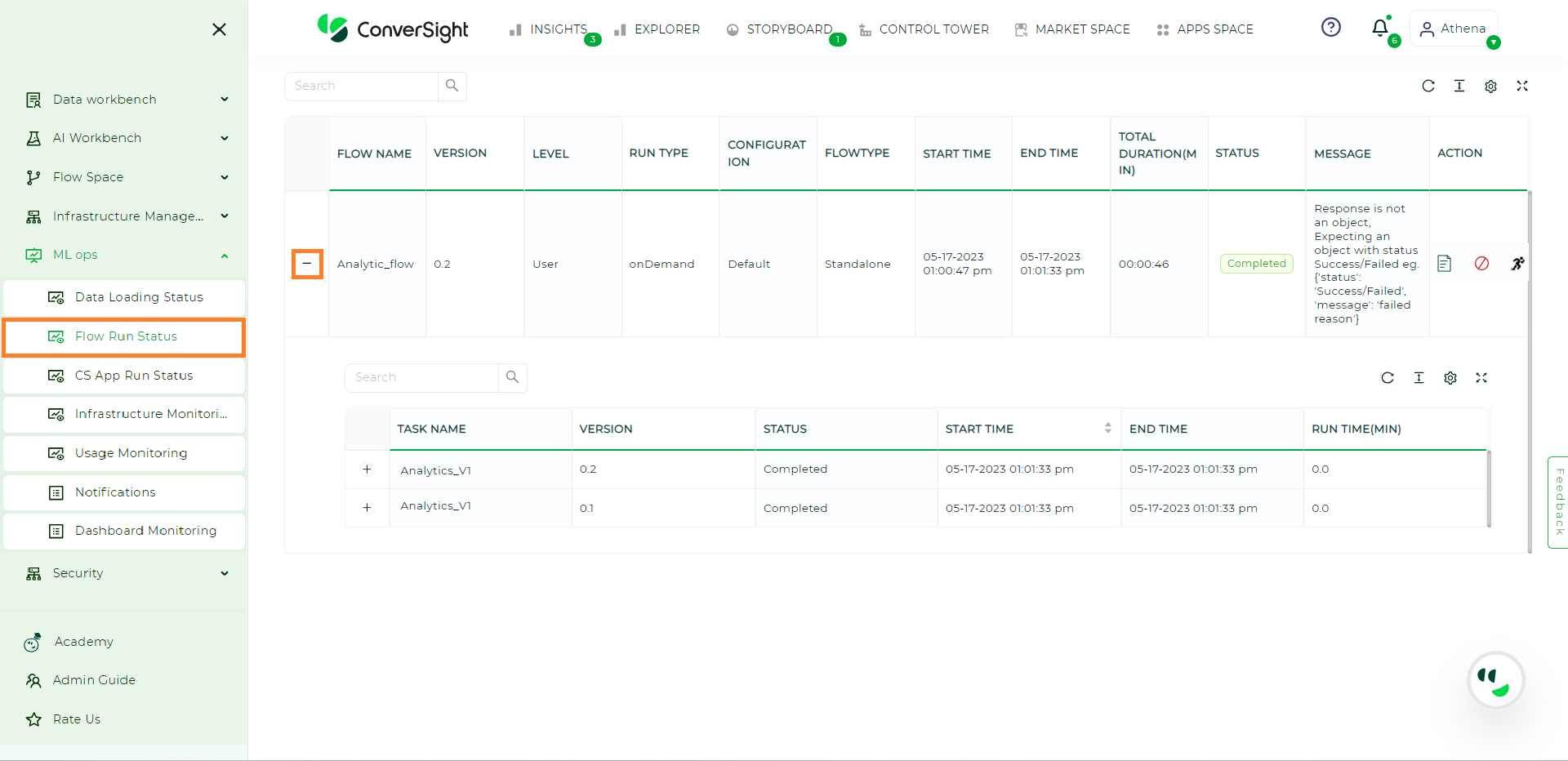
Task in Flows#
By clicking on
 icon next to each task, you can access and review the log messages specific to that particular task. This user-friendly approach allows for convenient log checking at both the flow and task levels, providing valuable insights into the execution and performance of each component.
icon next to each task, you can access and review the log messages specific to that particular task. This user-friendly approach allows for convenient log checking at both the flow and task levels, providing valuable insights into the execution and performance of each component.
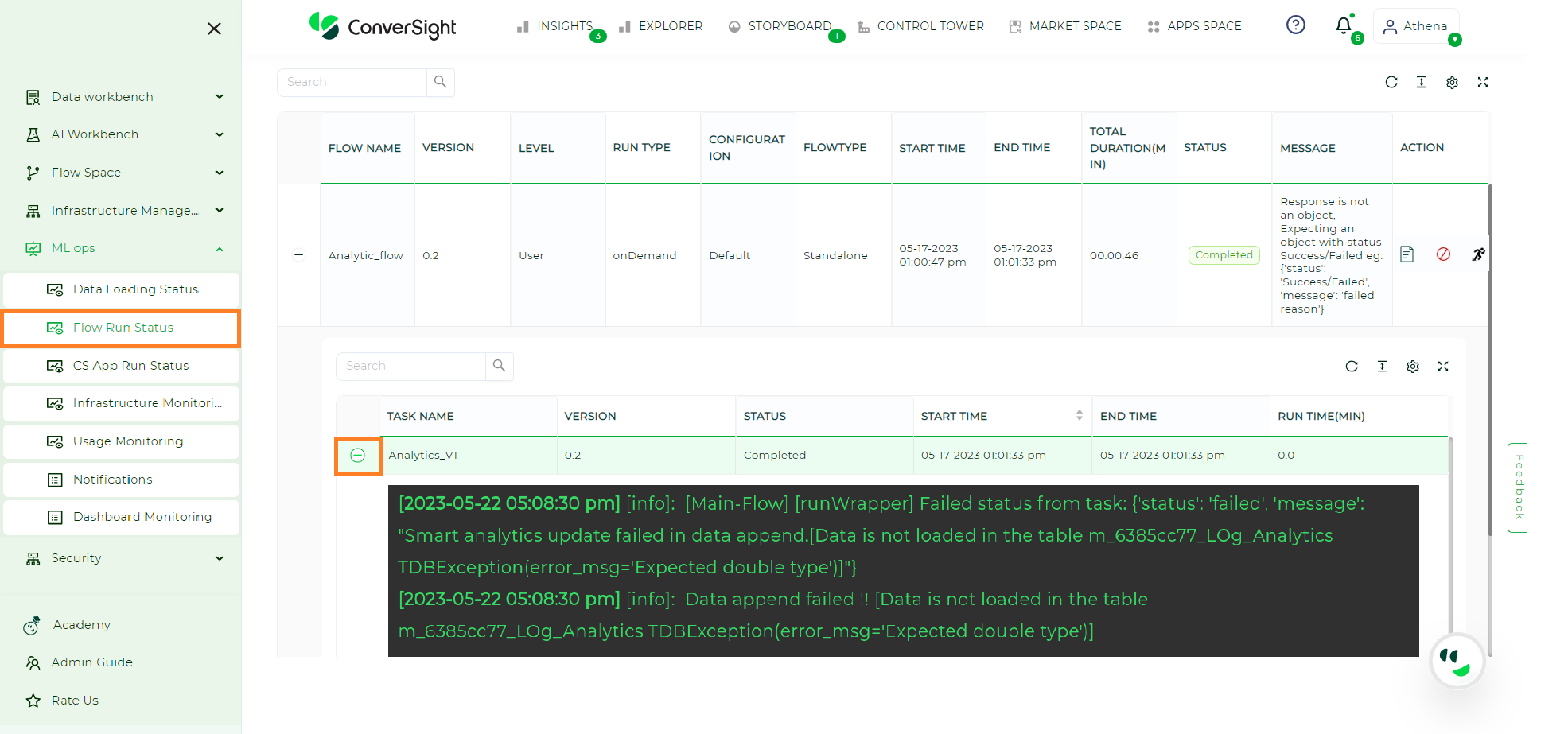
Task Logs#
The Flow Run Status log message serves as a valuable resource for identifying and addressing any issues that may arise during the flow execution. By leveraging this information, users can promptly identify and resolve problems, ensuring smooth and error-free flow execution. Additionally, by contacting the owner of the flow within your organization or in ConverSight, you can obtain further assistance in resolving any faced problems.