Getting Started#
Begin your Fishbowl AI Insights journey and unlock the platform’s full potential. Follow these steps to get started.
Step 1: You will first receive an activation email from Athena at noreply@conversight.ai.
Step 2: The email’s subject line will read, “Hey <<orgname>> Team, Welcome to Fishbowl AI Insights! Please activate your account!”.
Step 3: This email will include your login credentials, comprising a username and a temporary password. If you can’t find the email, make sure to check your Spam folder, as it might occasionally land there.
NOTE
Users can utilize the temporary password included in the activation email, but ensure you change it later.
Step 4: After that, click on the Login Now button to proceed. Enter your email address, the temporary password provided in the account activation mail then click on the Login button. This will direct you to the Datasets page of the platform.
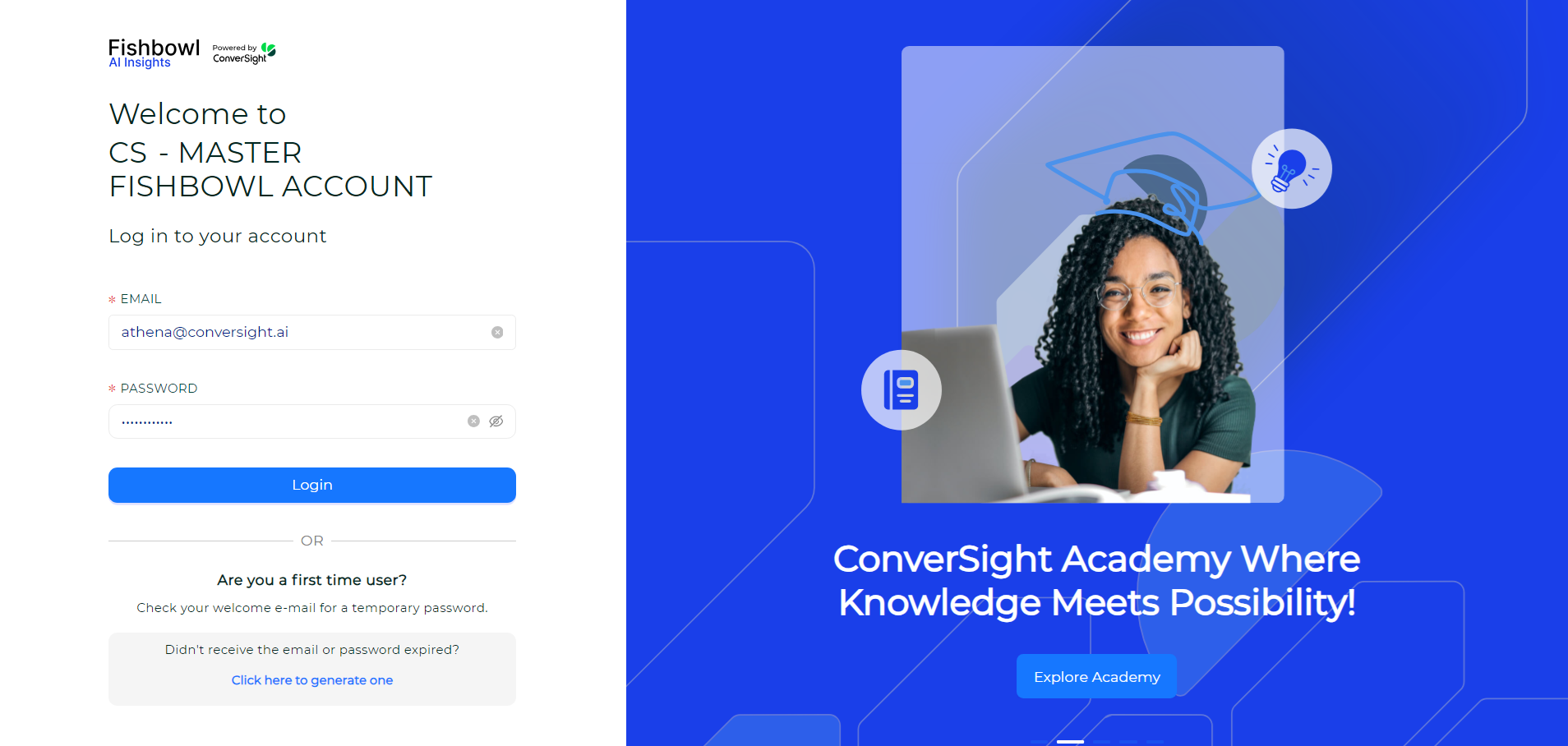
Login Screen#
By default, the dataset will be in a Configured status. As the data loads, you will observe its status change from Configured to Active. The loading process may take some time and users can either wait for the dataset to reach Active status or check back later. An email notification will be sent once the dataset is fully activated.
The table offered provides information about the various activity statuses linked to your dataset.
Status |
Description |
|---|---|
Configured |
By default, the dataset will begin in this status, which serves as its initial state before the data is loaded. |
Load Requested |
In this status, a connection is established with the data source, tables are retrieved and the loading process into ConverSight is initiated. |
Verifying Tables |
The selected tables are verified to ensure correctness and availability for loading. |
Request Received |
The request to load the dataset has been successfully received and the loading process is set to proceed. |
Dictionary Requested |
A customized knowledge base dictionary is generated for the loaded data, facilitating efficient data management during this status. |
Dictionary Updated |
Entity values within dimension columns are converted to a format used to establish the Knowledge Graph before being loaded into the storage system. |
Active |
The dataset’s status becomes Active, indicating it is ready for use. |
Failed |
If data is not loaded correctly, the dataset enters a Failed status. |
Failed Dependency |
The dataset enters this status if required tables or dependencies are missing, preventing successful loading. |
Users can click on Start and follow the steps outlined in the user flow to complete the dataset activation.
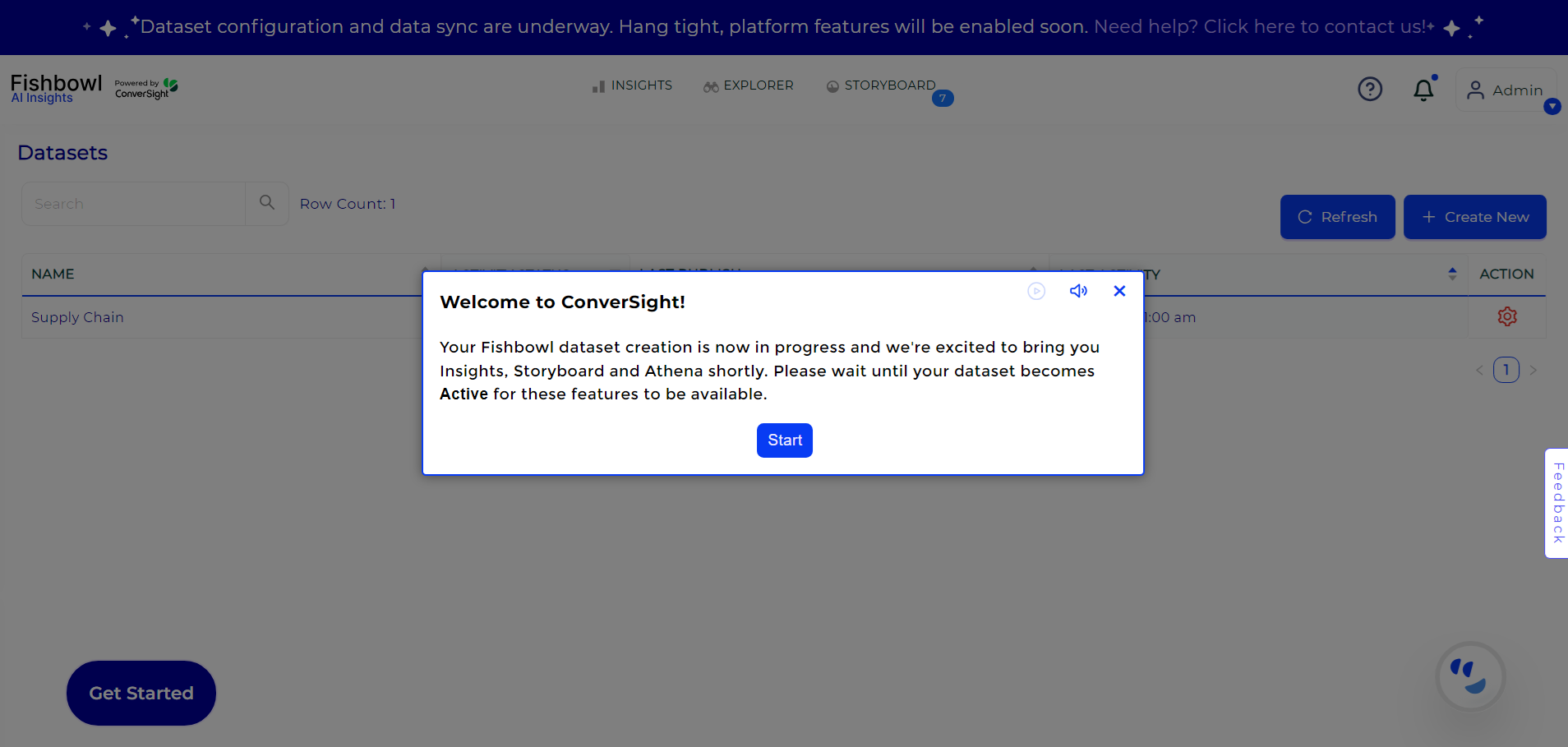
Dataset Activation#
NOTE
All features will be accessible only once the dataset is in Active status.
Schedule#
A schedule allows you to automatically update your datasets at specified intervals, ensuring timely and seamless data management. This process helps maintain the accuracy and relevance of your data, which in turn enables better analysis and decision-making.
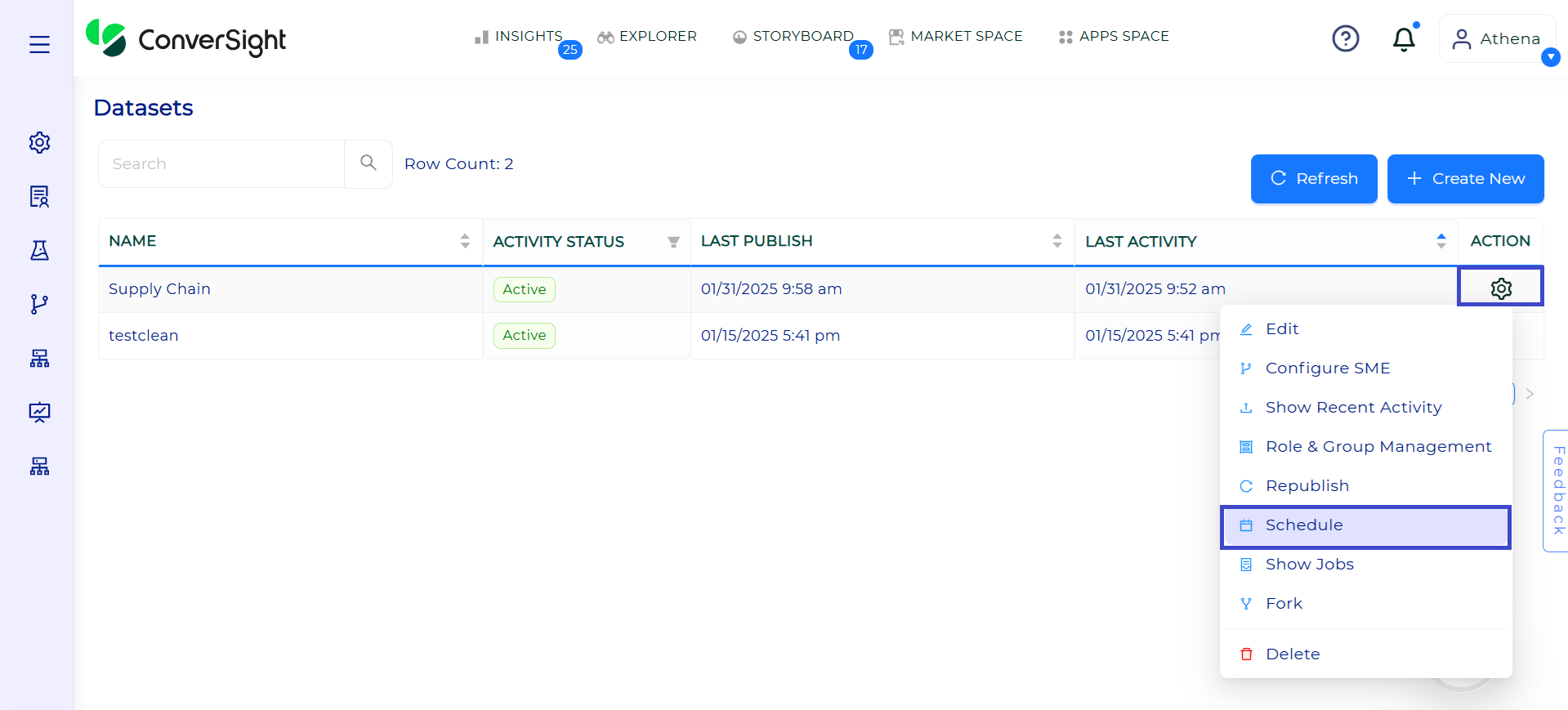
Schedule#
To know more about Schedule, Click Here
NOTE
The dataset refresh time is configured based on the user’s time zone. When a response is sent, the system automatically adjusts the dataset republish time according to the specified time zone, ensuring accurate and consistent updates without manual adjustments for Fishbowl AI users.