Athena Threads#
Athena Threads is a conversational interface designed to facilitate contextual, threaded interactions with Athena, ConverSight’s intelligent assistant. It enables users to engage in continuous question-and-answer exchanges, where each query builds upon the previous one, eliminating the need to rephrase or repeat context.
Enabling Athena Threads#
The Athena Thread Toggle option can be activated for a specific dataset, in allowing users to engage in contextual conversations under Data Management. This option is available only for datasets created in V2 mode.
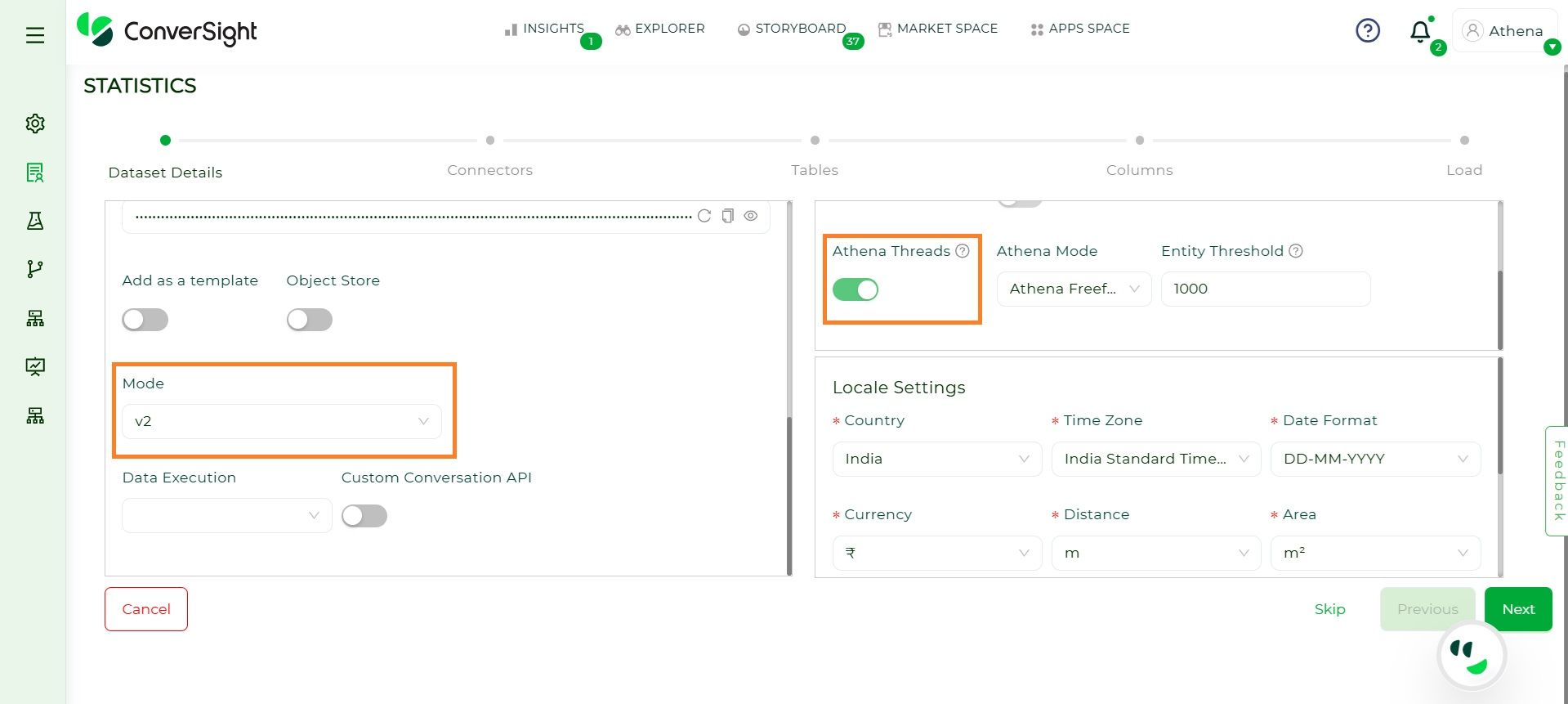
Athena Threads Enable#
NOTE
Only Data Admins can enable Athena Threads. The toggle can be enabled only at the time of creating a new dataset. Once the dataset is created, this option becomes disabled and cannot be changed during edit mode of a dataset.
Existing V1 datasets cannot be upgraded to V2, as storyboards pinned from V1 rely on Synapsnet. To enable Athena Threads for already existing datasets, assistance from the Engineering team is required. Self-service Athena Threads is available when creating a dataset using the Save and Exit flow for V2 datasets loaded through csSDK.
Configuring Athena Threads#
To enhance the quality and relevance of Athena’s responses within Threads, the following configuration options are supported:
Domain-Based Summary: In the Edit Dataset section under Dataset Management, users can add a brief two-line summary that describes the dataset’s domain or business context. This helps Athena better understand the overall purpose of the data and generate responses that align with the dataset’s intended use.
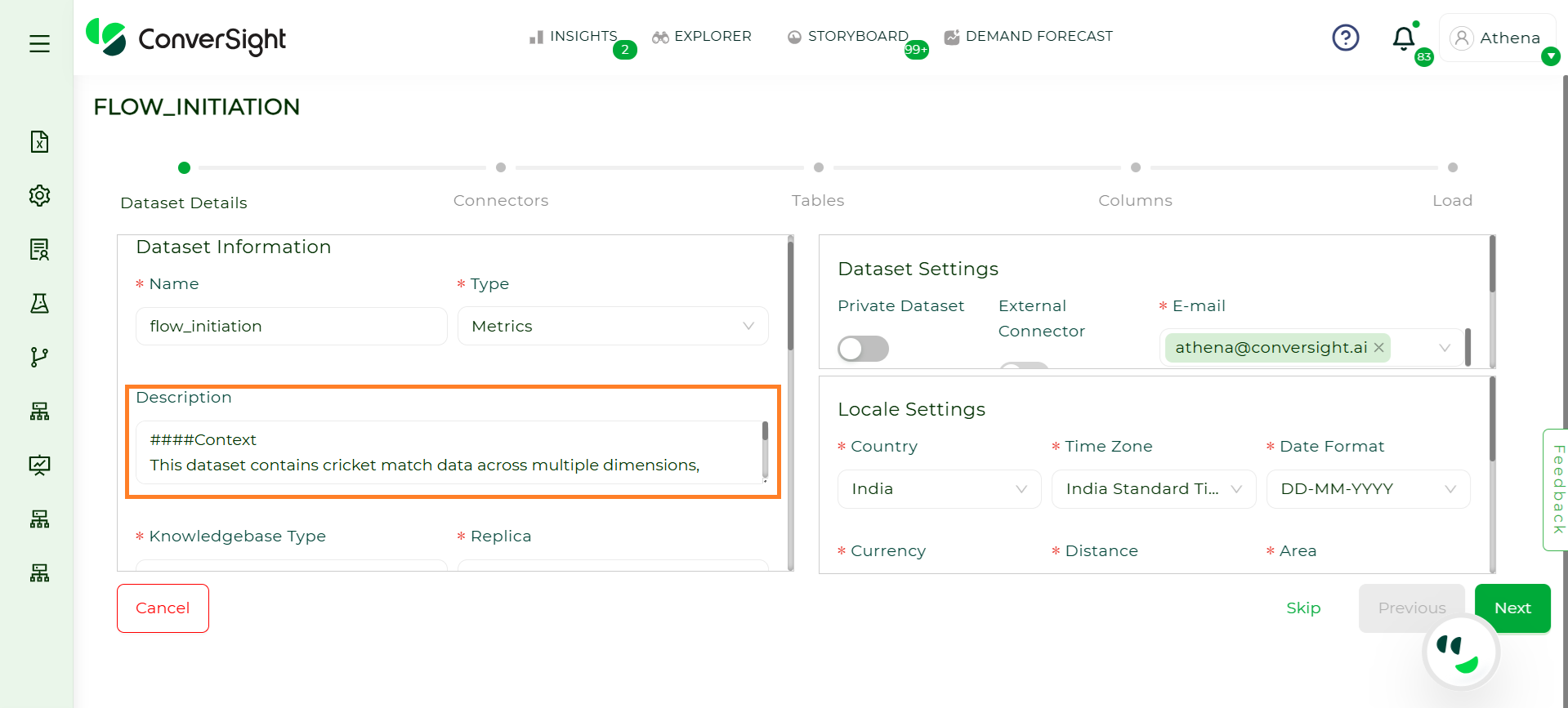
Domain-Based Summary#
SME Column Instructions: Within the Subject Matter Expert (SME) configuration, users can define specific instructions or descriptions for each column. These instructions help Athena interpret the meaning and role of each column during query processing, leading to more accurate and context-aware answers.
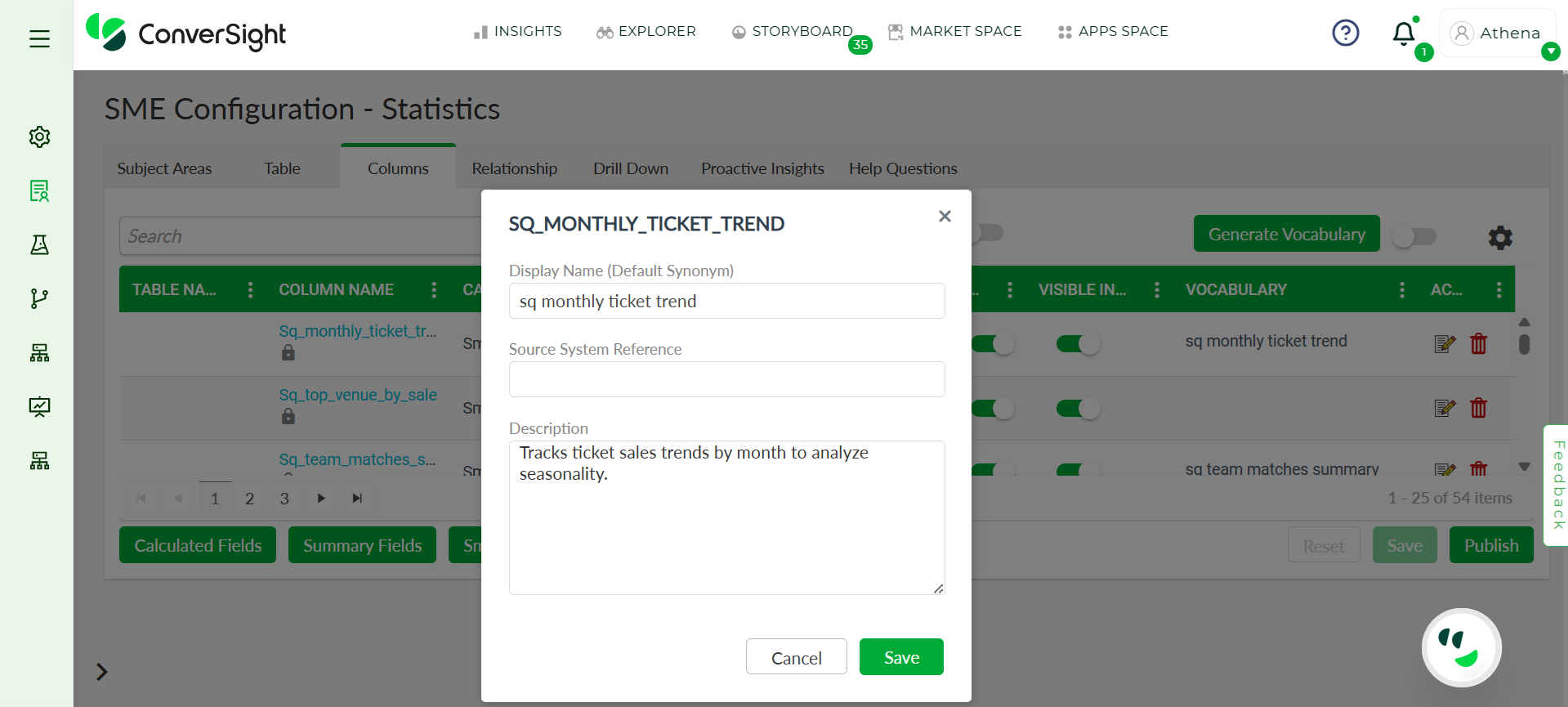
SME Column Intersection#
Instruction Upload Through Task: Users can upload dataset-specific LLM (Large Language Model) instructions through Task. These instructions serve as custom prompts or rules that Athena follows when handling queries, enabling more controlled and refined responses tailored to the dataset’s needs.
Contextual Conversations: Athena Threads supports seamless, ongoing conversations where each new question considers previous interactions in the thread. This ensures users receive more accurate and coherent responses. Powered by Recomp (Relevant Context Prompting), Athena summarizes past queries, performs a semantic vector search, and identifies key terms and synonyms to generate highly relevant answers that stay in context throughout the discussion.
Direct Navigation to Responses: When a query takes too long to process and times out, Athena continues to work on the response in the background, allowing users to proceed with other tasks. Once the response is ready, users are notified through API-based alerts (primary method) or socket notifications (secondary method), along with a clickable, that navigates directly to the new message—ensuring quick access without delays. This behaviour applies only to timed-out queries to maintain efficiency.
Athena Chat#
Once Athena Threads is enabled, the Athena chat interface becomes active with threads features, providing users with an intelligent conversational experience. Athena Threads enhances this interaction by enabling a persistent, context-aware dialogue that supports decision-making over time. The following functionalities are uniquely available within Athena Threads, offering extended capabilities beyond traditional chat responses.
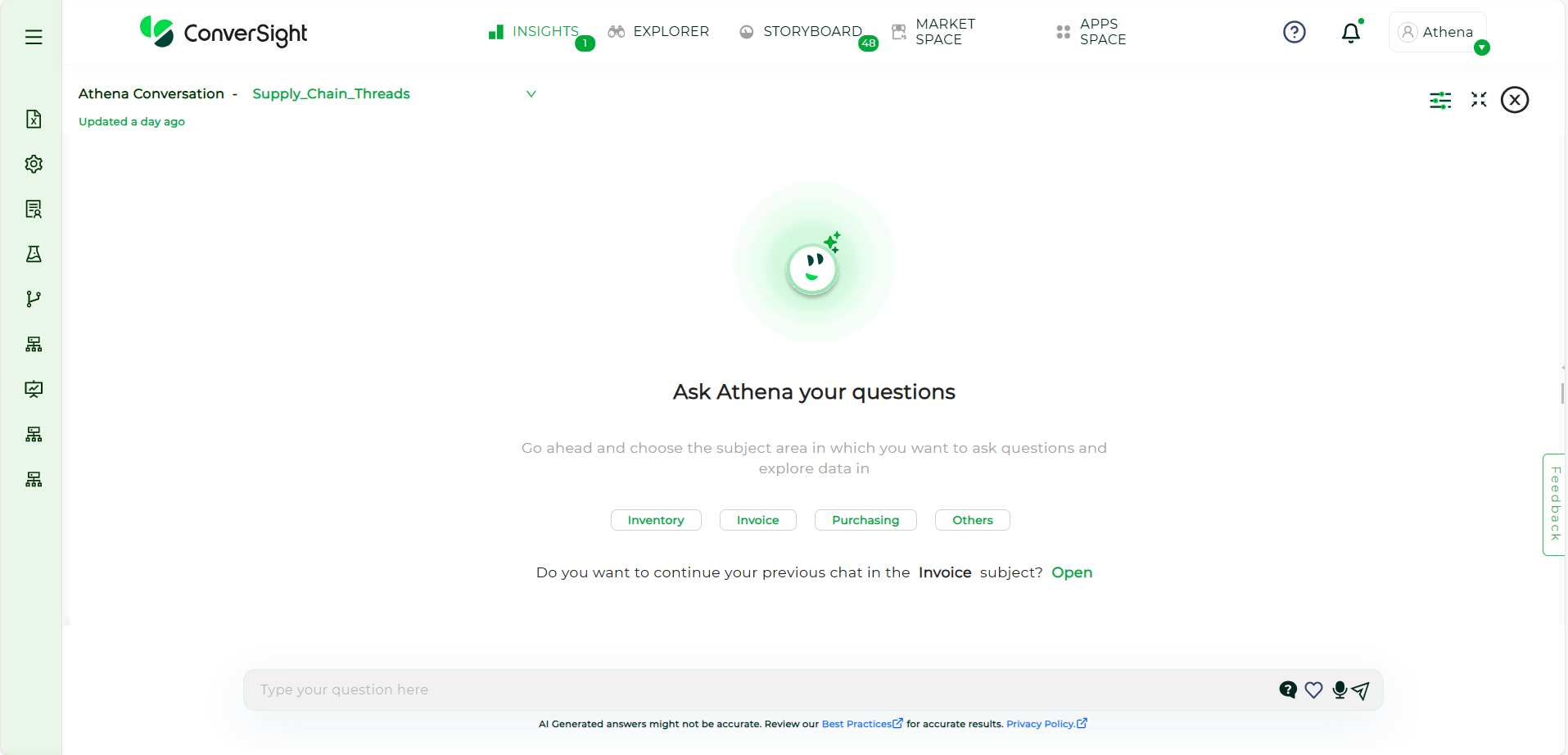
Athena Page#
Subject Area#
In Athena Chat, the Subject Area is organized in a structure, allowing users to easily access and switch between different topics of interest. Each subject area is represented by a grouped tag, which contains specific tables and data relevant to that domain. Selecting a Subject Area ensure that queries are focused solely on the selected subject area to improve the accuracy of understanding the user’s intent by eliminating unnecessary details.
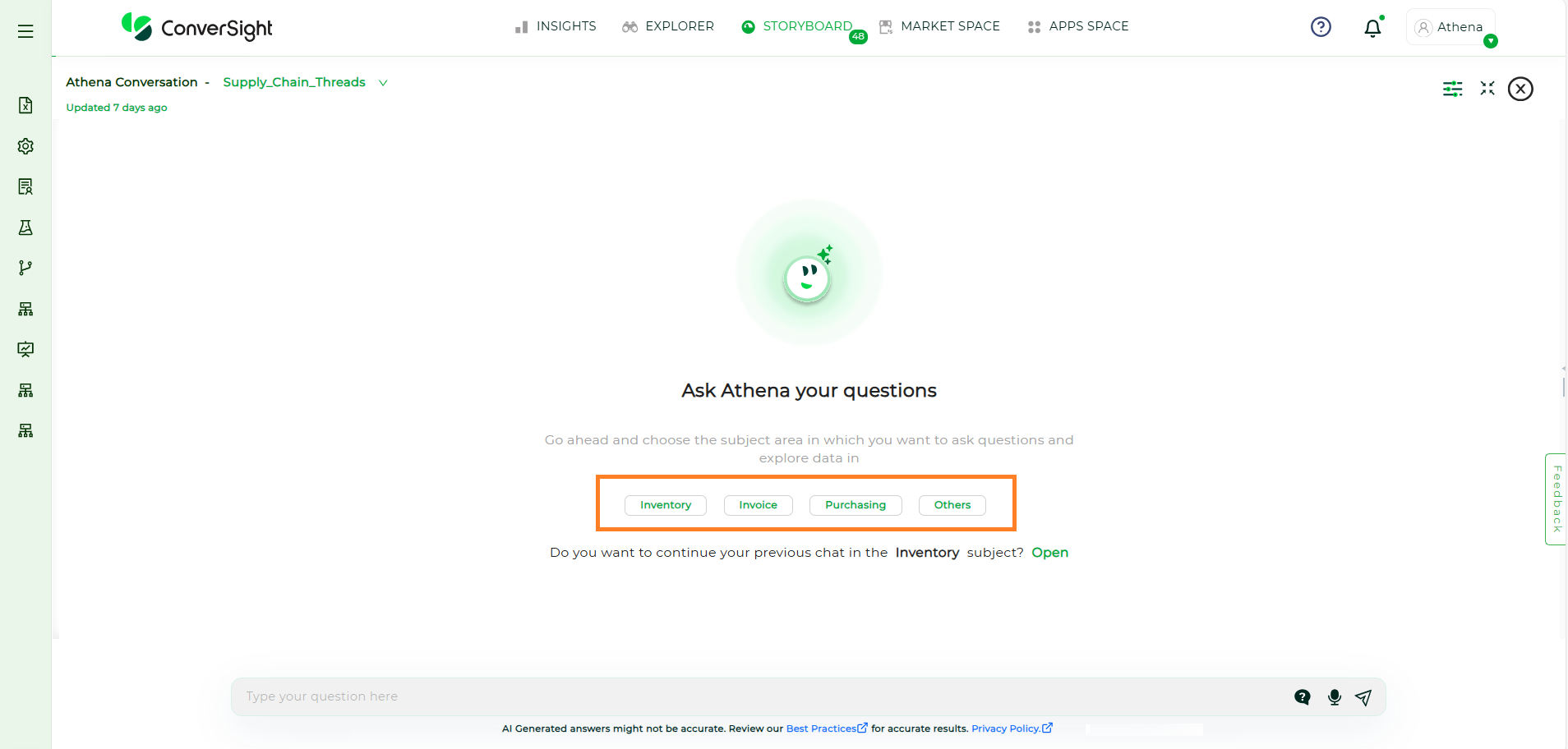
Athena Subject Area#
Users can view previous conversations related to a specific dataset by clicking the Open button. This also highlights the subject area previously used for those queries, helping users quickly identify the context of their past interactions.
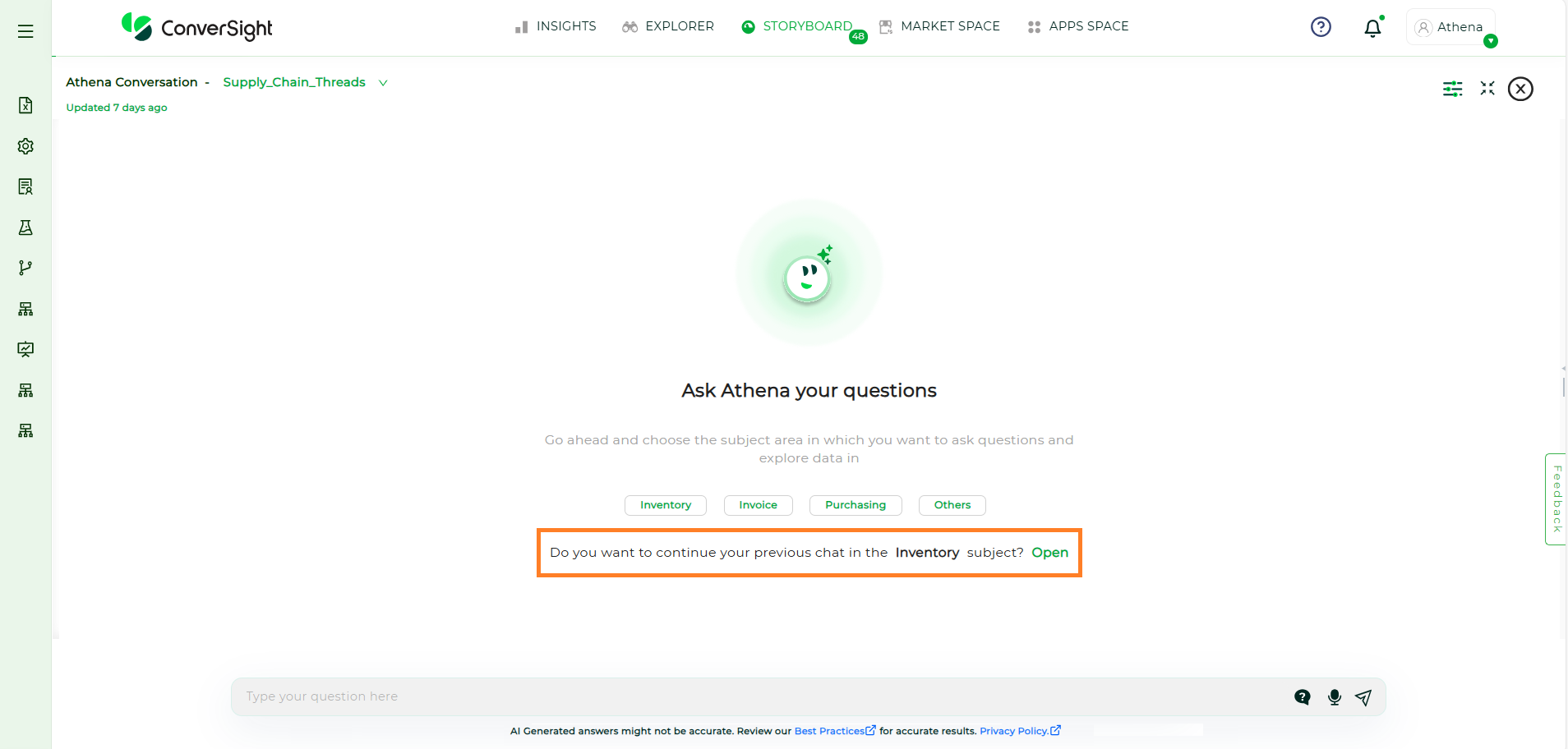
Athena Subject Area#
Selecting a subject area ensures that user queries are contextually focused on that specific dataset. By default, when a subject area is selected, the conversation tab displays the most recent interaction related to it, helping users continue where they left off.
To learn more and about the best practices, click on “AI Generated answers might not be accurate. Review our Best Practices for accurate results.”
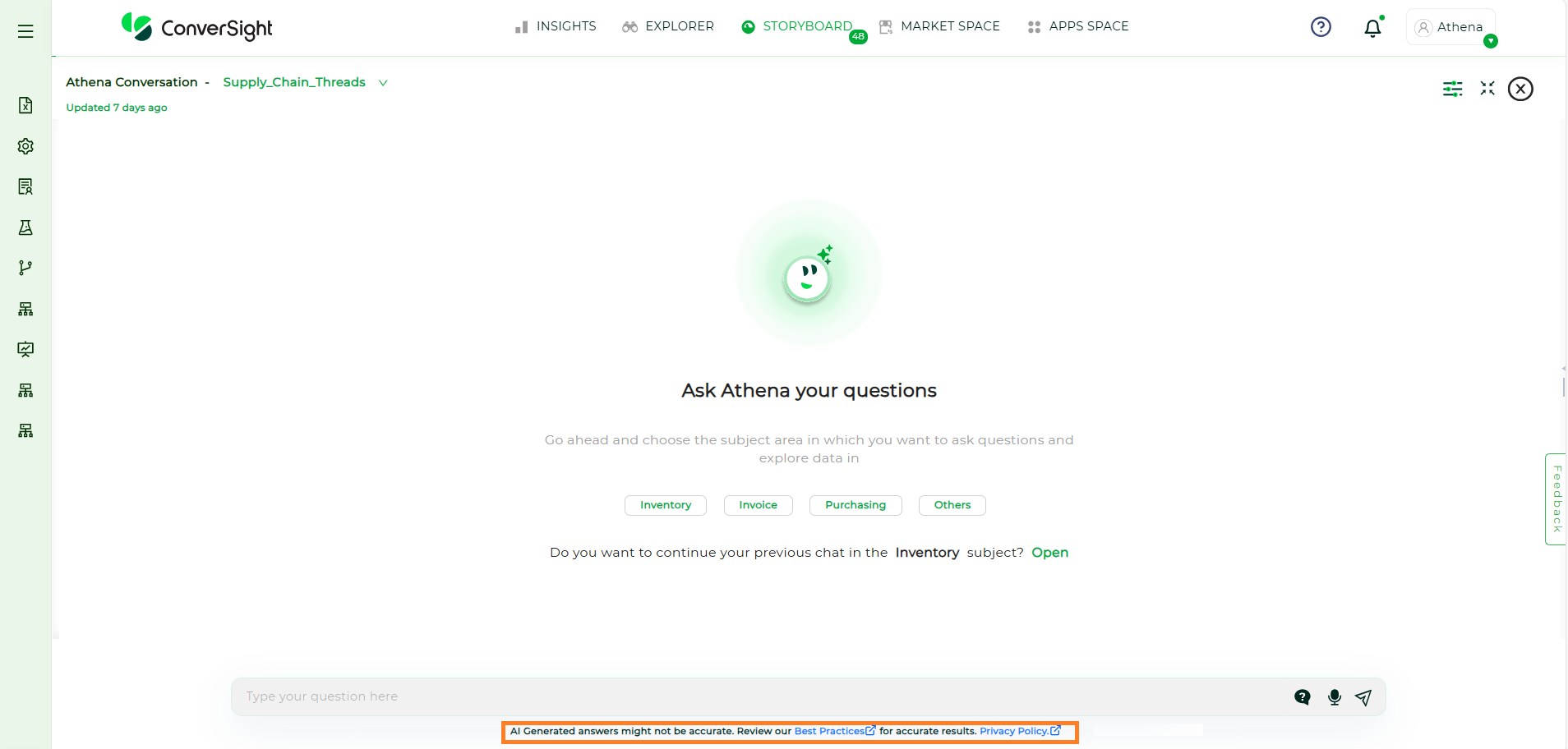
Best Practices#
NOTE
This view is displayed only if your dataset contains Subject Areas. Otherwise, Athena Chat will directly open the querying area.
Contextual Conversation#
Contextual conversation in Athena allows users to engage in dialogues where questions can build on the responses to previous queries. This structured approach ensures clarity, making it easier to follow discussions while maintaining context for more effective interactions. Choose the dataset where the Athena Threads option has been enabled during creation, as only those datasets support contextual, threaded conversations.
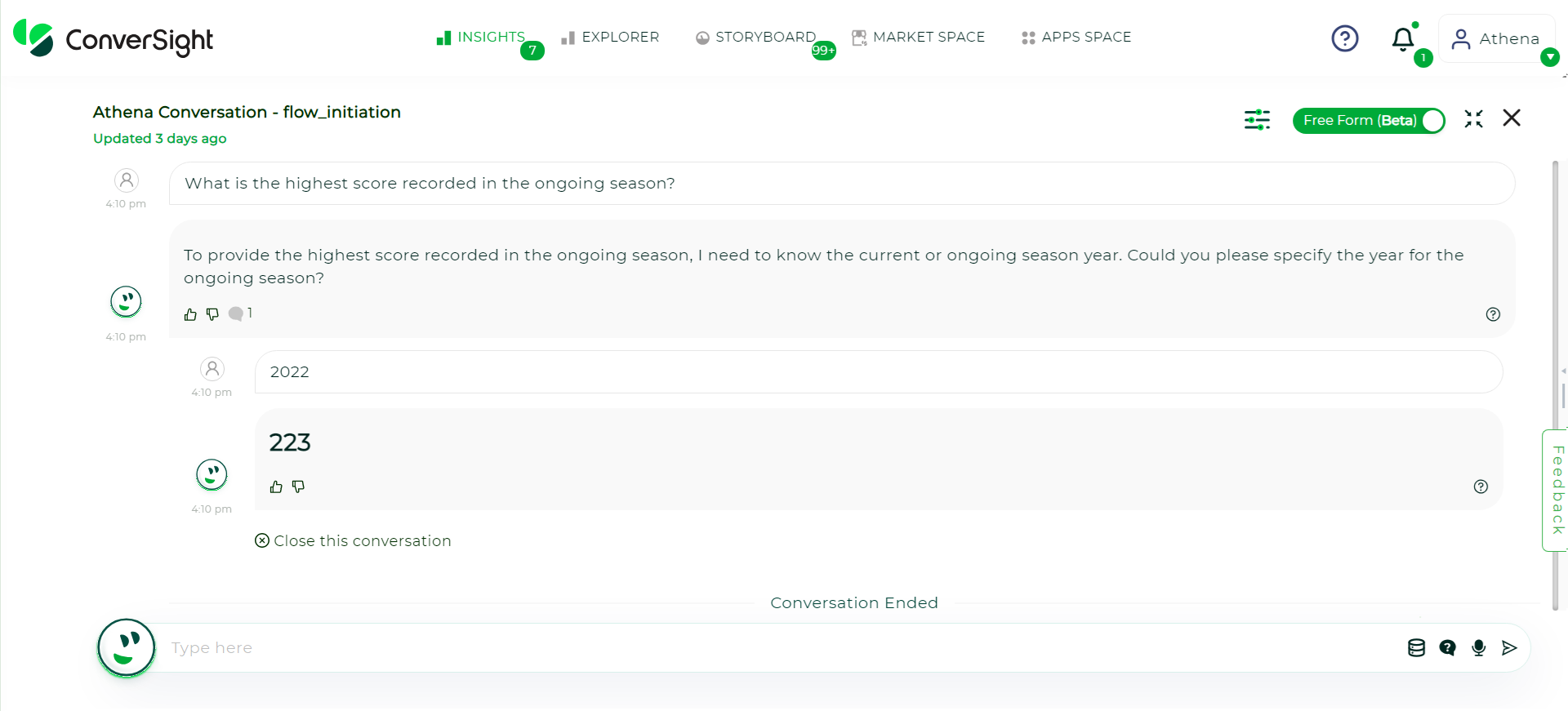
Contextual Conversation#
Once you ask a question in Athena and receive a response, the next interaction is a threaded conversation. If you do not wish to continue, you can close the thread by clicking the Close Conversation button.
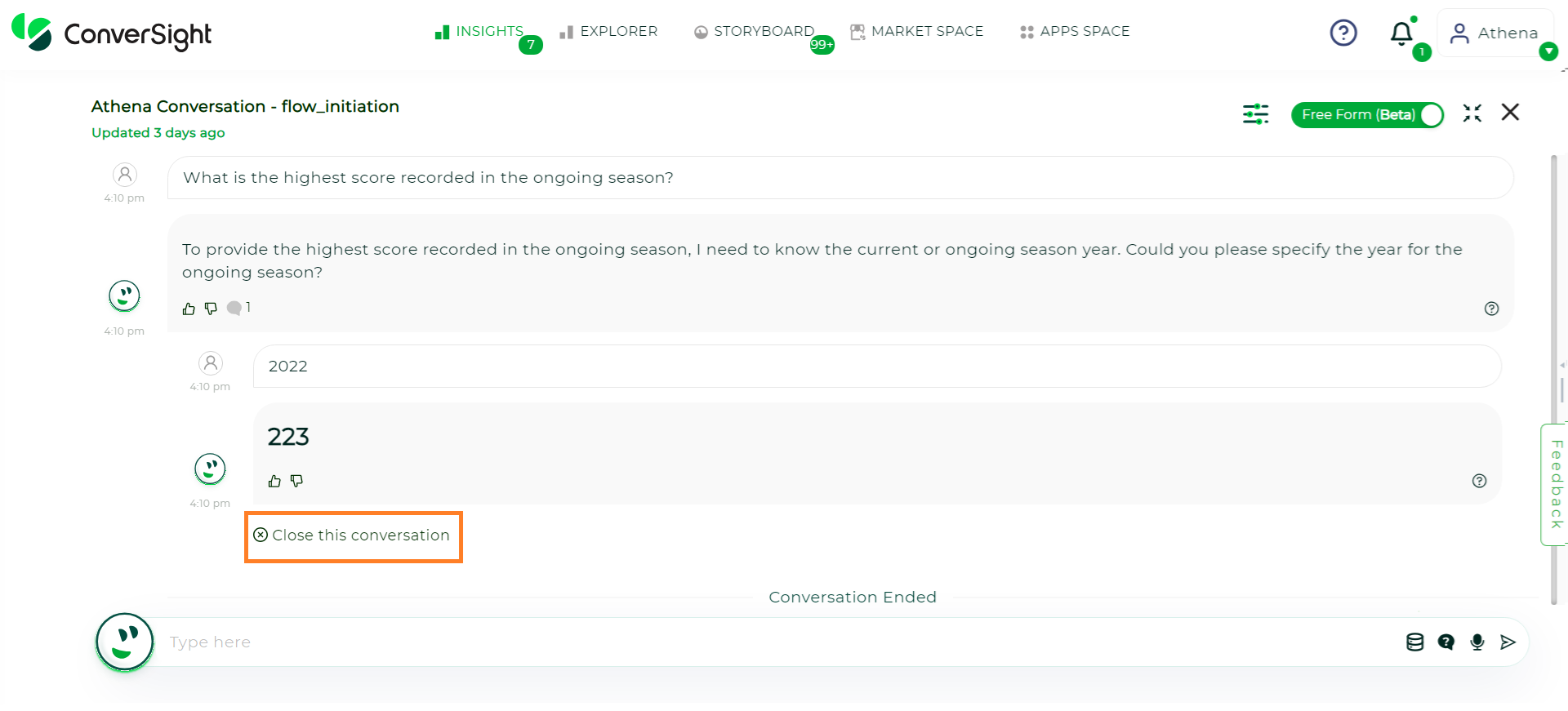
Close Conversation#
Explore#
The Explore option offers a comprehensive view of your response with flexible options to interact with the data. From copying, exporting to PDF, or Excel, users can manage and visualize reports easily. Multiple chart types—such as CS Table, Pivot, Pie, Column, Line, and more—allow users to view data in the format that best suits their needs.

Explore#
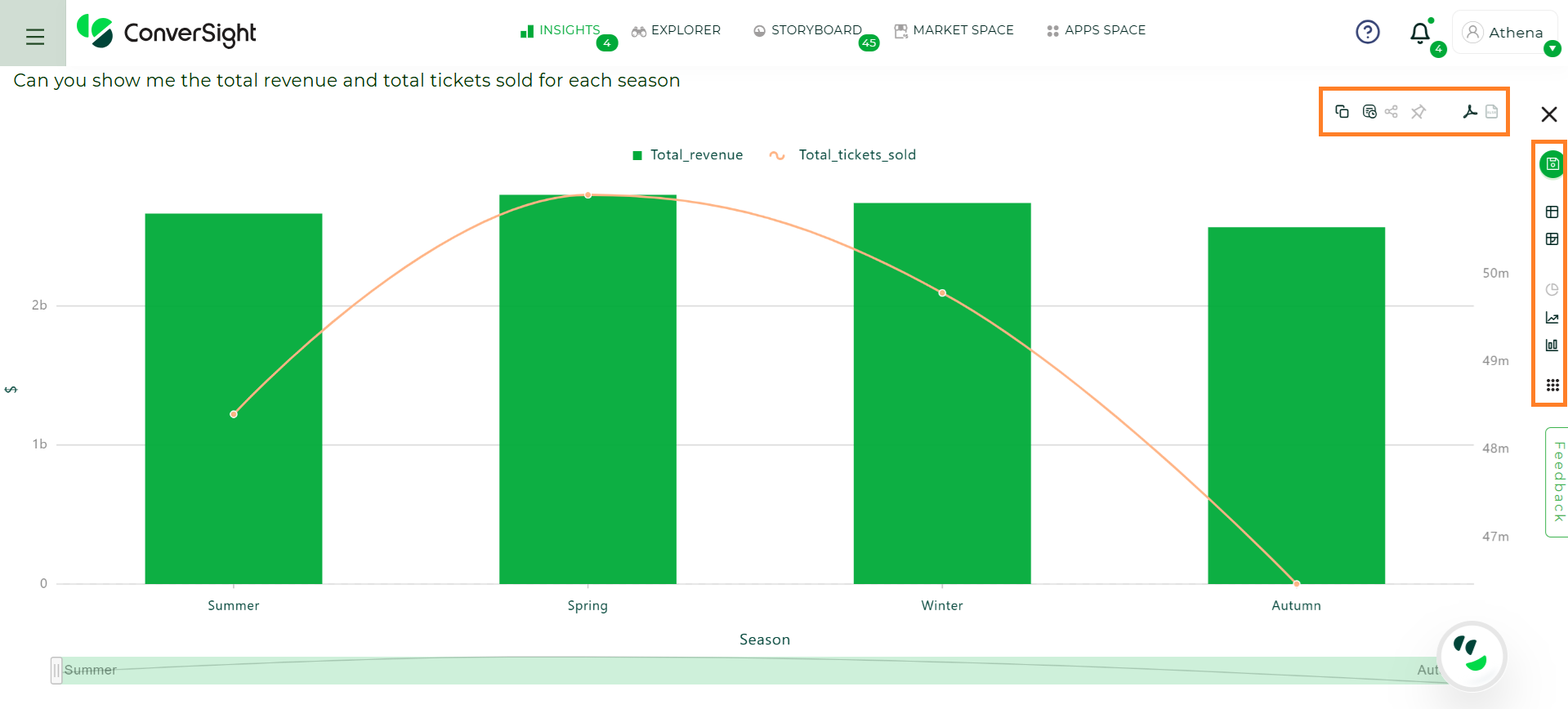
Explore#
To know more, Click Here!
Explanation#
The Explanation option provides a detailed breakdown of how a user’s query was interpreted and processed by the system. When selected, it reveals four key components—SQL Query and SQL Form — that together help users understand the logic behind the generated result. This option is designed to increase transparency and provide insight into how data was retrieved and structured.
Field |
What It Is |
What It Does |
|---|---|---|
SQL Query |
The raw SQL statement generated based on the user’s input or system logic. |
Retrieves data from the database by applying filters, groupings, and conditions to match the request. |
SQL Form |
The structured format or schema view of the SQL logic. |
Breaks the query into components like select fields, filters, group by, etc., for easy interpretation. |
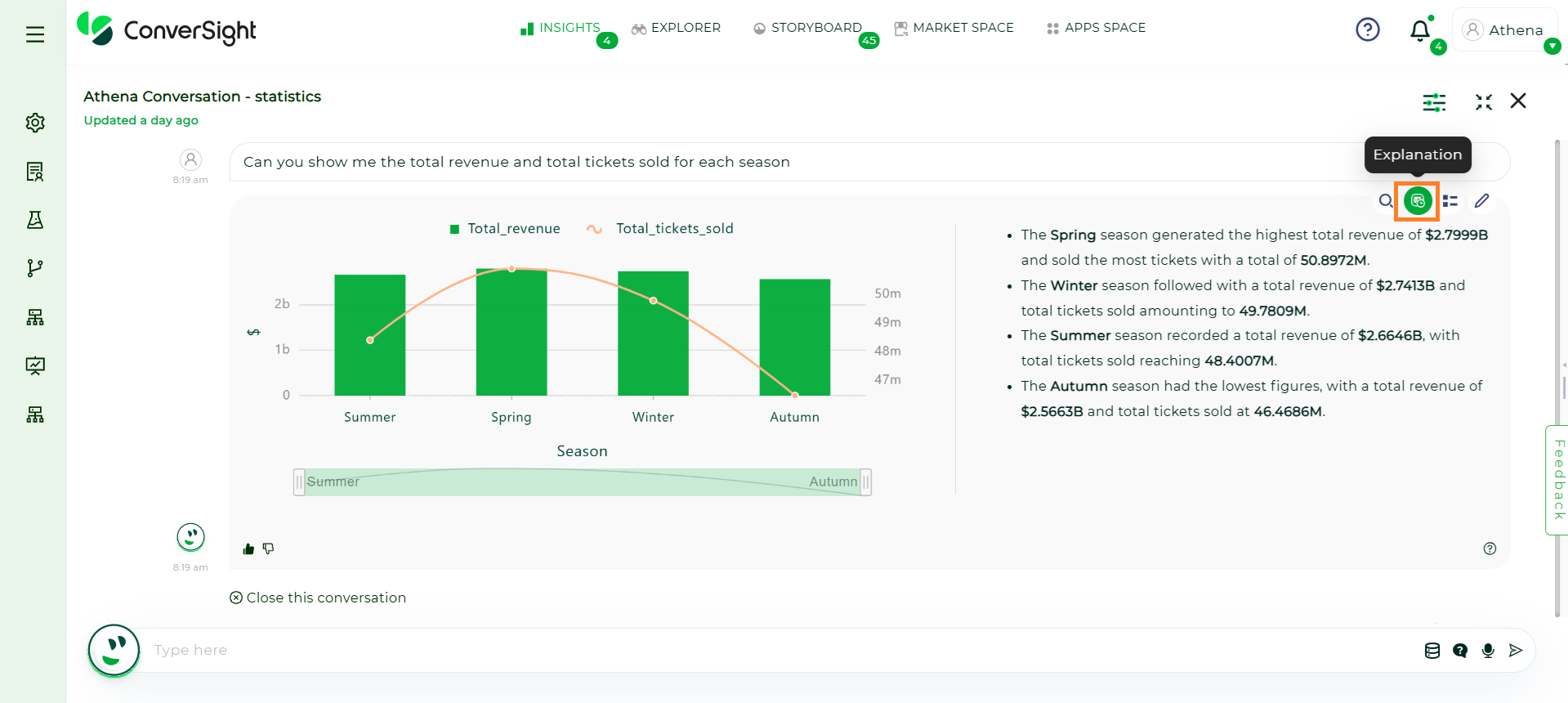
Explanation#
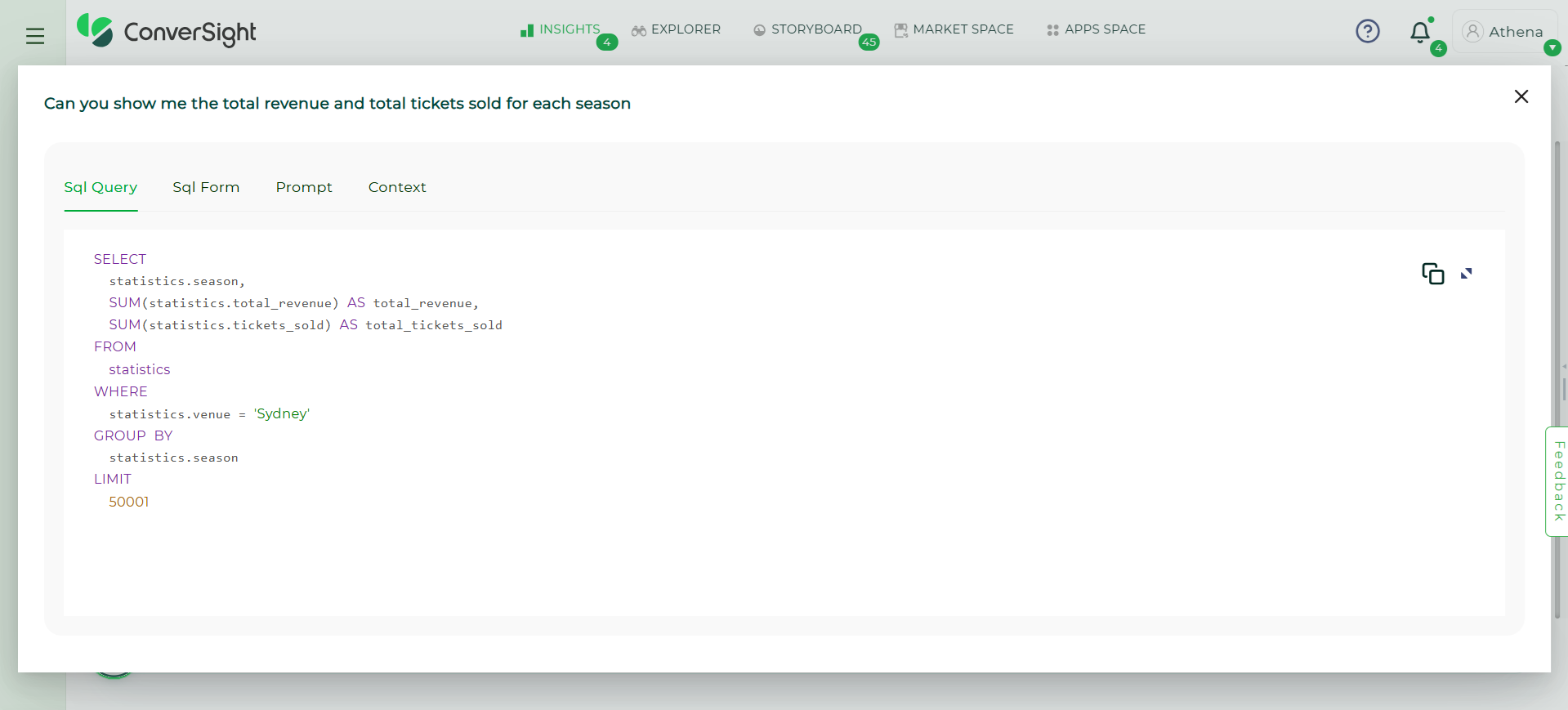
Query#
Show/Hide Story#
This option displays or hides the automatically generated narrative summary based on the query response. The story provides a plain-language explanation of the key insights, such as trends, comparisons, peaks and dips, helping users quickly understand the data without analyzing charts or tables. Clicking on this option allows users to either view or collapse the story as needed.
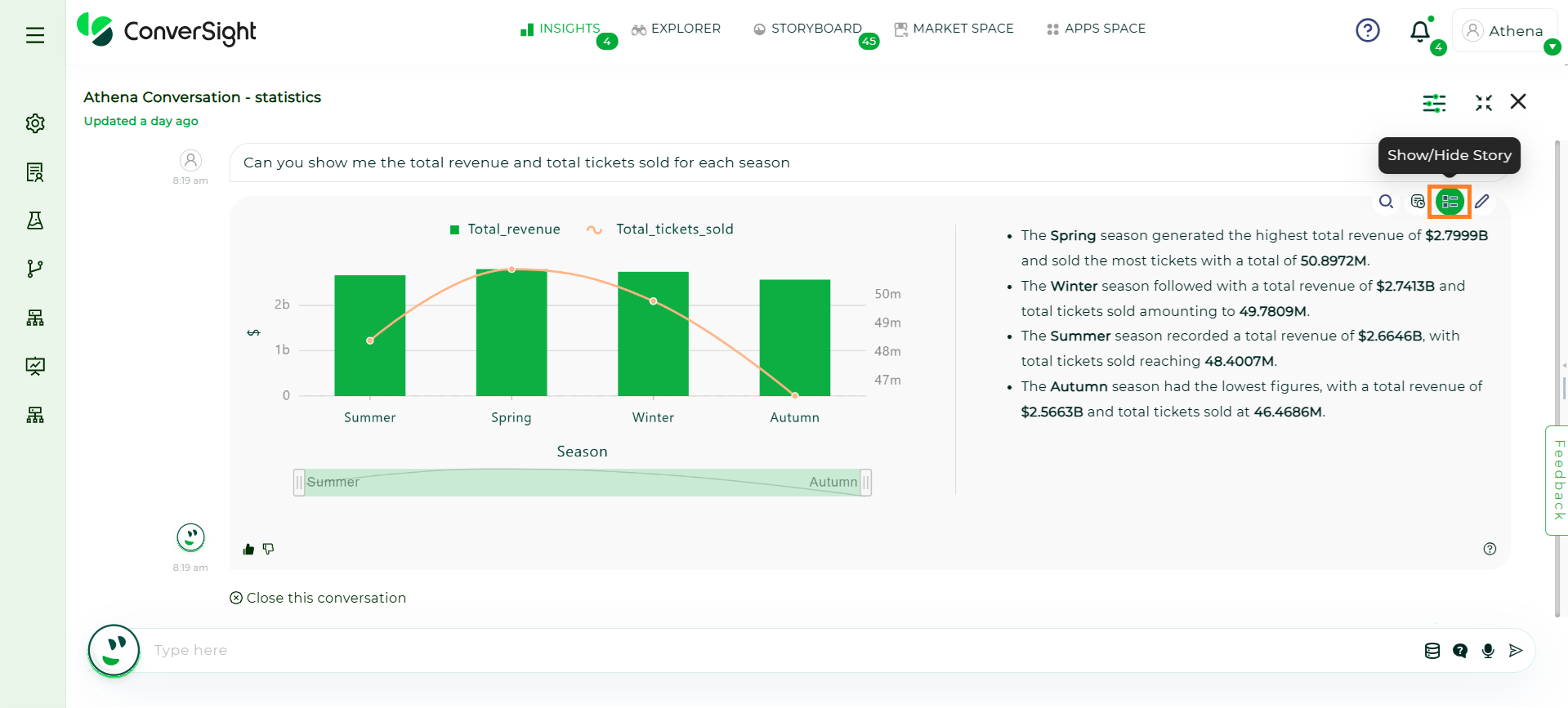
Query#
Adjust Story Parameters#
This option allows users to customize how the story is generated from the data response.
Temperature: Controls the creativity and randomness of the story. A lower value (e.g., 0) results in a more focused and factual narrative, while a higher value (e.g., 1) introduces more variety and creativity in the explanation.
Max Tokens (Story Length): Defines the length of the generated story. It accepts a minimum of 500 tokens(words) and a maximum of 4000 tokens(words).
Instructions: Lets users provide additional guidance or context for generating the story. For example, “Summarize the story and show all values in billions”. If left blank, the system follows the default narrative approach.
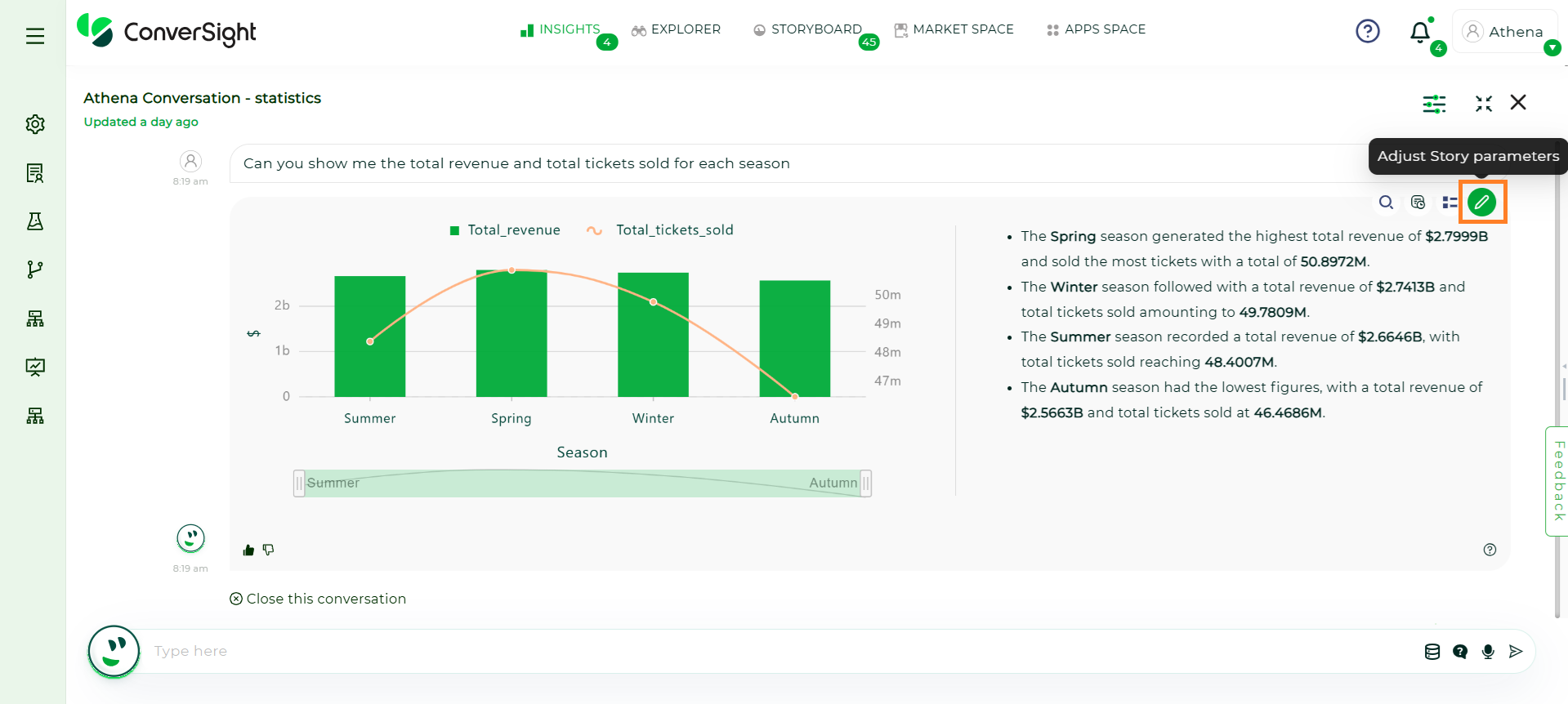
Query#
After configuring the parameters, click the Generate Story button to generate the customized story.
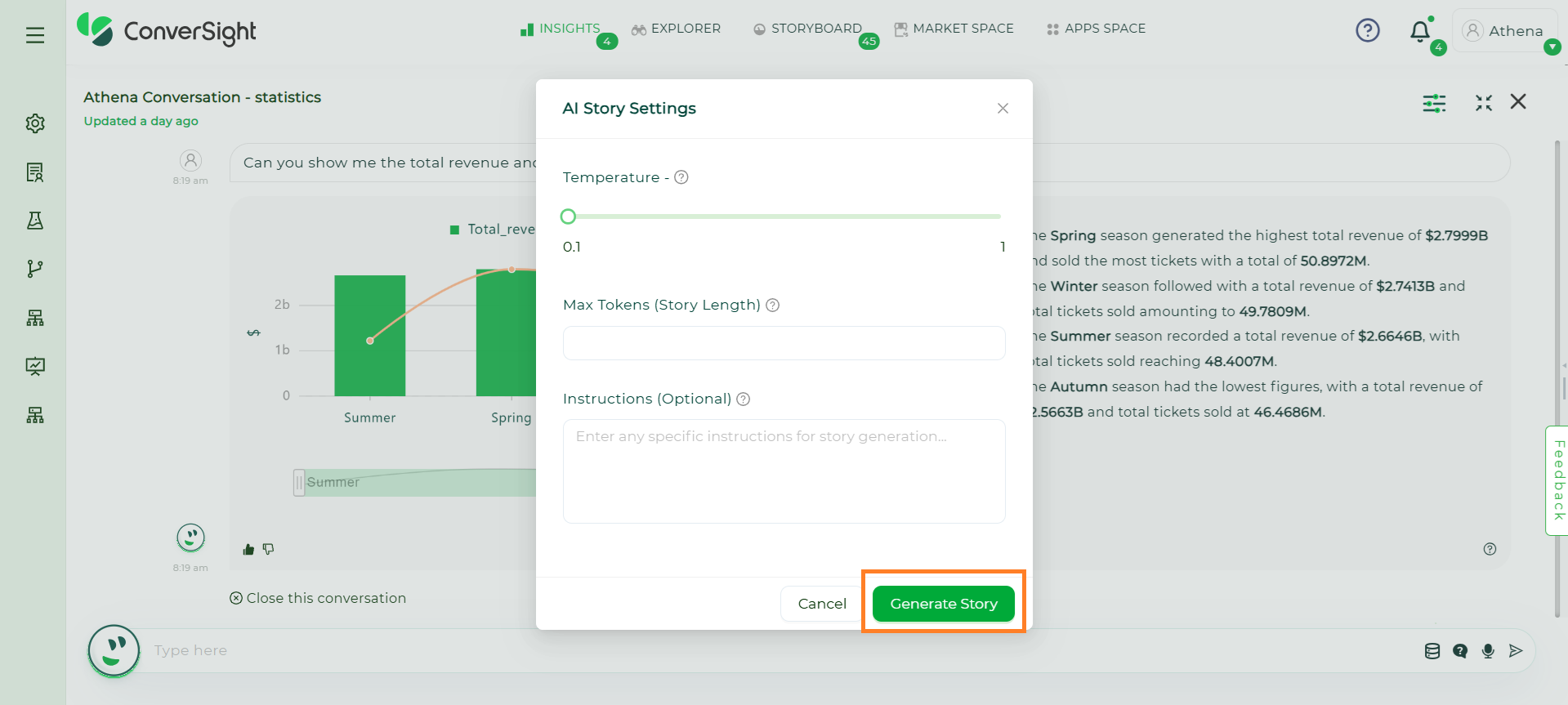
Query#
Add to Favorites#
The Favorites section in Athena Threads allows users to save specific responses for easy access and future reference. This feature ensures quick retrieval of important insights without having to retype queries.
To save a response as a favorite:
Click on the Favorite icon next to the response you wish to add to favorites.
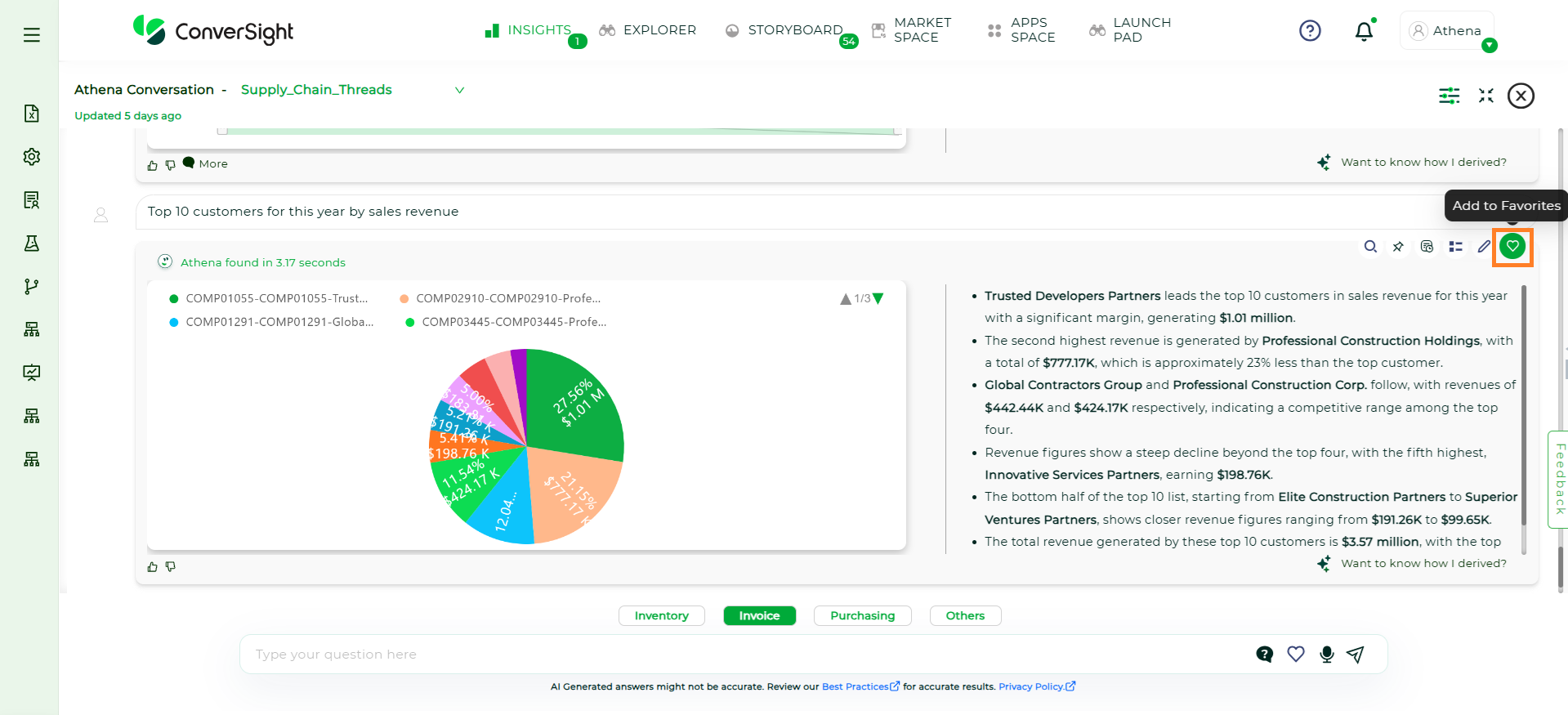
Add to Favorites#
Accessing Favorites
To view your saved favorites click the Favorite icon located in the Athena Chat interface.
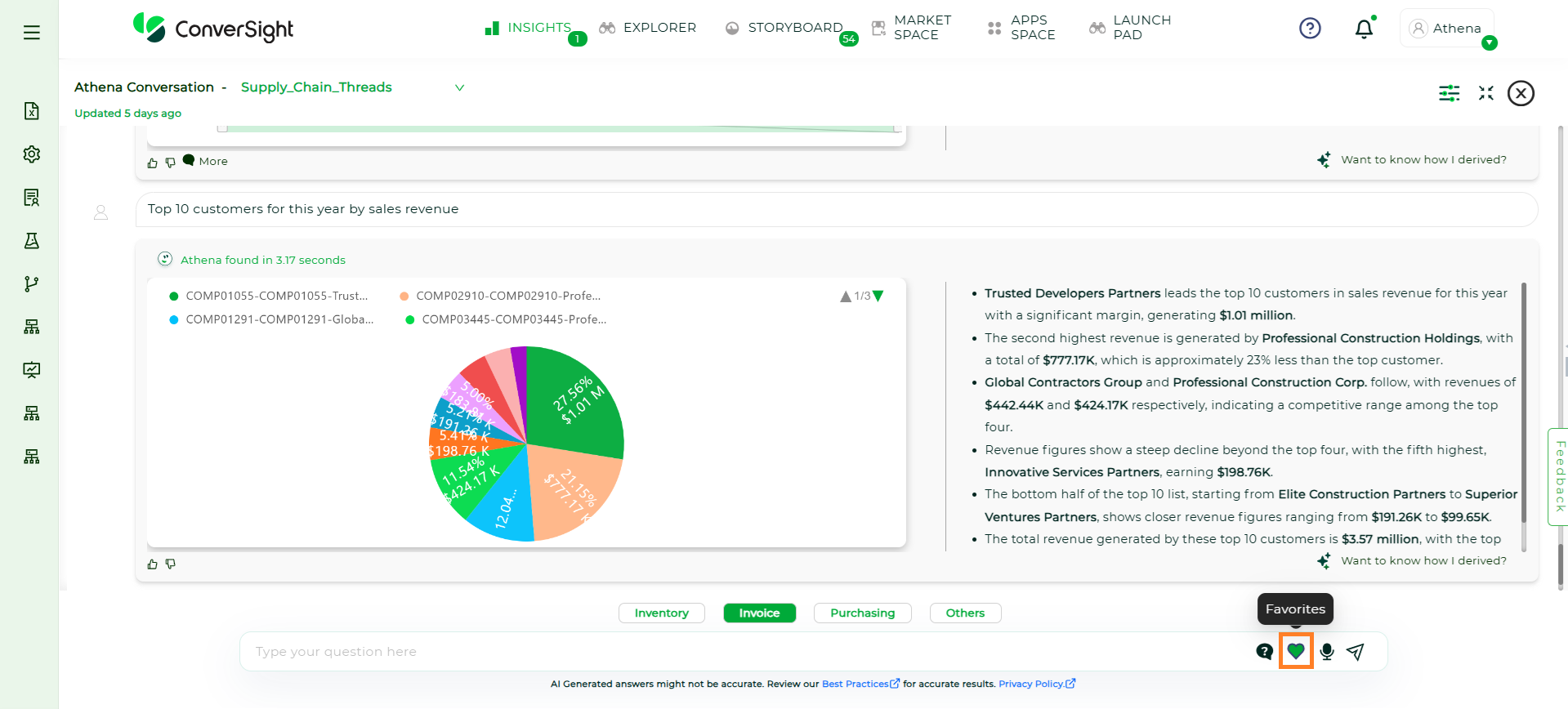
Add to Favorites#
A list of all your favorite questions will appear.
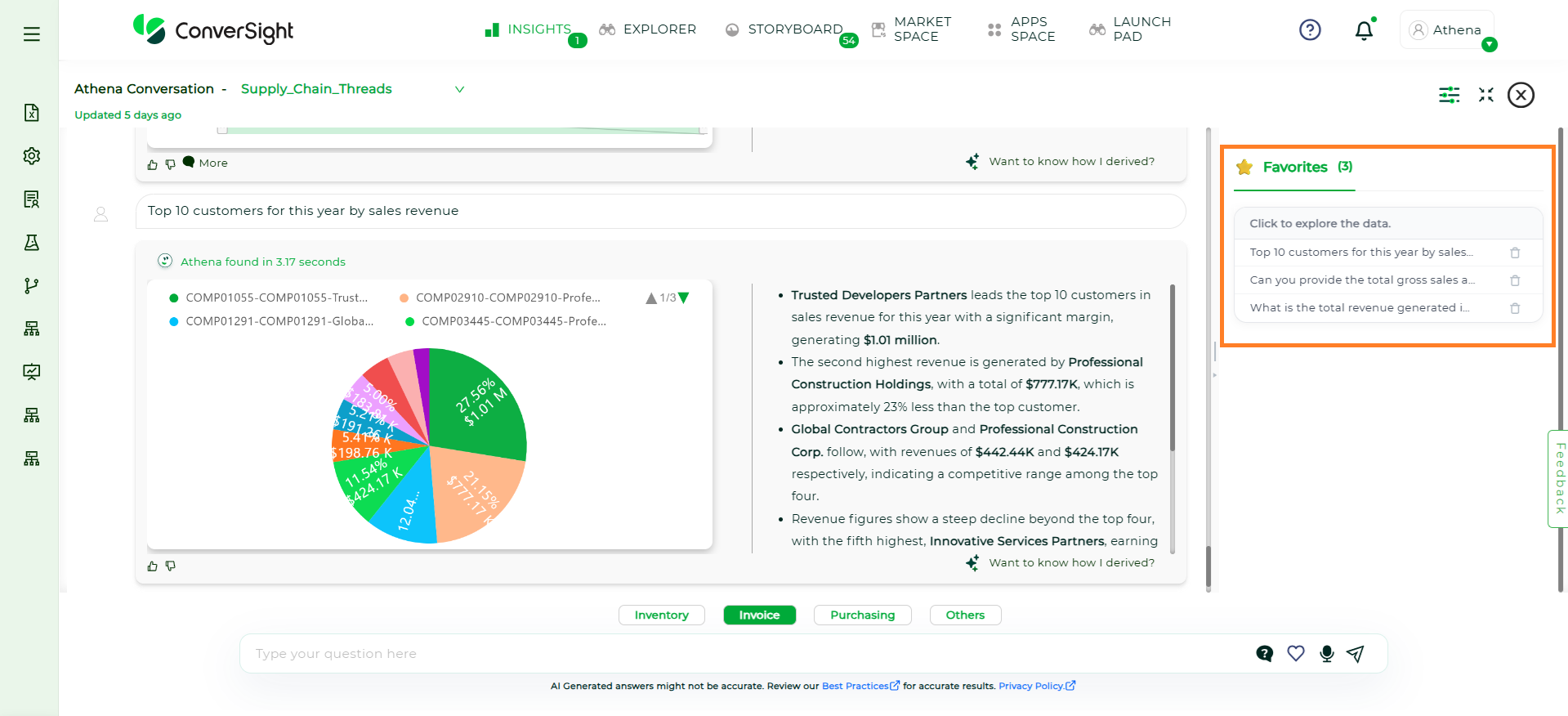
Favorites Section#
Removing from Favorites
To delete a saved favorite click the Delete icon next to the response in your Favorites list.
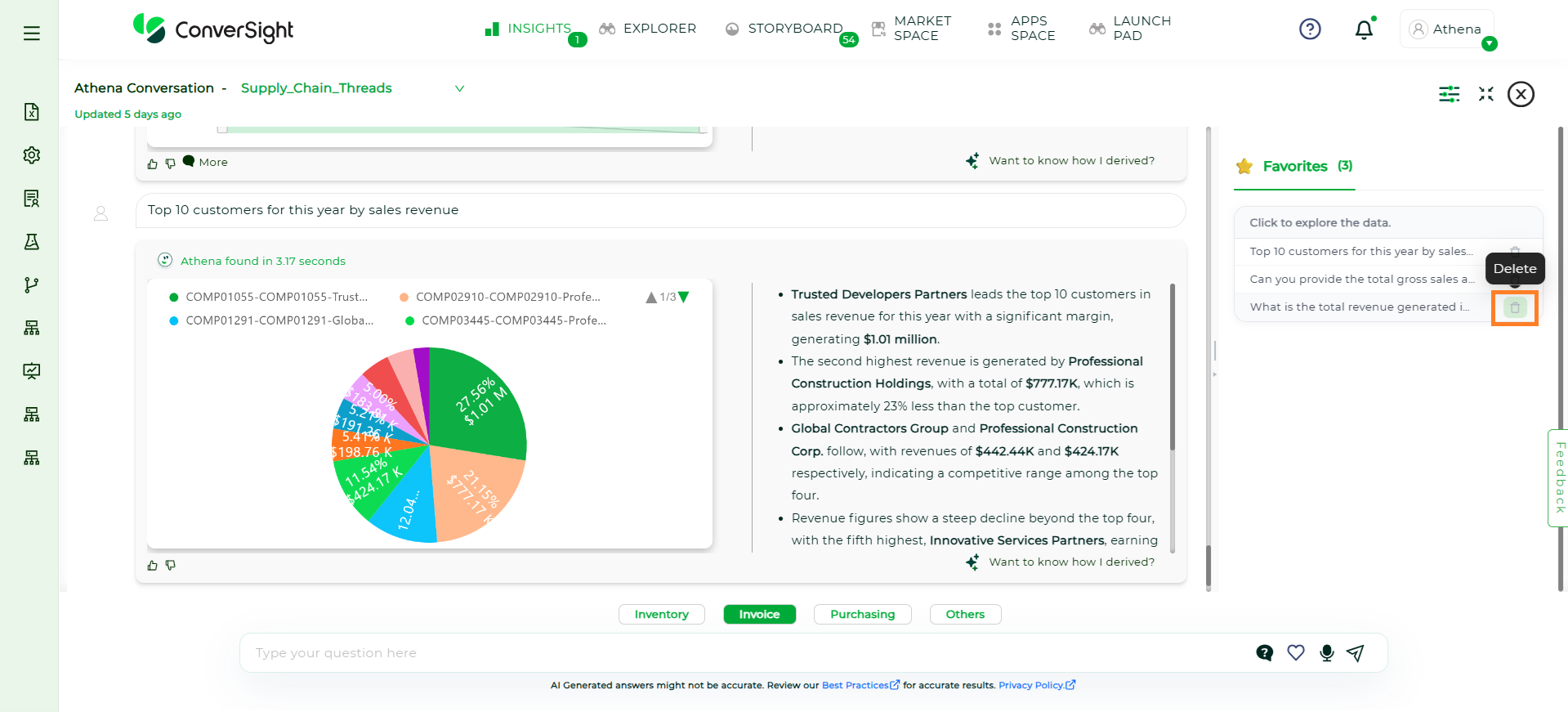
Deleting Favorites#
NOTE
Each Subject Area maintains its own set of favorites. Favorites saved under one subject area are not visible in other subject areas. This ensures that saved responses remain relevant and contextual to the domain they belong to.
Stopping a Running Query#
In Athena Threads, if you want to stop a query while it is running, you can simply click on the Stop button. This action will immediately halt the query from continuing to process.
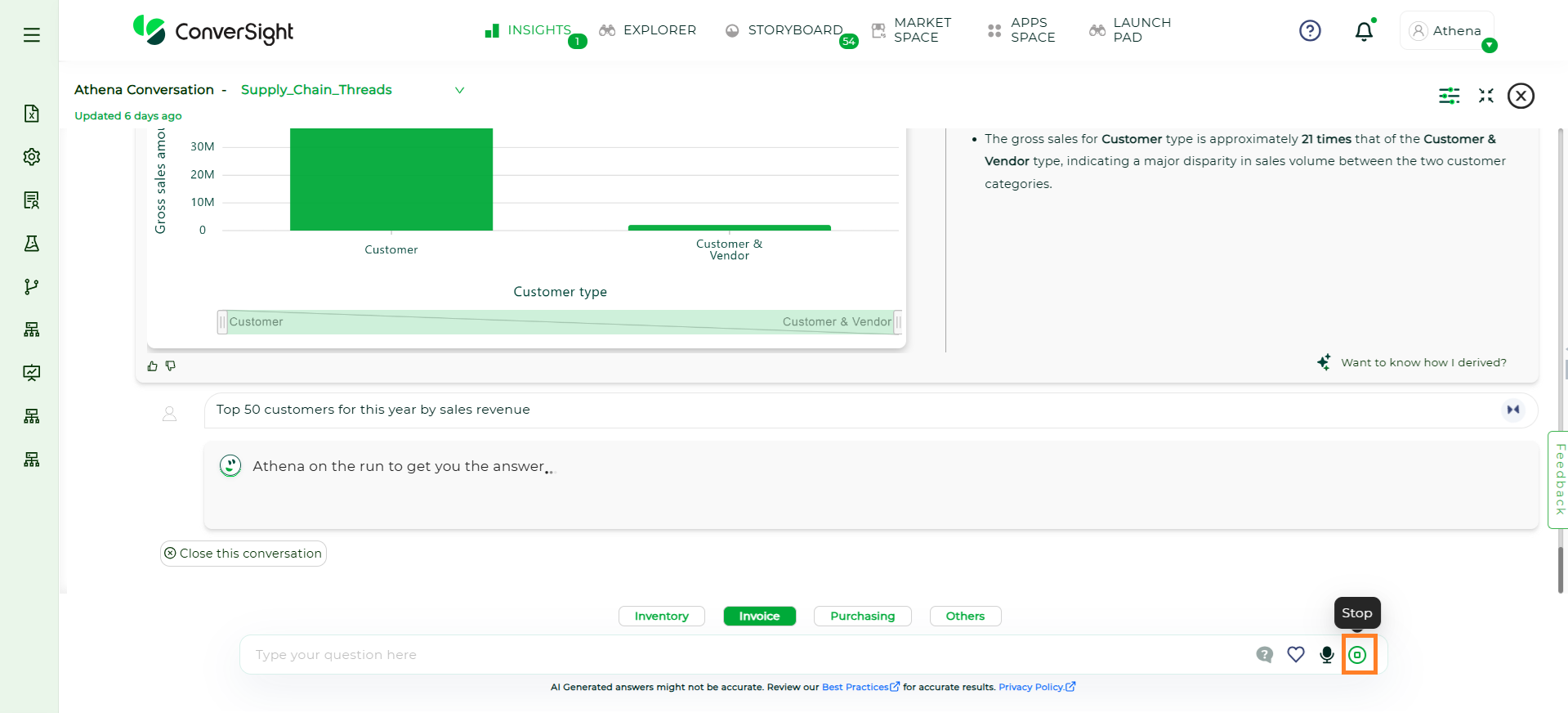
Stop Query#
Once stopped, a message will appear on the screen stating, “This conversation has been terminated.” After this, you can go ahead and ask your next query without needing to wait for the previous one to finish.
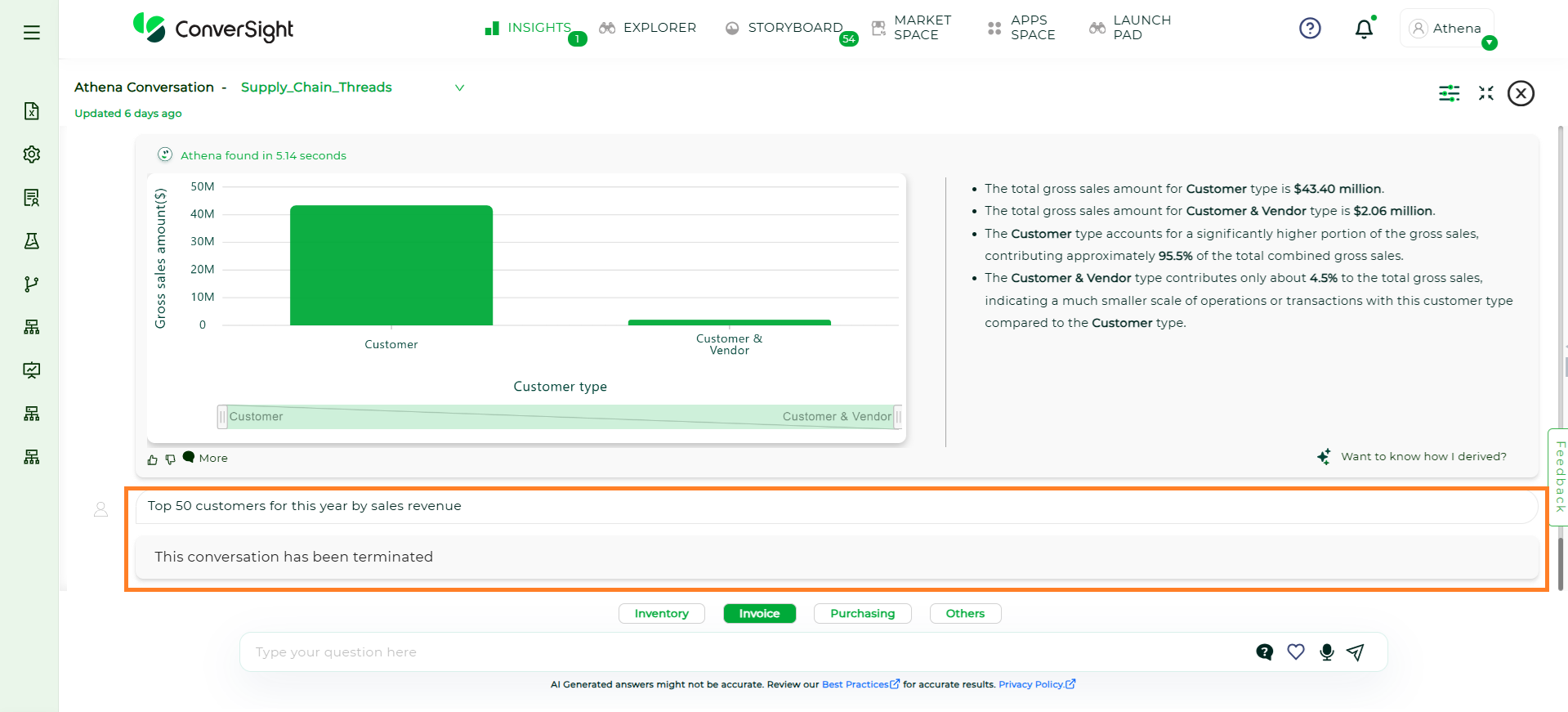
Stop Query#
Want an Explanation#
The Want an Explanation option in Athena provides users with a deeper understanding of how their query is interpreted and processed. When clicked, it explains the logic behind the query, the filters applied and the SQL logic used to generate the results.
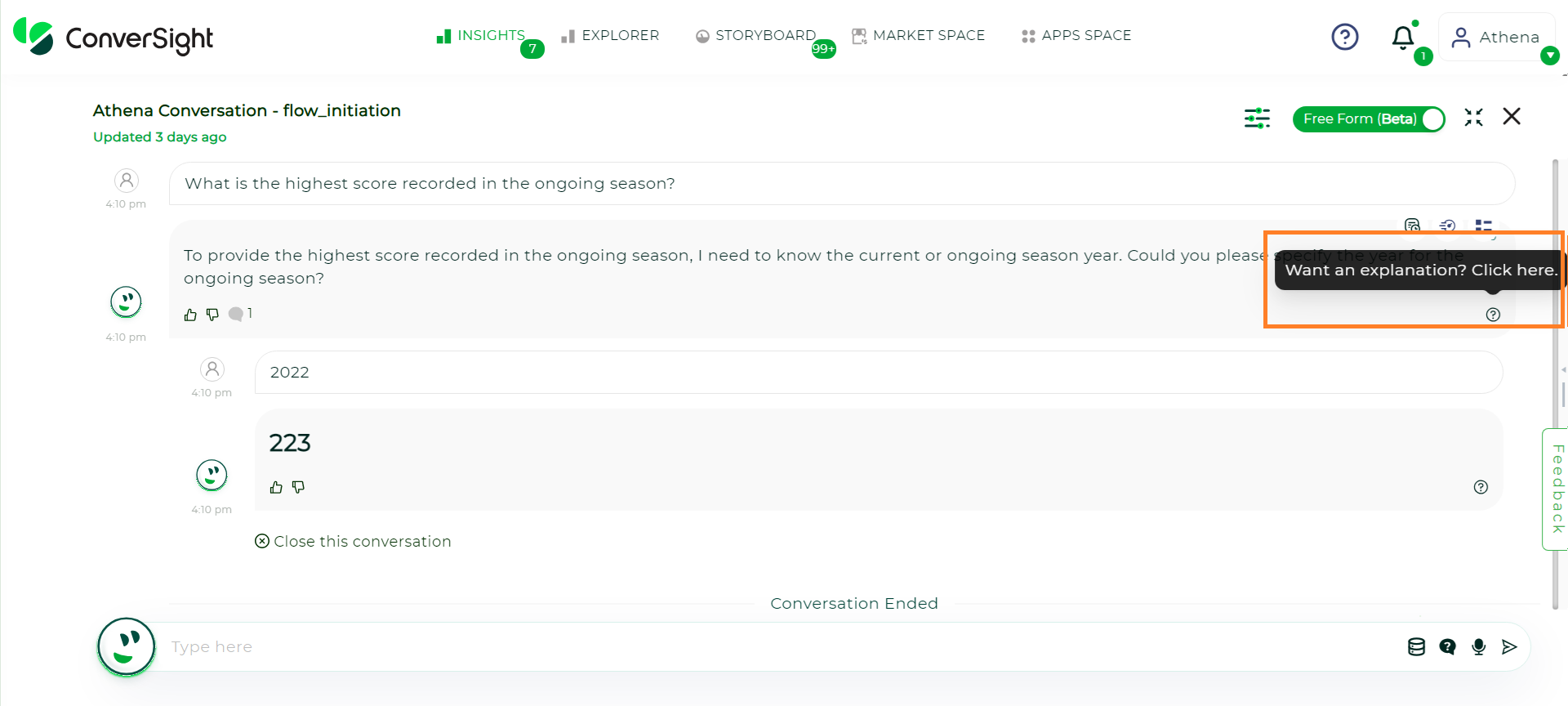
Explanation#
By providing insights into the query construction and data handling, it helps users understand the reasoning behind the results.
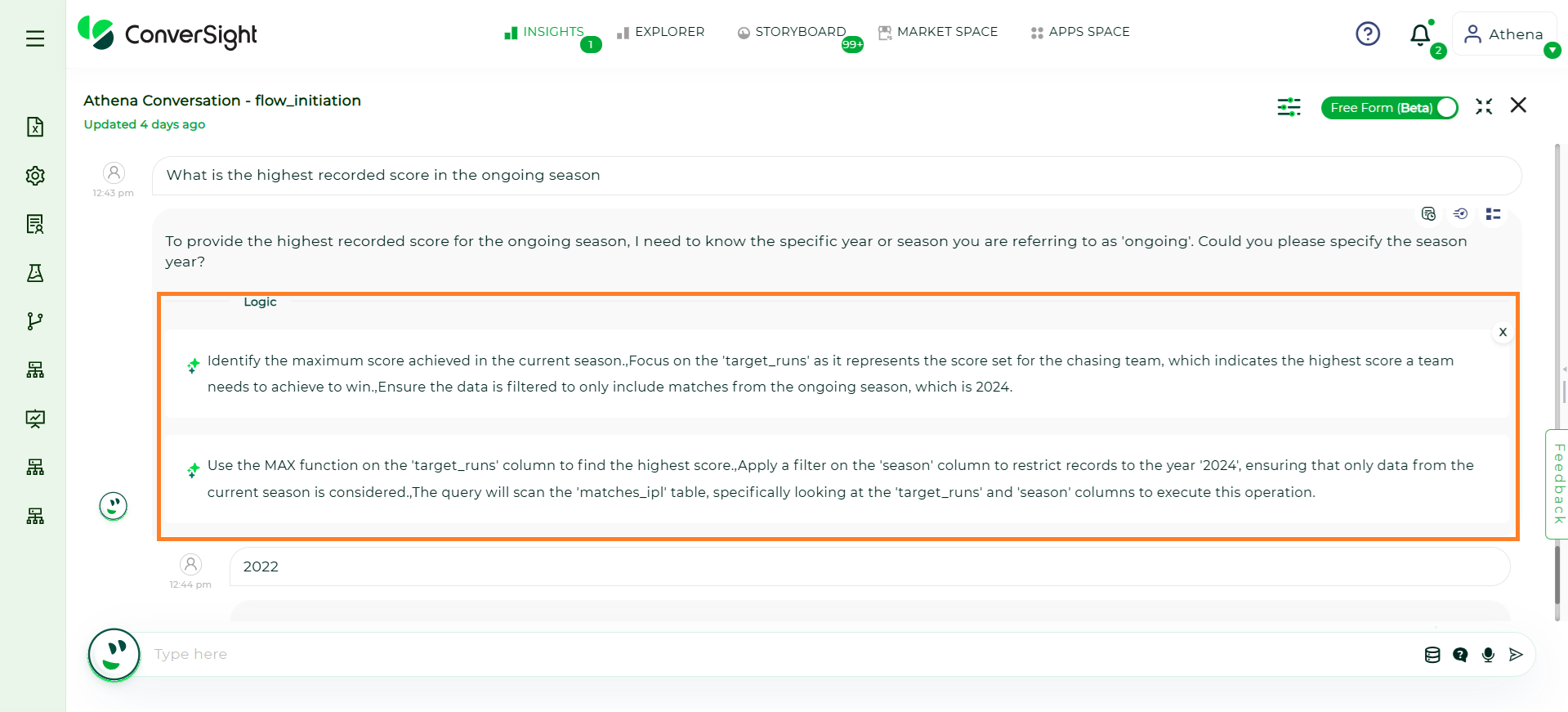
Explanation#
Feedback Through Like and Dislike#
The Like and Dislike buttons serve as a way to provide feedback on Athena’s replies. These buttons enable users to express their satisfaction or dissatisfaction with the response.
After selecting either the Like or Dislike button, users can submit their feedback directly by clicking the Submit button.
For more detailed feedback, users have the option to add comments before clicking the Send button. This allows for specific input, helping to improve Athena’s response quality and accuracy.
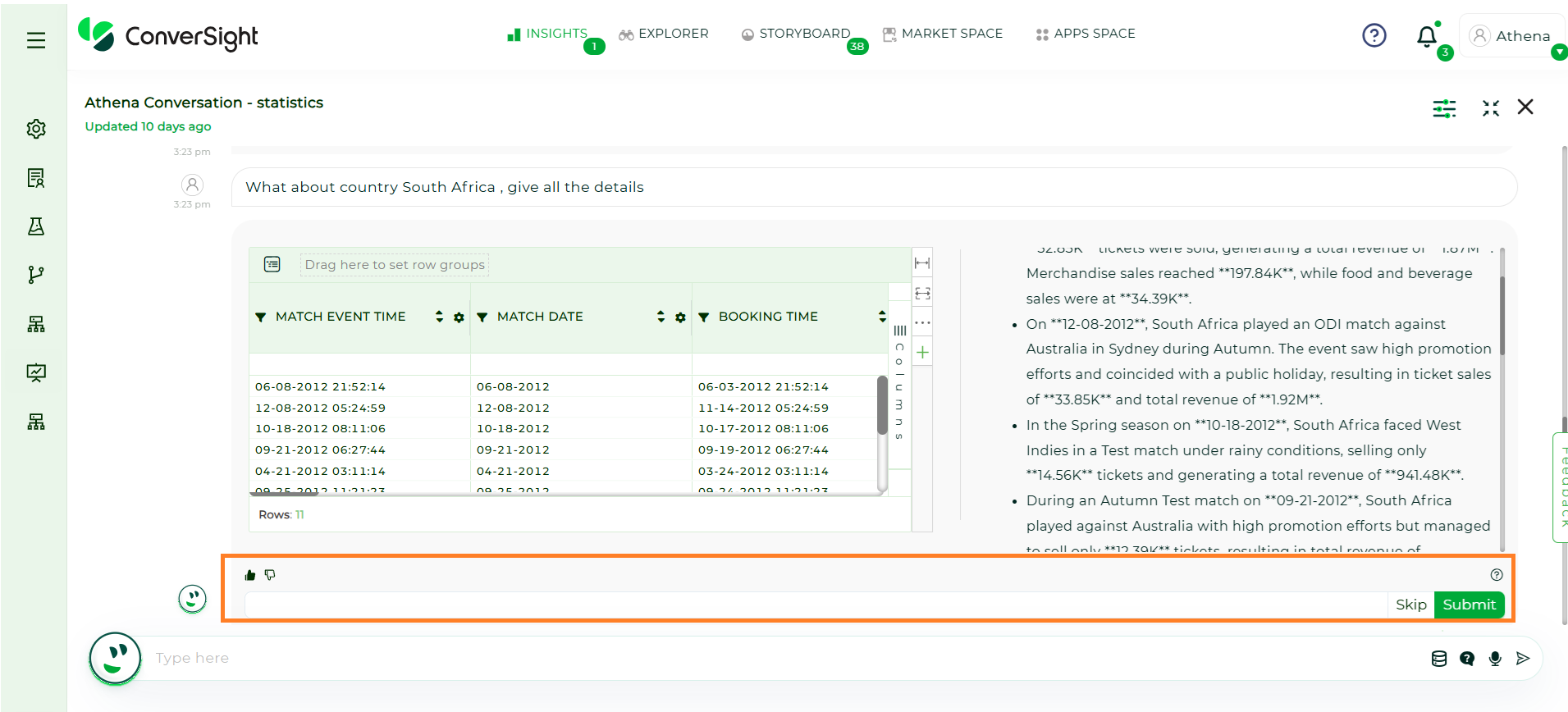
Feedback#
Restrictions in Athena Chat
There are certain limitations to be aware of:
External Sharing is Restricted: To preserve data security and context, chat-based queries stay within the platform.
No Storyboard Pinning: Dynamic conversations deserve a dynamic space. Dashboards serve structured storytelling — Threads keep it spontaneous.
No Insights Creation: To maintain consistency and context, insights are better generated through structured workflows, while Athena Chat serves as your space for fast responses and on-the-fly exploration.
No Drill-Down Support: To keep conversations swift and focused, drill-down actions are currently unavailable in Athena Threads, though it may be revisited in future enhancements.
Smart Columns Limitation: Smart Columns are not currently applied within Athena Threads. However, upcoming improvements will begin enabling them — with single-table queries only — allowing for more contextual insights while keeping performance optimized.
Best Practices Guide#
This guide outlines key practices to help you get fast, accurate, and context-aware responses from Athena. Think of it like working with a human analyst — the clearer your input, the better the output.
1. The Golden Rule: Focus for Accuracy
Athena delivers the most accurate results when its attention is narrowed to a specific dataset. Broad questions across the full database can lead to answers which is not specific to a Subject Area or incorrect answers (often referred to as “hallucinations”).
To prevent this, always choose the correct Subject Area before starting your query. This tells Athena exactly where to look and ensures the context of your question is tightly aligned with the underlying data.
2. Mastering Athena with Subject Area Tagging
What is a Subject Area?
A Subject Area is a high-level, logical grouping of related data tables. Think of it as telling Athena which department or business function you want to discuss.
Why is it Important?
By selecting a Subject Area, you provide crucial context. This narrows Athena’s focus, leading to:
Higher Accuracy: Athena knows exactly which tables contain “revenue” or “customer names”.
Faster Responses: Less data to search through means quicker answers.
Reduced Hallucinations: Prevents Athena from guessing or pulling data from unrelated areas (e.g., confusing sales order dates with purchase order dates).
Examples of Subject Areas:
Subject Area |
Includes Tables Like… |
Sample Question |
|---|---|---|
Invoice/Sales |
Sales Orders, Sales Order Line Items, Customers, Invoices |
What was our total revenue last quarter? |
Purchasing |
Purchase Orders, Vendors, Material Receipts |
Show me the top 10 vendors by purchase amount. |
Inventory |
Products, Warehouse Locations, Stock Levels |
Which products are low on stock in the main warehouse? |
Best Practice: Before you start asking questions, ensure you are working within the correct Subject Area for your intent.
3. Conversational Best Practices
Interact with Athena as if you’re having a conversation. It’s built to understand context and flow.
Ask Questions Naturally
You don’t need to learn a special query language. Just ask.
Instead of: “SELECT SUM(sales) FROM sales_orders WHERE region = ‘West’”
Ask: “What were the total sales for the West region?” or “Show me West region sales.”
Trust the Dynamic Context
Athena remembers the context of your conversation. You can build on your previous questions without repeating yourself. The context updates dynamically as you shift your focus.
Example Conversation:
1. User: “Show me our total revenue by year.”
Athena displays a chart of revenue by year.
2. User: “What about the average tax rate?”
Athena understands you still mean “by year” and automatically shows the average tax rate by year, replacing revenue.
Switching Topics is Okay
Athena has a short-term memory that helps it understand your intent, even if you pivot to a new topic. It will recognize the change and adjust its focus accordingly.
4. Fine-Tuning Your Queries: When to Add More Detail
Sometimes, a request might be too broad or ambiguous, and Athena may not return the exact value you expected. This is common when applying filters.
The Solution: Give Athena a “Little Push”
If a filter isn’t working as you’d like, provide more specific details, just as you would if a person misunderstood you.
Example Scenario:
Initial, Ambiguous Query: Filter by status active.
Potential Problem: Athena doesn’t know if “active” refers to a customer’s status, a product’s status, or a subscription’s status.
Improved, Specific Query: Filter by customer status active. or Show me sales only for customers with an active status.
By specifying “customer status”, you remove all ambiguity and guide Athena to the precise data you need.
5. Understand How Athena Arrives at Answers
If you ever wonder how Athena derived a particular answer, you can easily view the logic behind it. In Athena-generated insights, look for the prompt: “Want to know how I derived this?”
Clicking it reveals the steps, tables, and logic used to generate the response — helping you validate results and better understand the data behind them.
Best Practice: Use this feature to build trust in Athena’s insights and gain deeper transparency into how answers are formed.
Summary: Key Takeaways
Focus with Subject Areas: Always start in the right Subject Area to ensure accuracy and speed.
Speak Naturally: Ask questions in plain English.
Leverage the Conversation: Build on your previous questions. Athena remembers the context.
Be Specific When Needed: If your results seem off, especially with filters, add more descriptive detail to your request.
Think Human: The best way to use Athena is to treat it like a knowledgeable human colleague.
Explorer#
The Explorer page supports General, Trending, Top/Bottom and Period Analysis Queries, allowing users to identify data patterns and performance insights over time. These capabilities help uncover top or bottom performers across different metrics and dimensions, enhancing data-driven decision-making.
General#
General is used for standard data exploration and column-level queries. Click Here to view more.
Trending Queries#
Trending Queries enable users to visualize trends over time, helping track upward or downward movements in data across selected metrics, dimensions, and dates.
Follow the steps below to run a Trending Query:
Step 1: Navigate to the Explorer page and click on the Trending option available in the query panel.
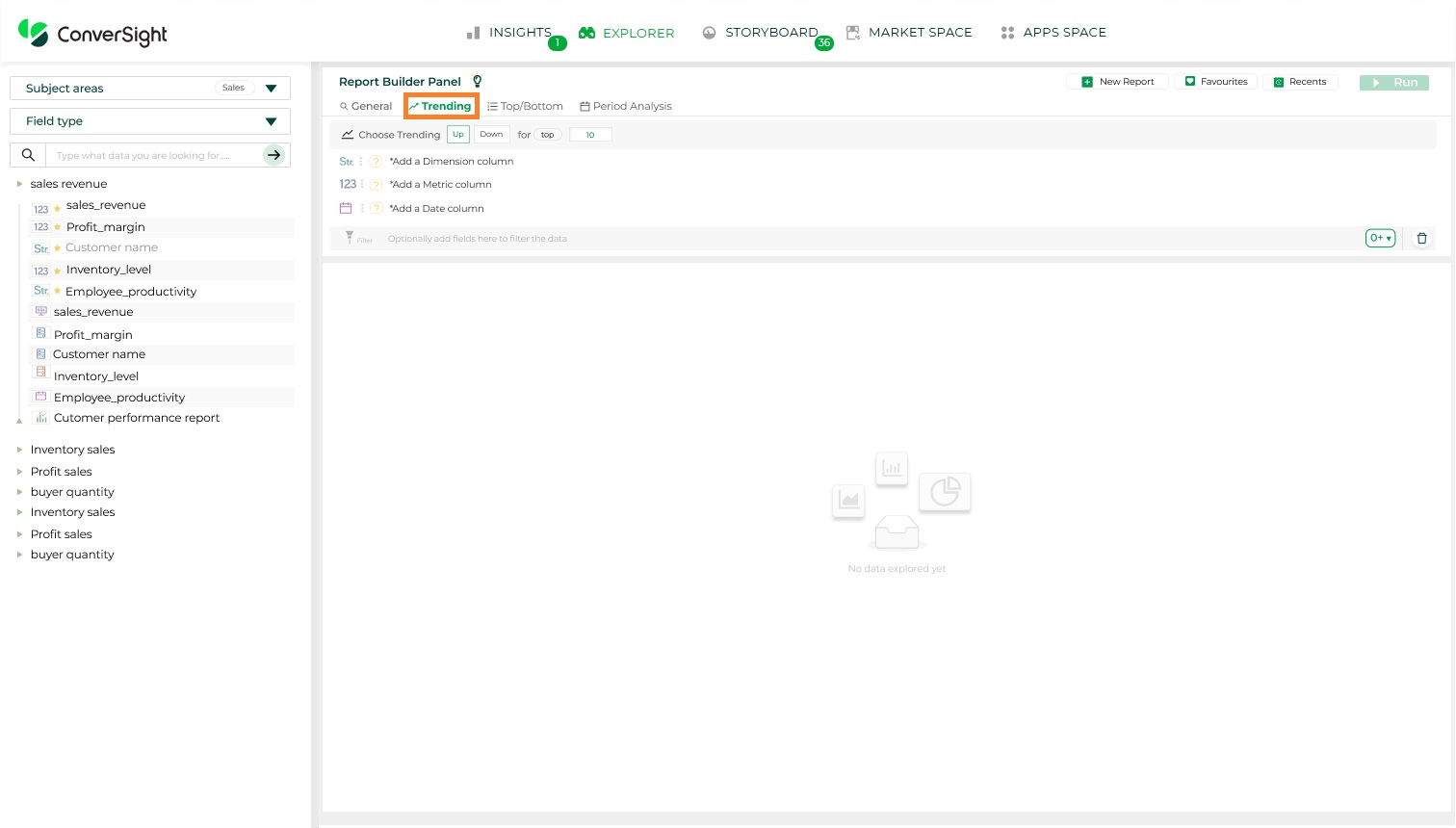
Trending Queries#
Step 2: Select the direction of the trend,
Trending Up – To view top-performing values.
Trending Down – To view bottom-performing values.
By default, the query retrieves the Top 10 results. Users can customize the number as needed.
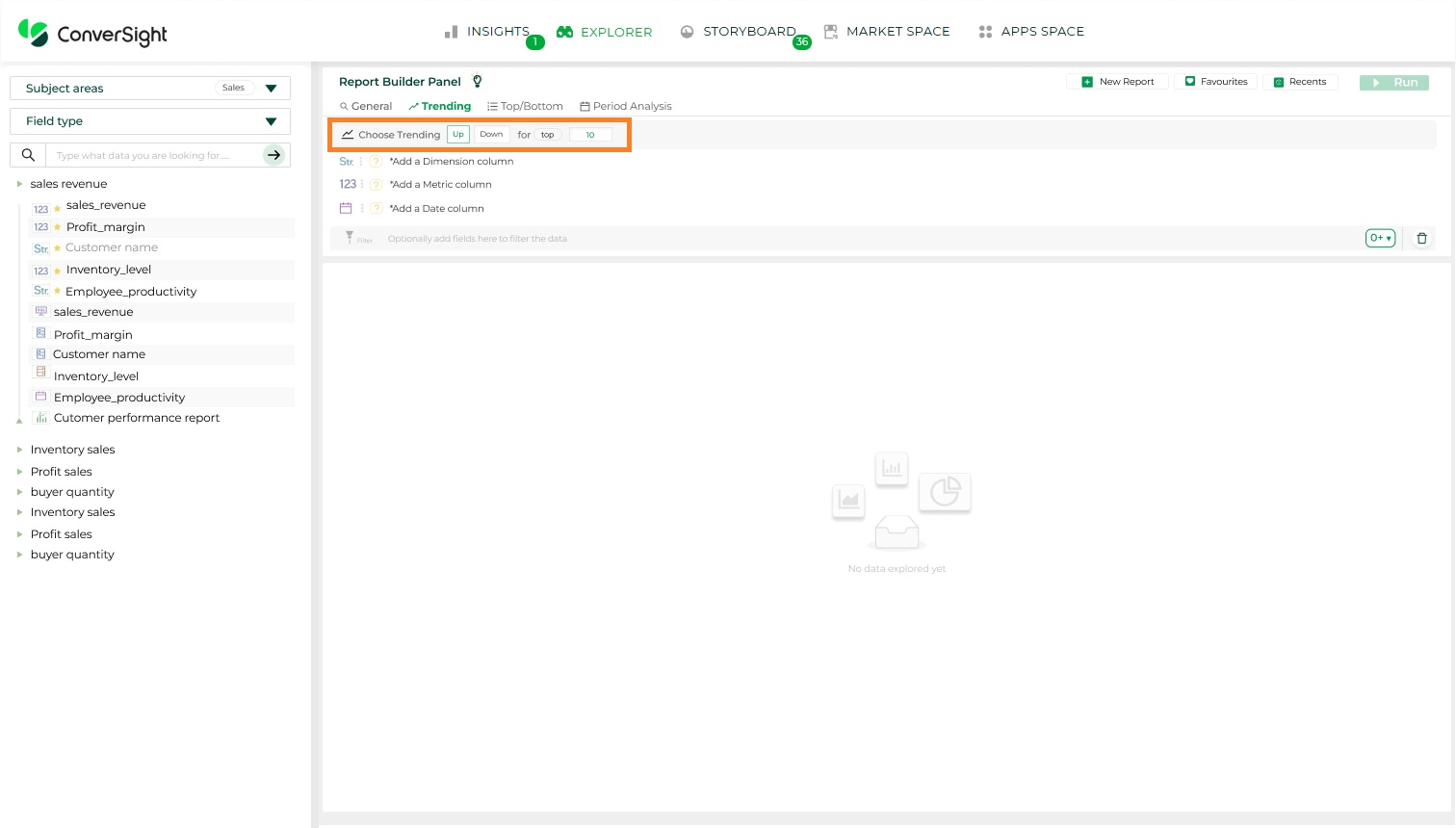
Trending Queries#
Step 3: To configure a Trending Query, you must select, One Metric column (e.g., Sales), One Dimension column (e.g., Product) and One Date column (e.g., Order Date).
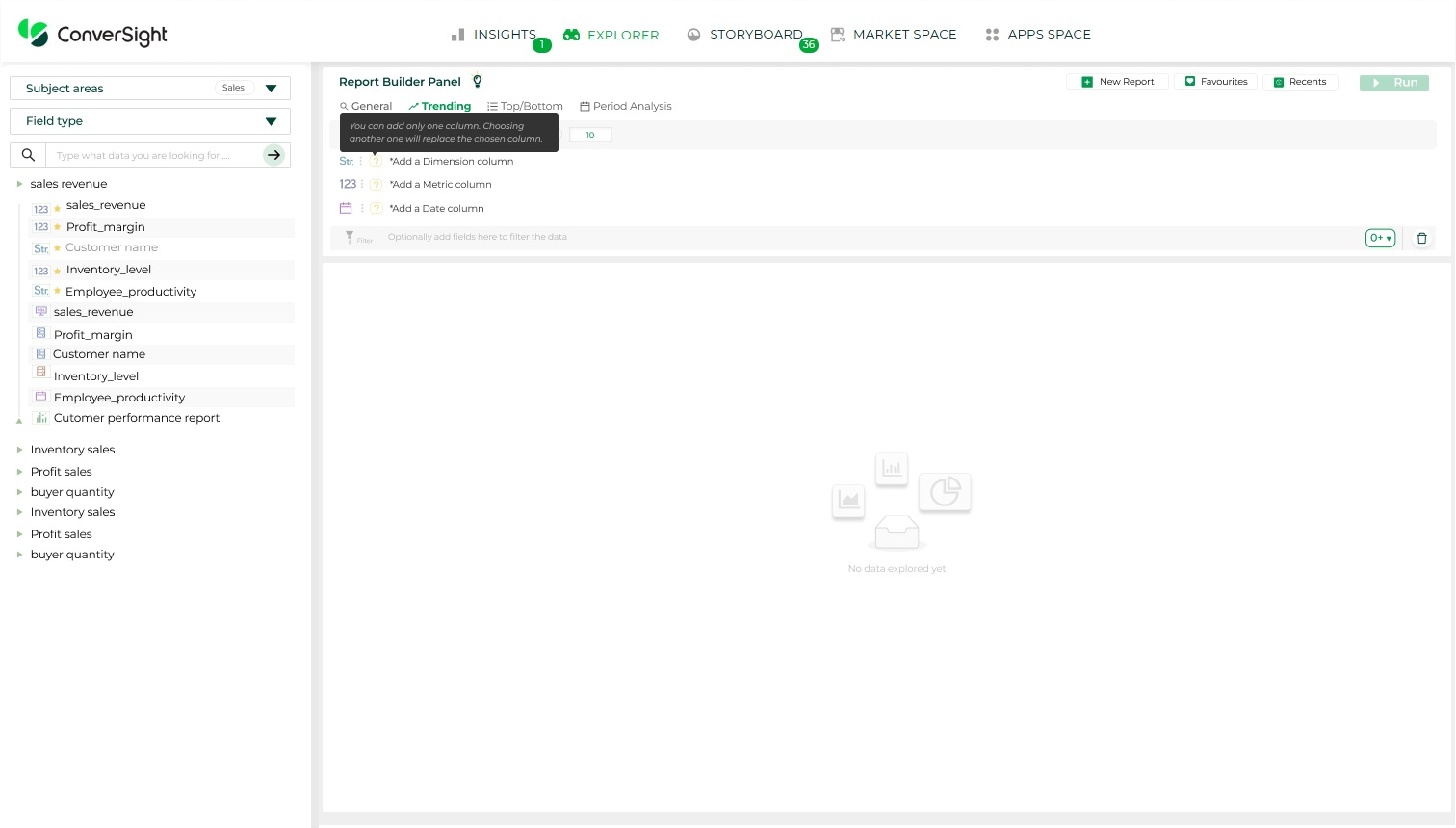
Choose Columns#
NOTE
The Run option will remain disabled until a Metric, Dimension, and Date column are selected. Only one column can be selected per type—choosing another will replace the existing selection.
Step 4: Aggregation is supported for Metric and Date columns. For Dimension columns, only count aggregation is currently available; additional aggregation options will be added in a future release.
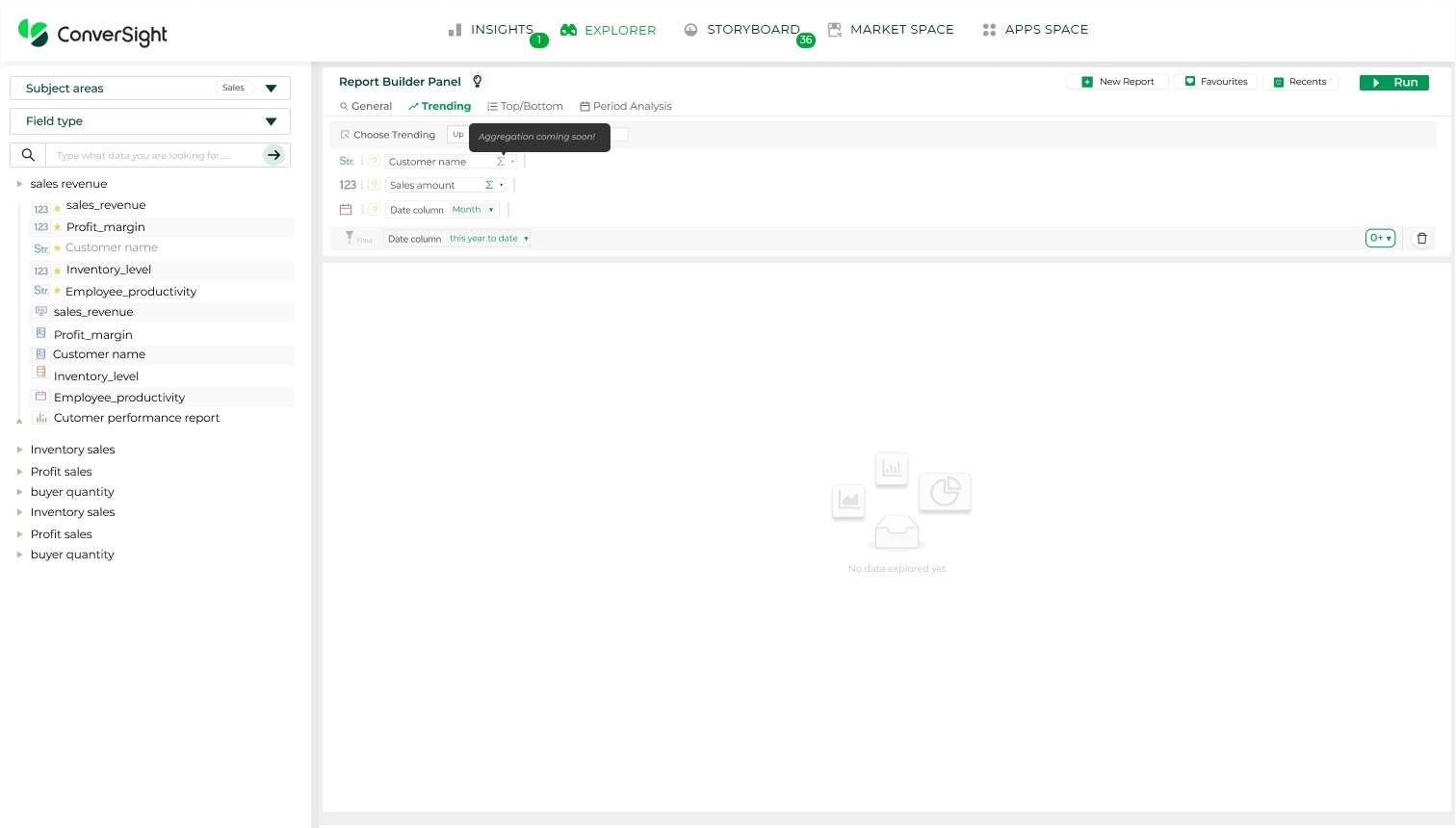
Aggregation#
Step 5: After configuring all fields, click the Run button to execute the query and view the results.
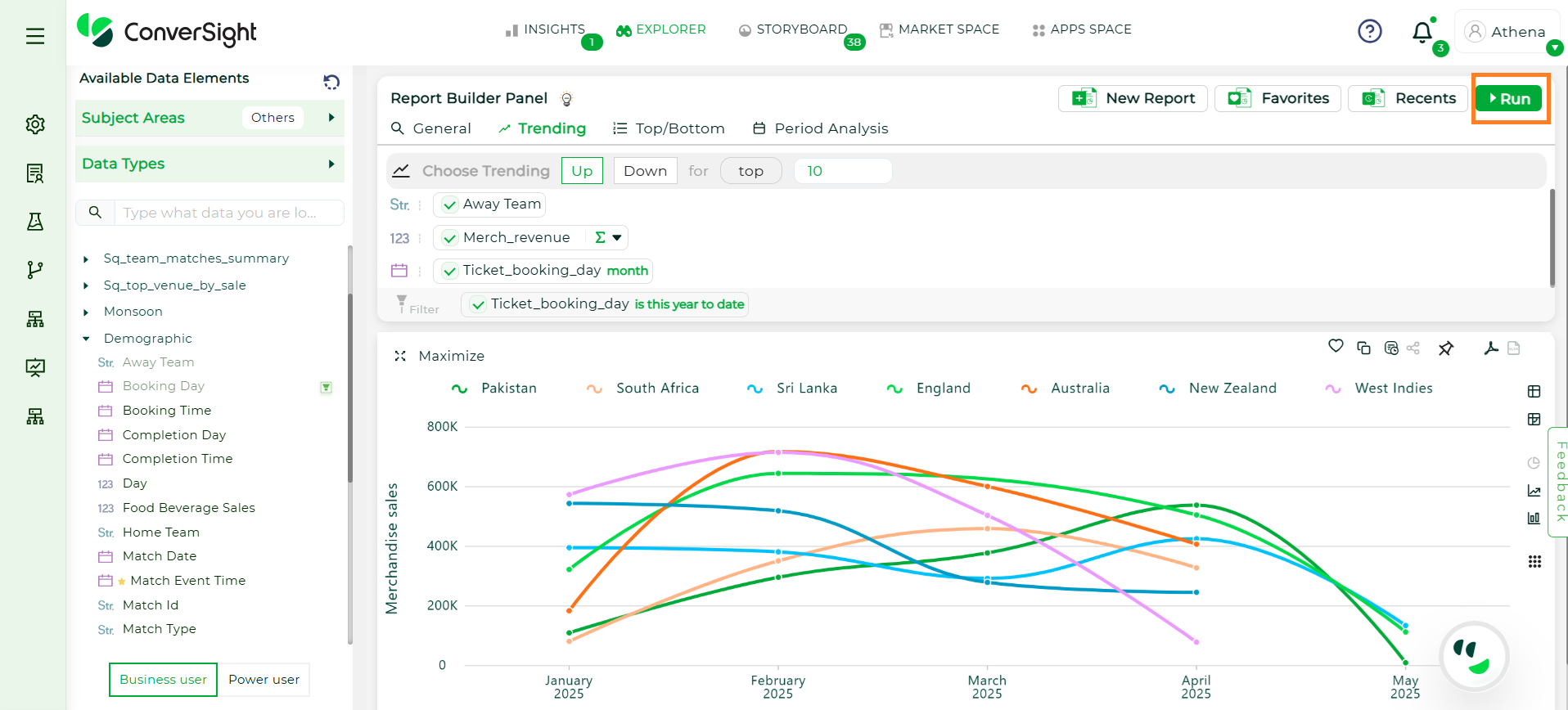
Run Button#
Top/Bottom Queries#
Top/Bottom Queries help users identify the highest or lowest performing values based on a selected metric and dimension. These insights are useful for questions like Top 10 Products by Sales or Bottom 5 Regions by Revenue.
Follow the steps below to run a Top/Bottom Query:
Step 1: On the Explorer page, click on the Top/Bottom option in the query panel to get started.
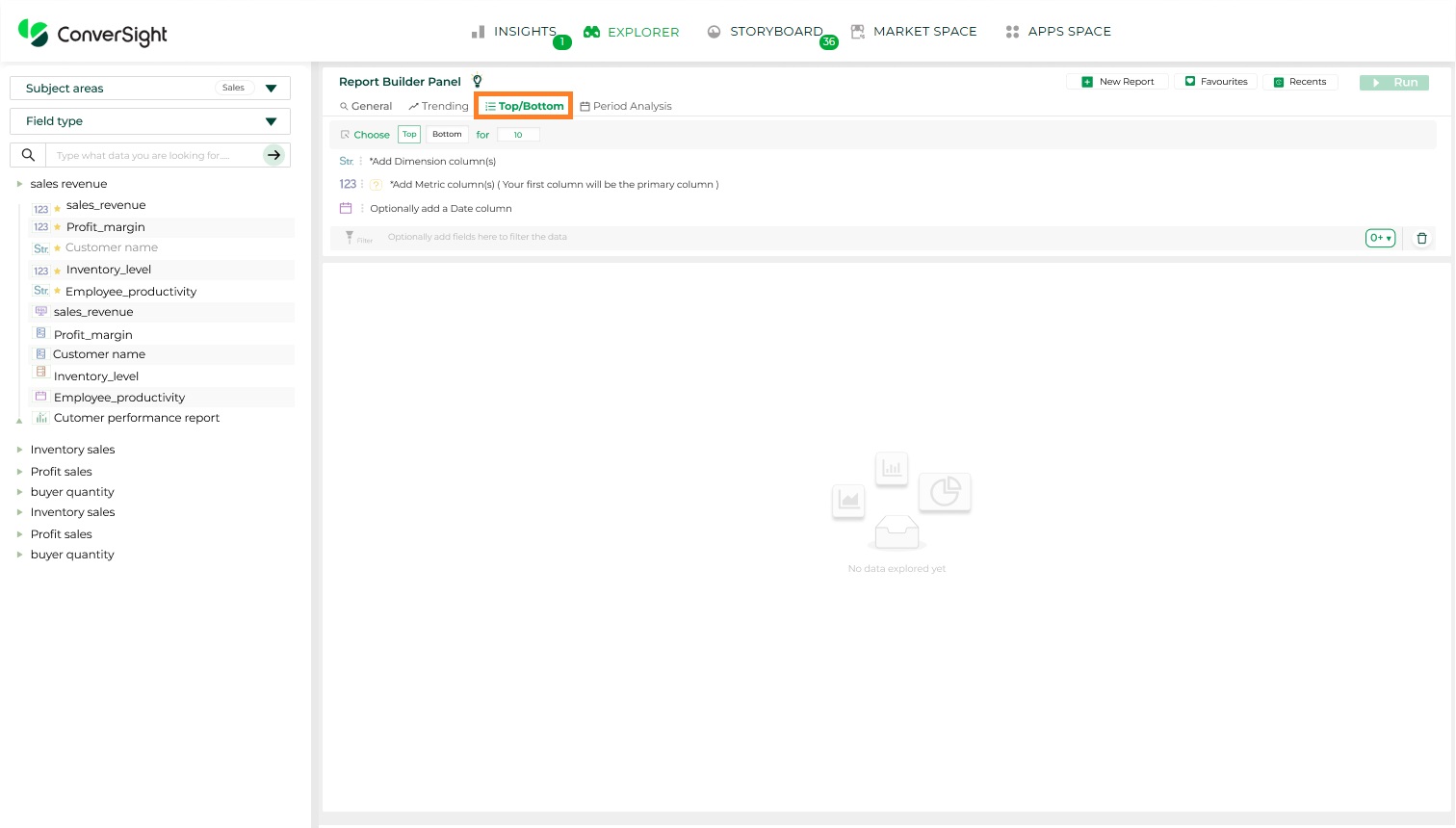
Top Queries#
Step 2: Select whether you want to view the Top or Bottom values. By default, the option is set to Top and the result count is set to 10, which can be adjusted if required.
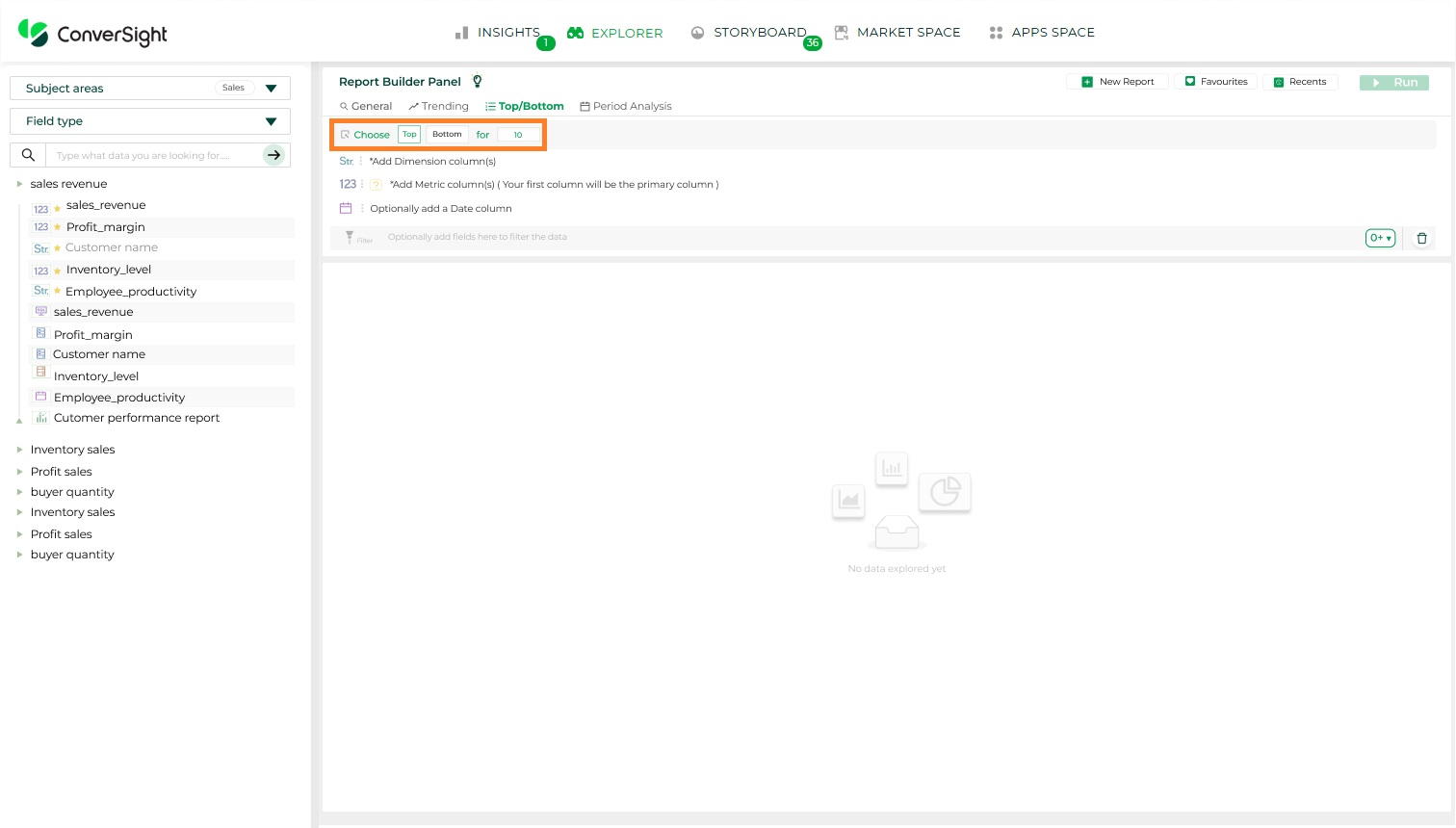
Top/Bottom Queries#
Step 3: To configure the query, select At Least One Dimension and Metric column to enable the Run button. The first metric column selected becomes the primary column for the query. The Date dropdown is set to None by default.
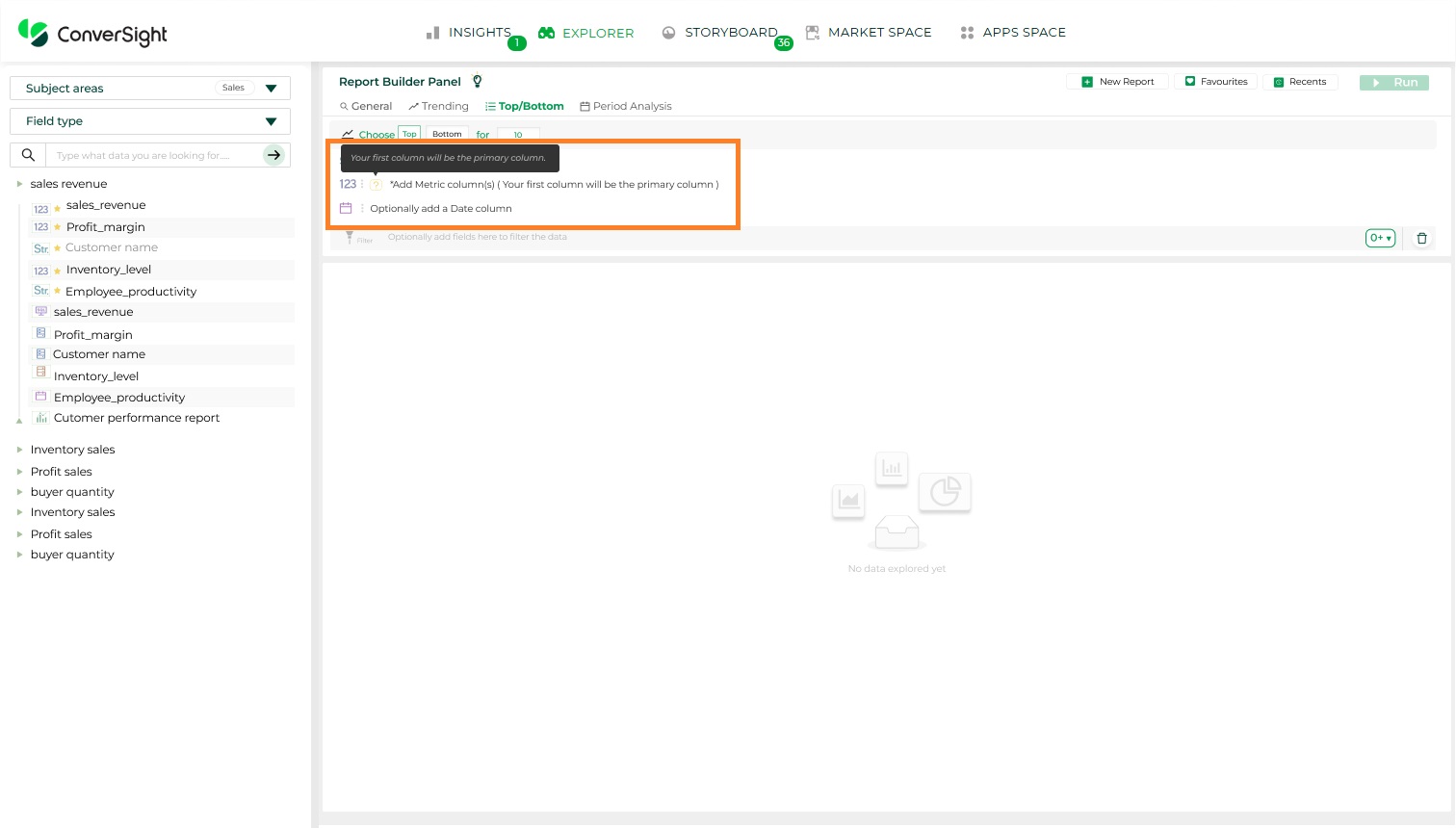
Choose Columns#
NOTE
The Run option will remain disabled until at least one Dimension and Metric column is added.
Step 4: Aggregation is supported for the selected Metric and Dimension column. For metrics, aggregations include Sum and Average while, Dimension supports Count; additional aggregation options will be added in a future release. Filtering is supported for Date columns, allowing you to narrow down data based on specific time ranges.
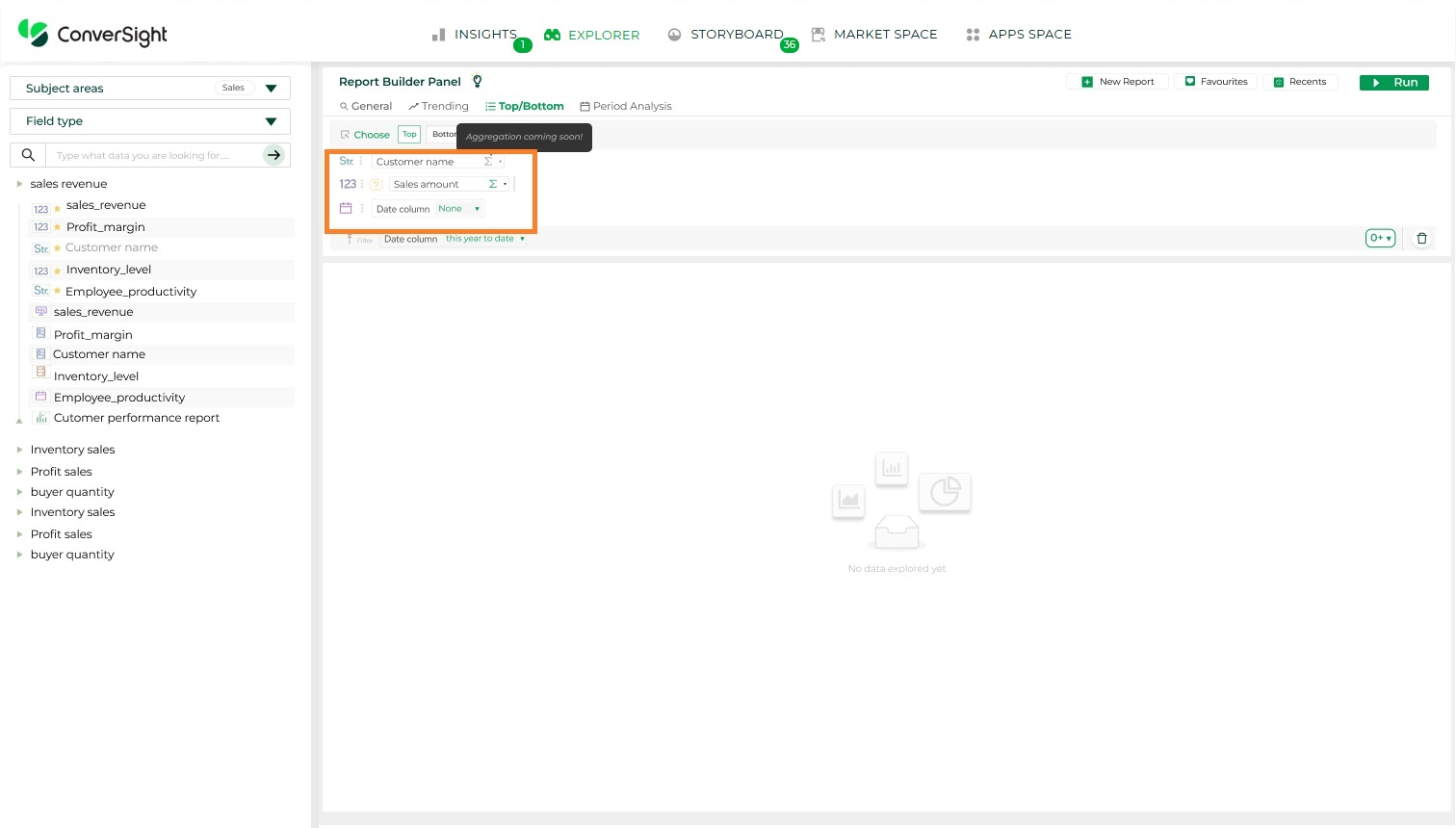
Aggregation#
Step 5: After all selections are made, click the Run button to generate the Top/Bottom report.
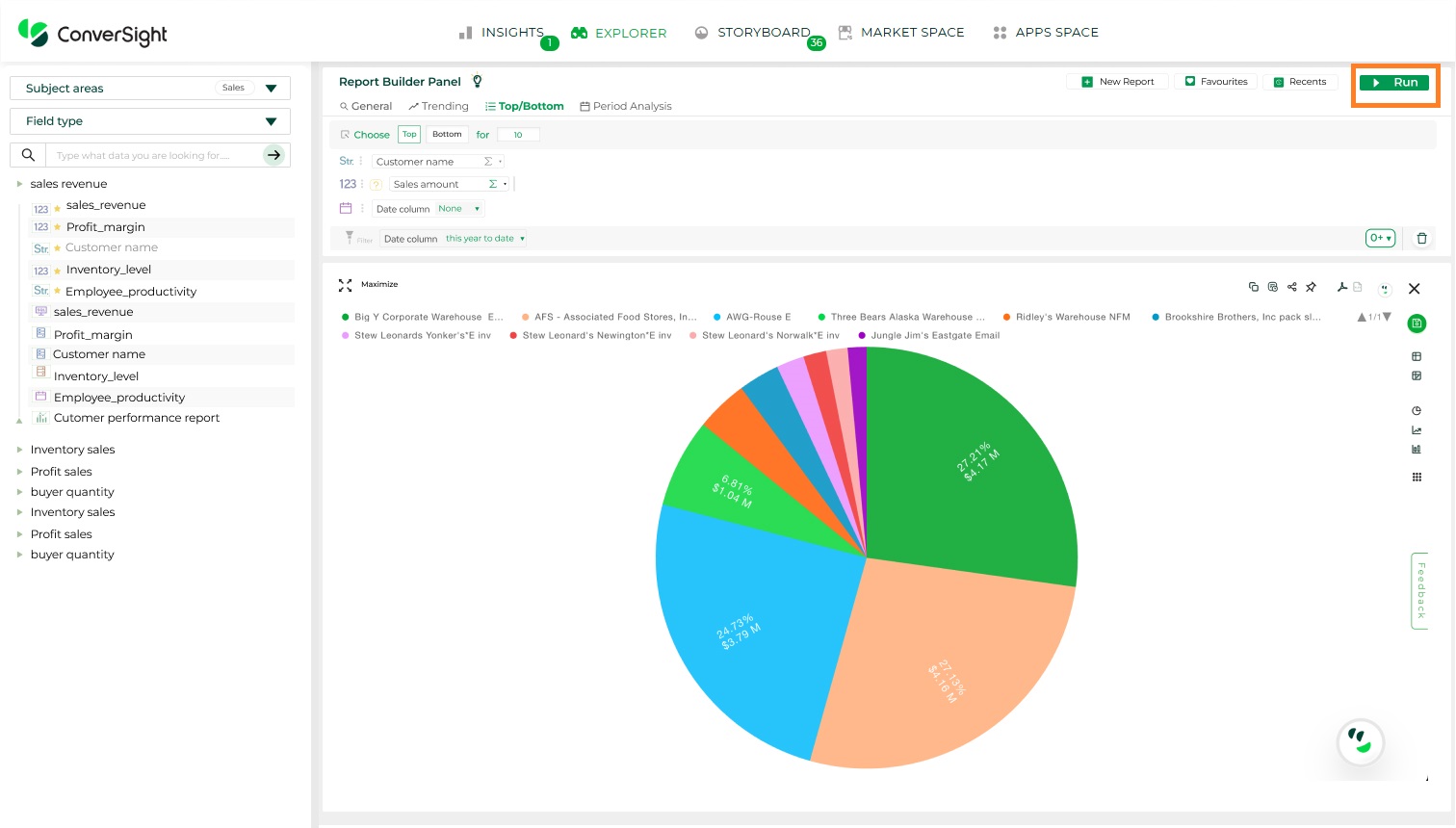
Run Button#
Period Analysis#
Period Analysis helps you compare metrics across different time intervals to identify trends and changes in performance over time. You can configure comparisons by using period-over-period and by choosing a frequency that fits your analysis needs.
Follow the steps below to run a Period Analysis Query:
Step 1: Navigate to the Explorer page and click on the Period Analysis option available in the query panel.
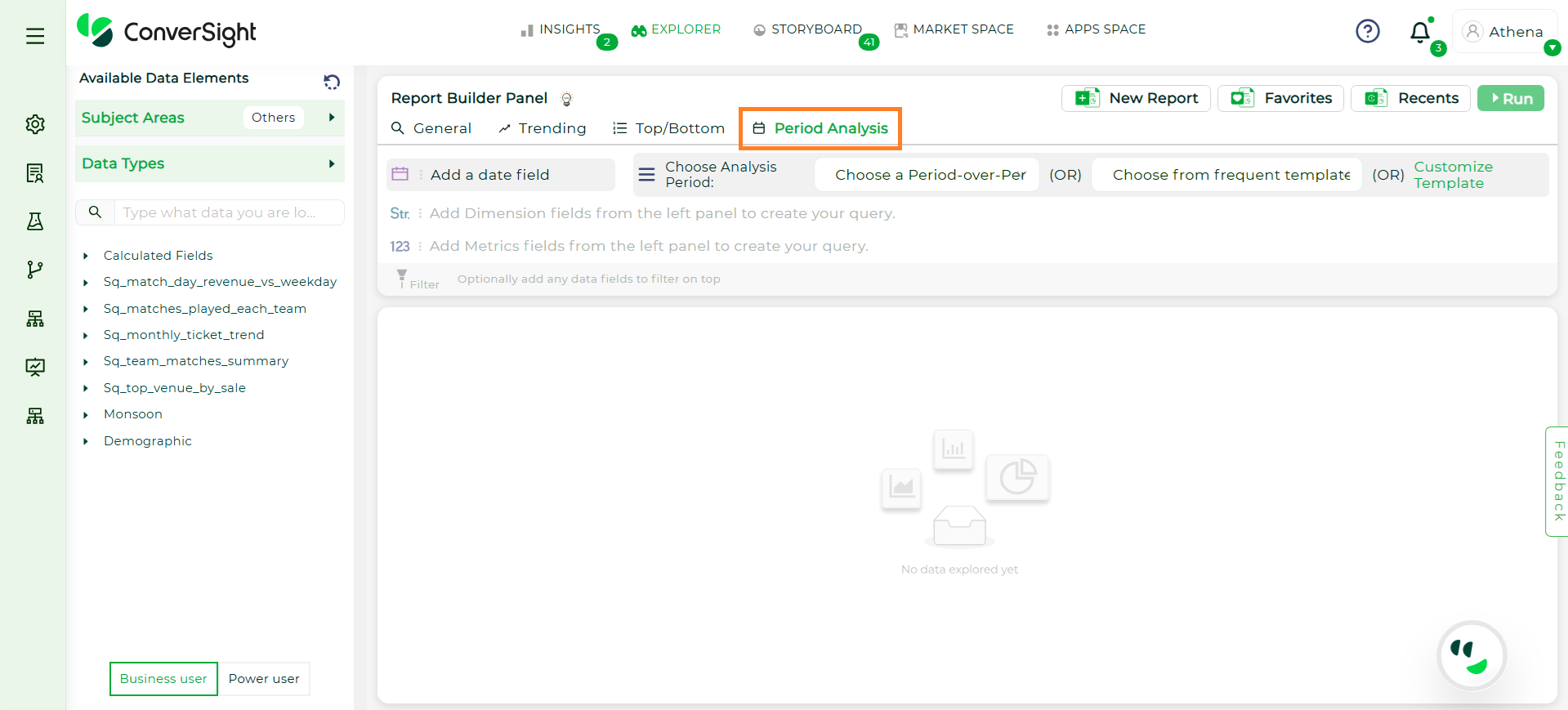
Period Analysis#
Step 2: Choose the analysis period by selecting either Period over Period or choose from Frequent Template.
Period-Over-Period comparison options such as Month-over-Month (MoM), Year-over-Year (YoY), Week-over-Week (WoW), or Quarter-over-Quarter (QoQ).
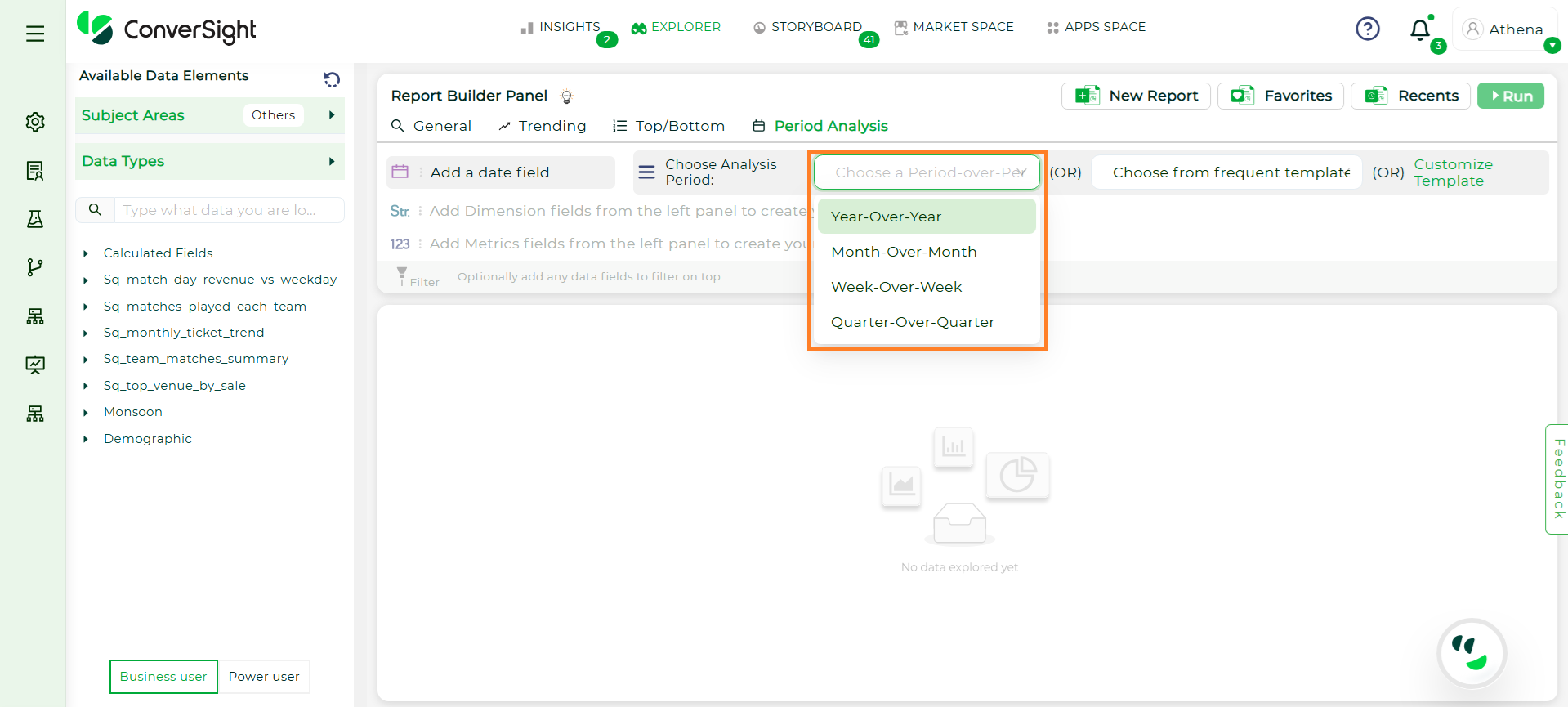
Period Over Period#
Use a Frequent Template, which includes commonly used time comparisons.
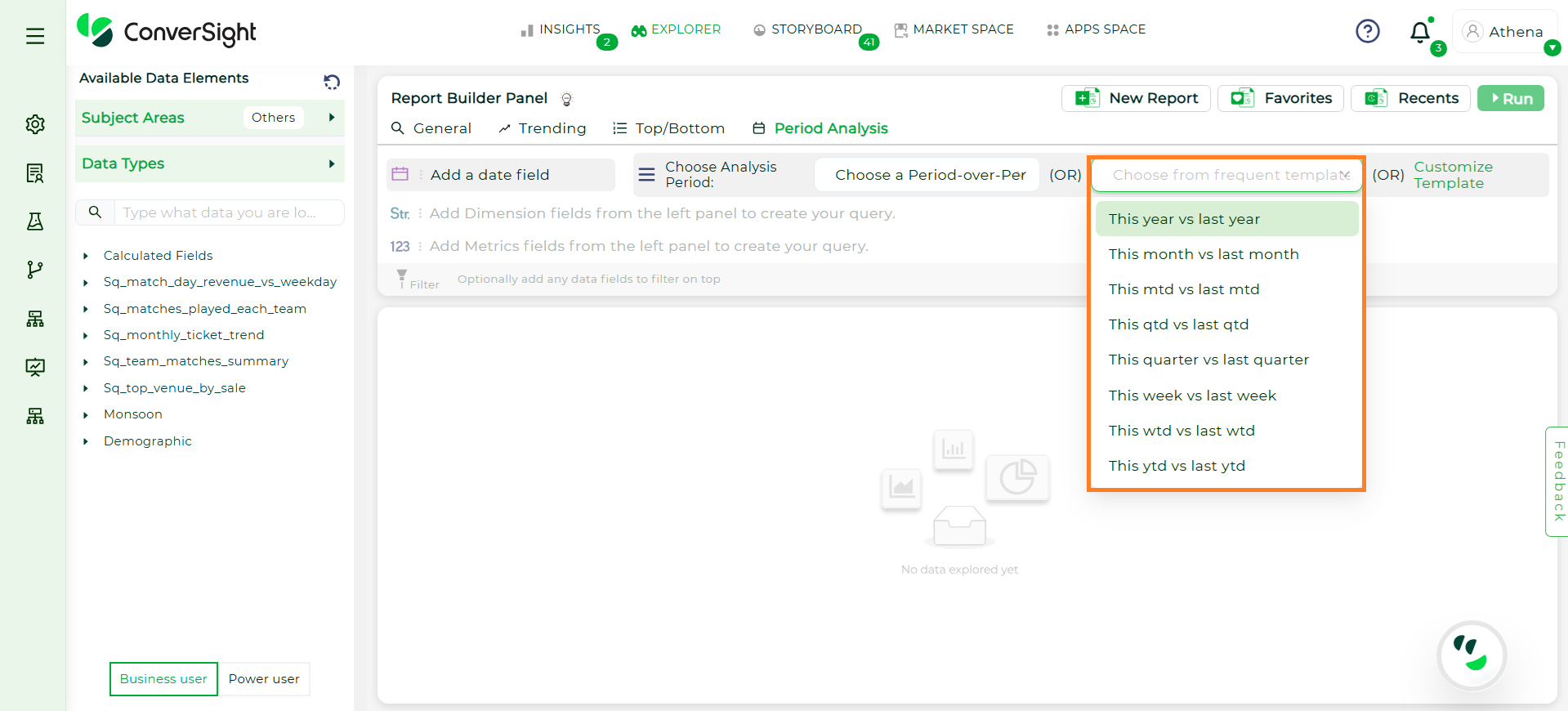
Choose Template#
A Customized Template enables users to define reporting periods by either selecting a specific start and end date or choosing from predefined options.
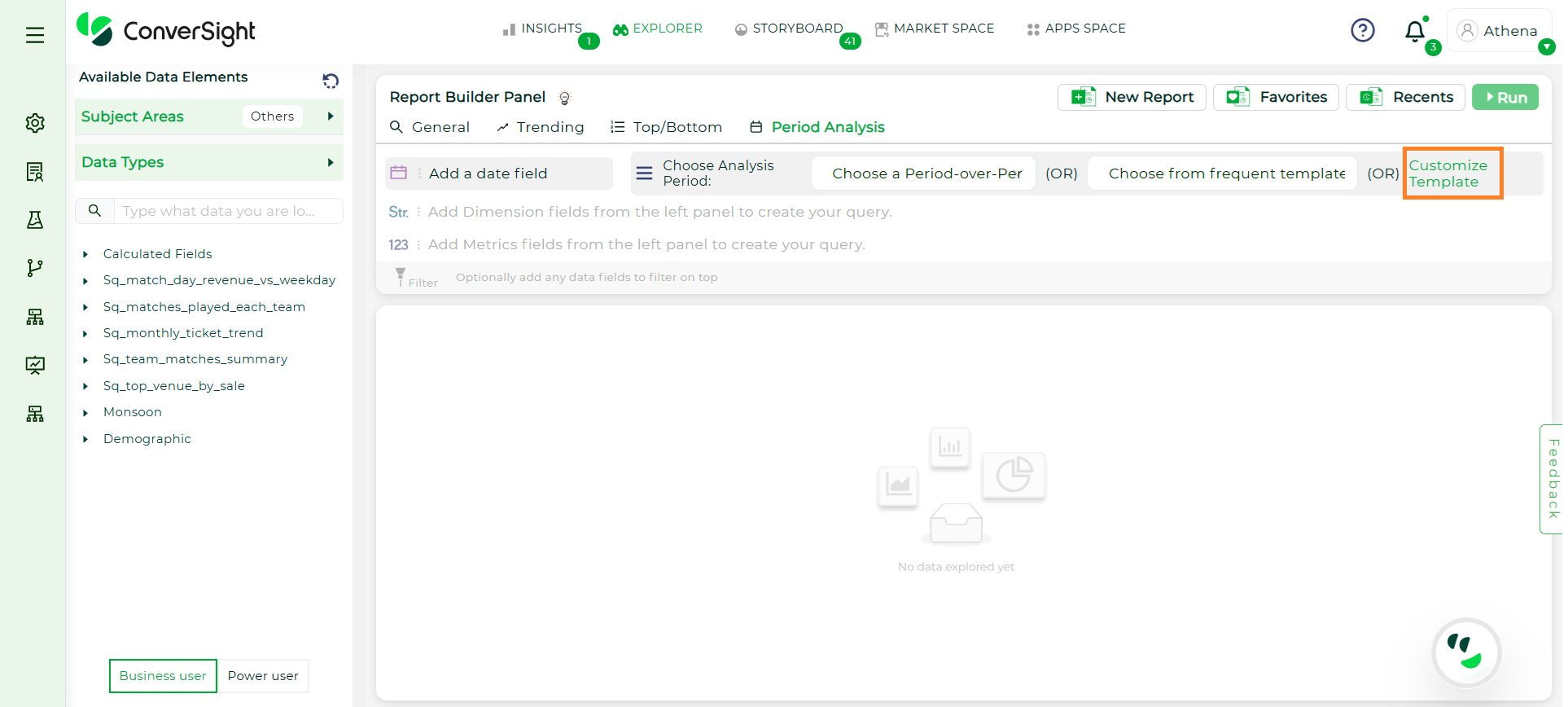
Customize Template#
Additionally, it supports comparative analysis through a Period 1 vs Period 2 format. There is no limit to the number of periods that can be configured—users can compare multiple timeframes for in-depth trend evaluation. This mode also supports comparing multiple dimensions across multiple periods, making it ideal for advanced, customized reporting needs.
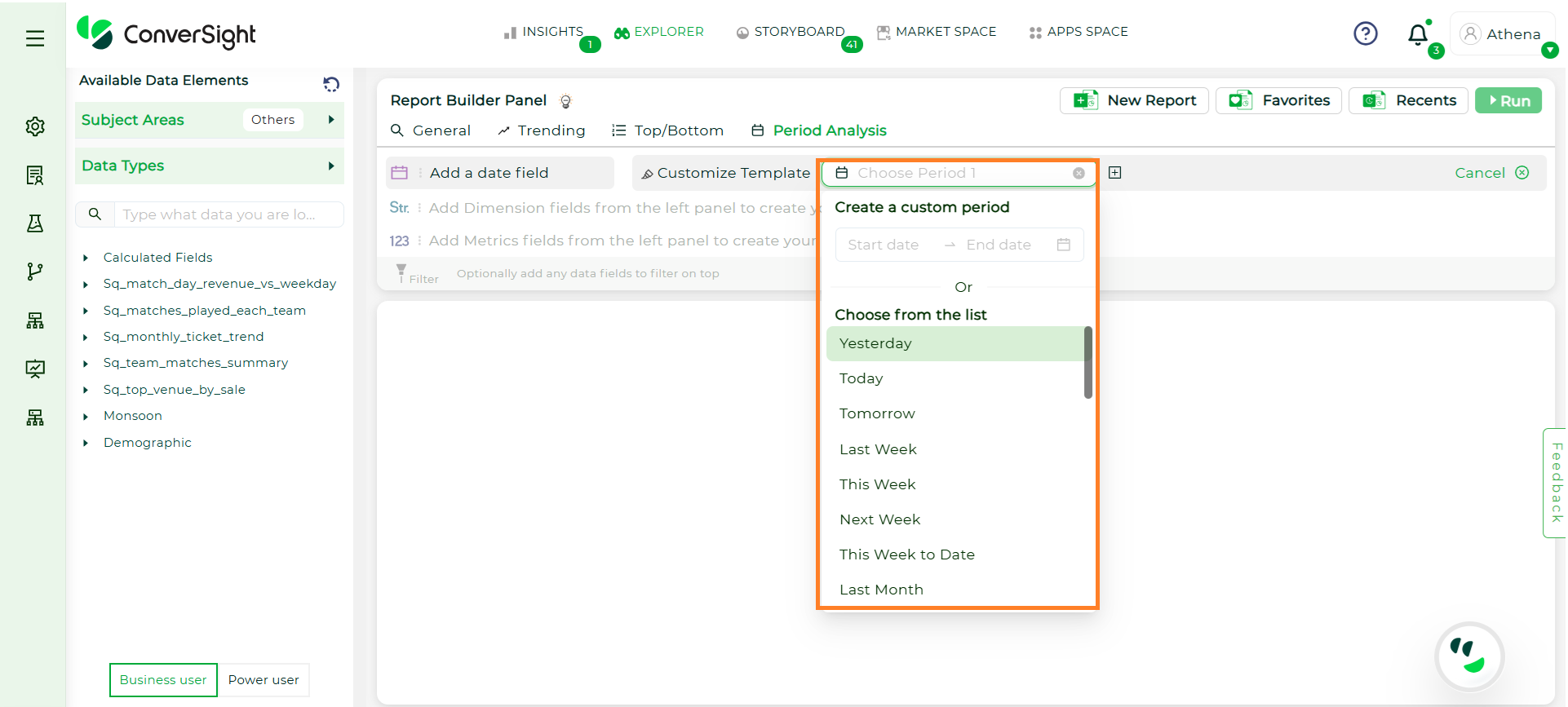
Custom Period#
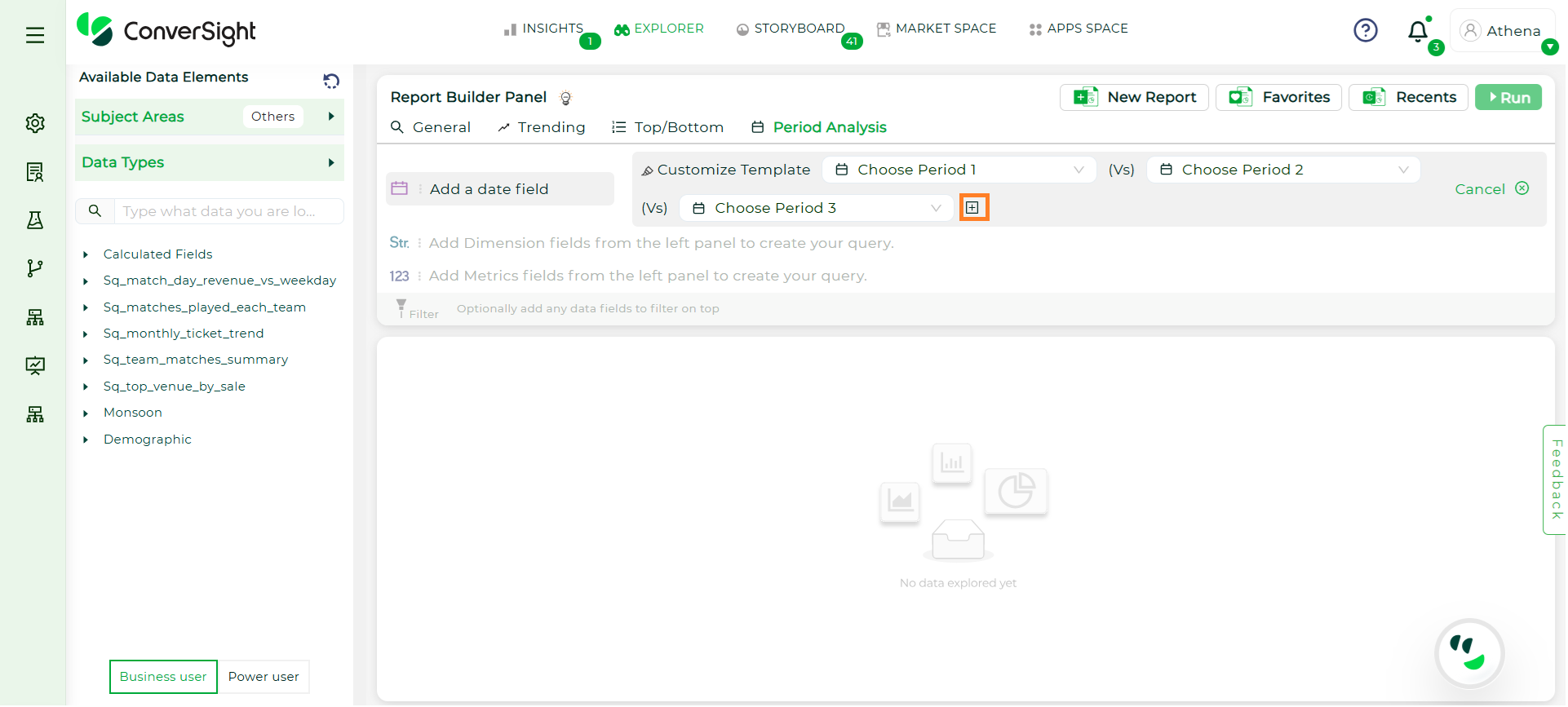
Period Comparison#
Step 3: To configure a Period Analysis, select exactly One Date field and At Least One Metric. There is no restriction on Dimensions - you may select as many as needed.
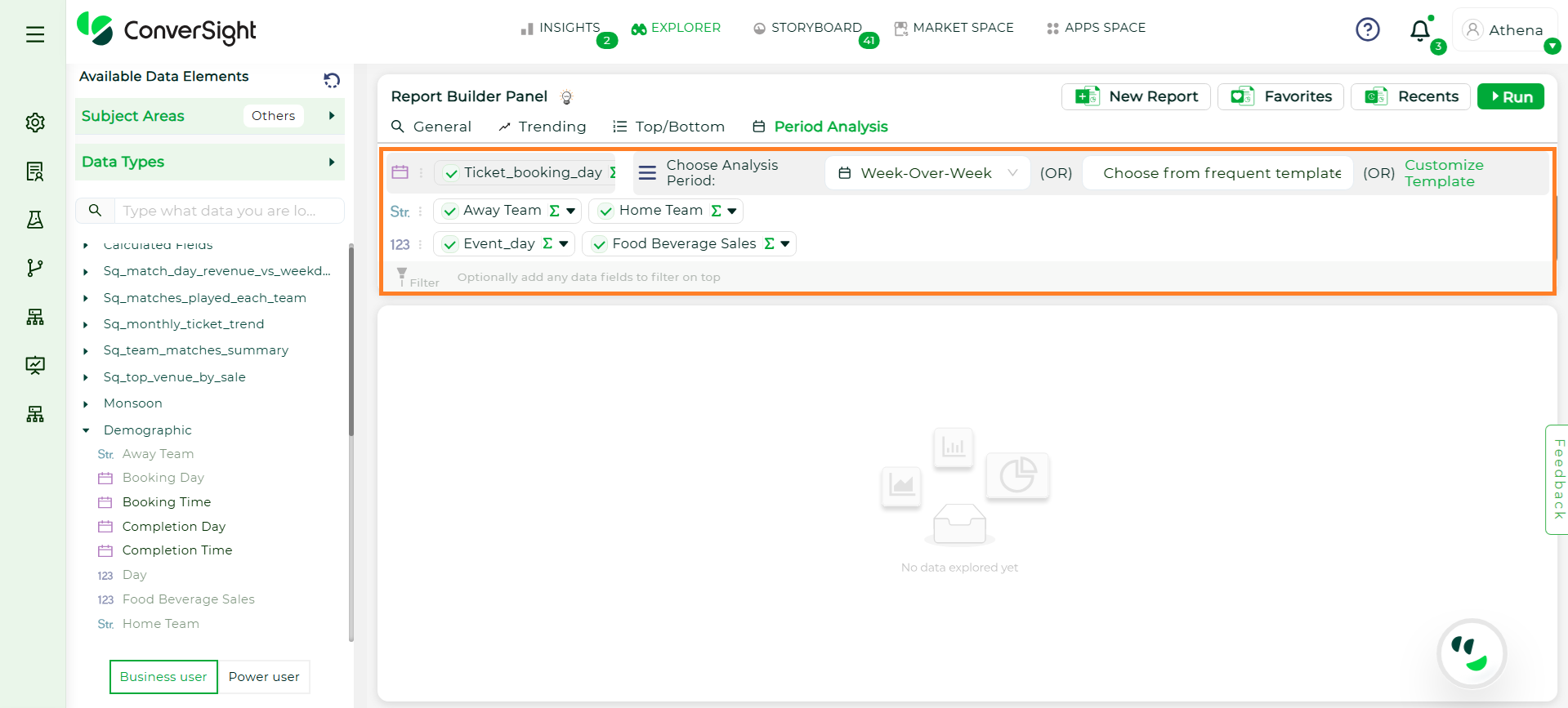
Choose Columns#
NOTE
The Run button remains disabled until both a Date and at least one Metric are selected. Only one date can be selected — choosing a new one will replace the existing selection.
Step 4: Aggregation is supported for the selected Metric and Dimension column. For metrics, aggregations include Sum and Average while, Dimension supports Count; additional aggregation options will be added in a future release. Filtering is supported for Date columns, allowing you to narrow down data based on specific time ranges.
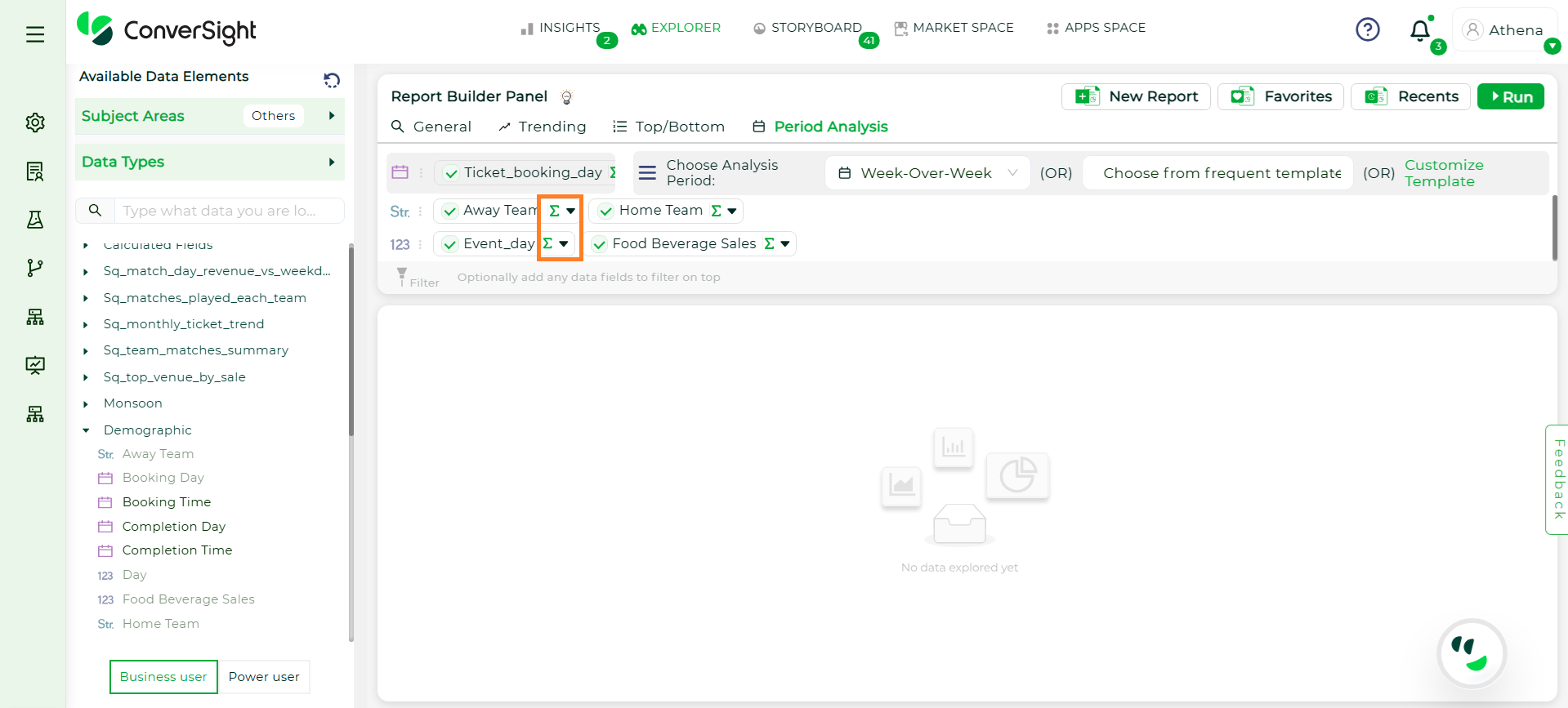
Aggregation#
Step 5: Once the fields are selected, click Run to execute the query and view the analysis results.
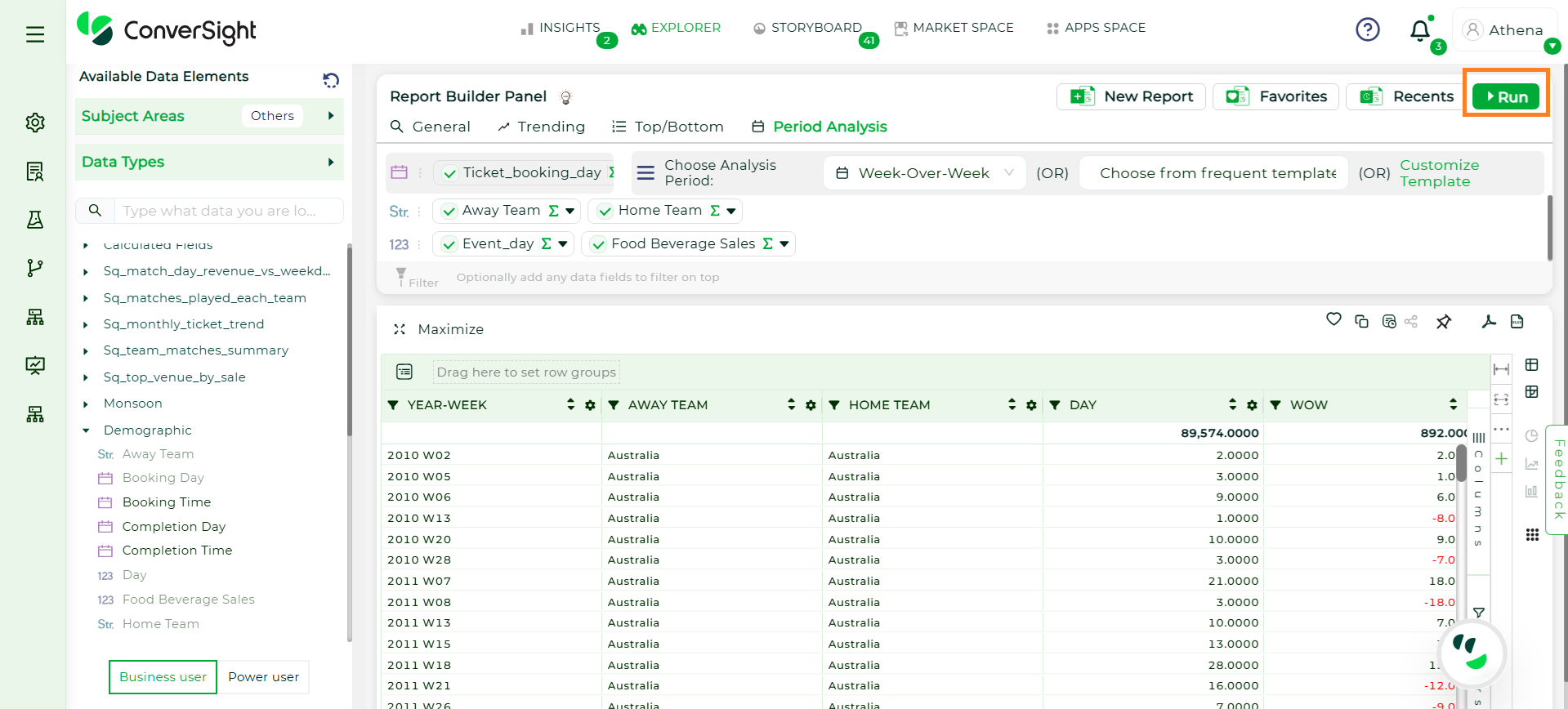
Run Button#
Restrictions in Explorer
There are certain limitations to be aware of:
External Sharing is Restricted: To preserve data security and context, chat-based queries stay within the platform.
Smart Columns Limitation: Smart Columns are not currently applied within Athena Threads. However, upcoming improvements will begin enabling them — with single-table queries only — allowing for more contextual insights while keeping performance optimized.