Adding Columns#
Users have the ability to add a single column or multiple columns in an existing Smart Query.
Here is how to do it:
Step 1: Access the configuration sidebar and select Train Athena under the Data Workbench menu to open the Subject Matter Expert (SME) Coaching page.
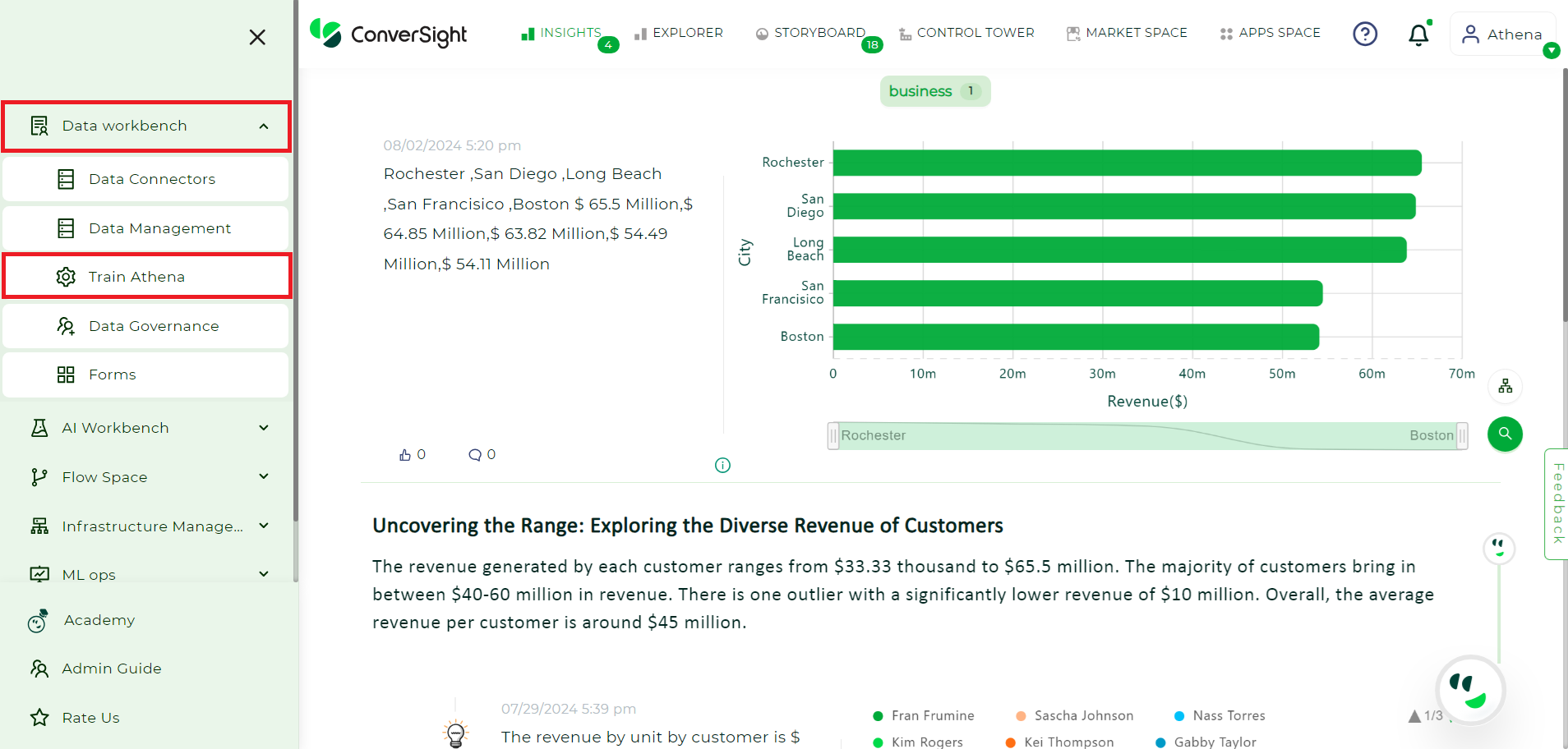
Train Athena#
Step 2: Go to the Columns tab, select the Smart Query to which you want to add columns and click on it.
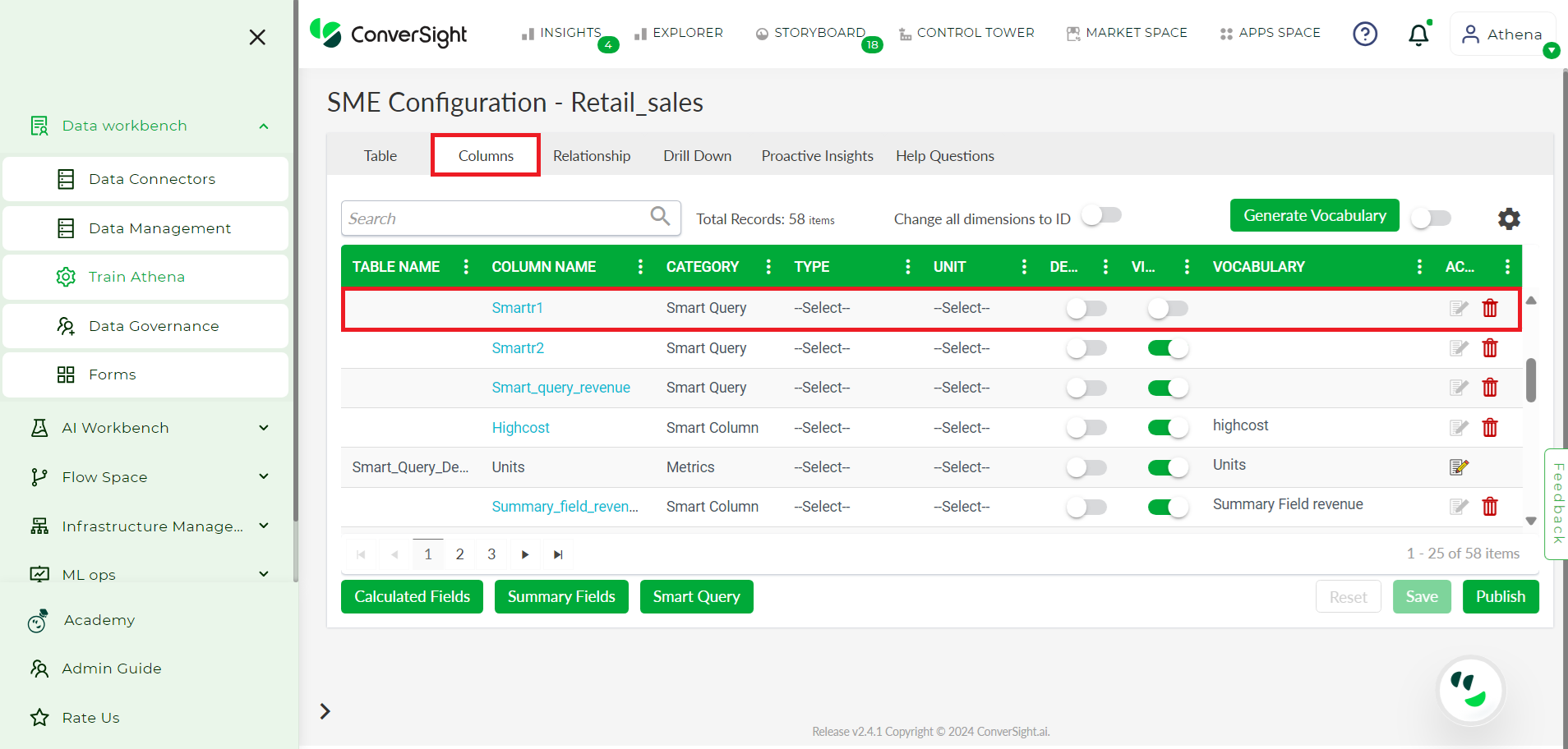
SME Coaching Page#
Step 3: Enter the required password to access the Smart Query, then click Proceed.
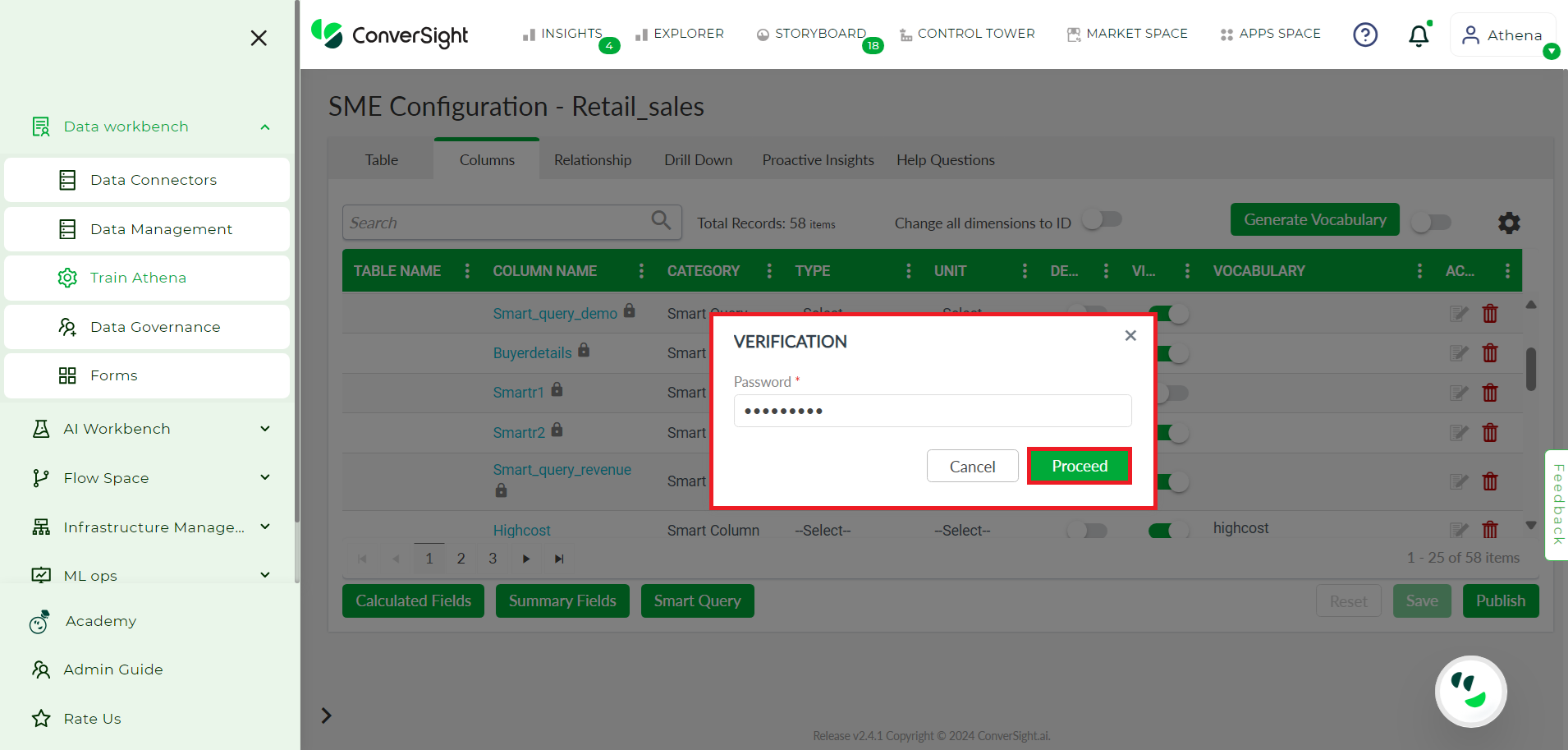
SME Coaching Page#
NOTE
The Smart Query table is secured with a passcode accessible only to the data administrator. While users can view the column names and data types, only the data administrator can make modifications, as the Smart Query is protected.
Step 4: Modify the query in the query space provided.

Old Query#
Step 5: Click on Format Query to standardize the query’s format, then select Validate Query to check its accuracy and ensure it is error-free. The Validate Query function will also execute the query and display the results below.
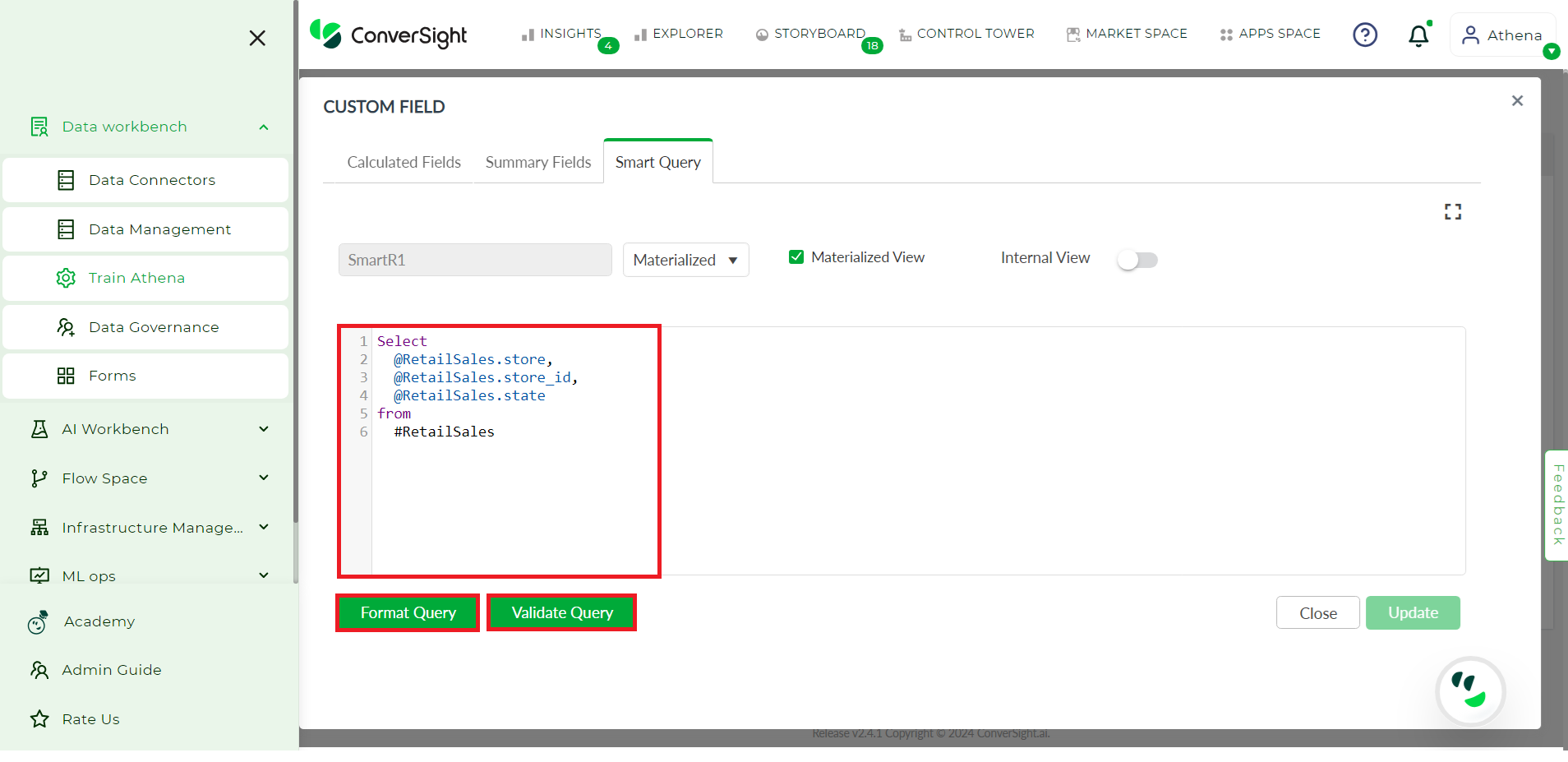
Format and Validate Query#
Step 6: Once validated and the result is displayed click on the Update button to update the existing smart query with the newly modified one.
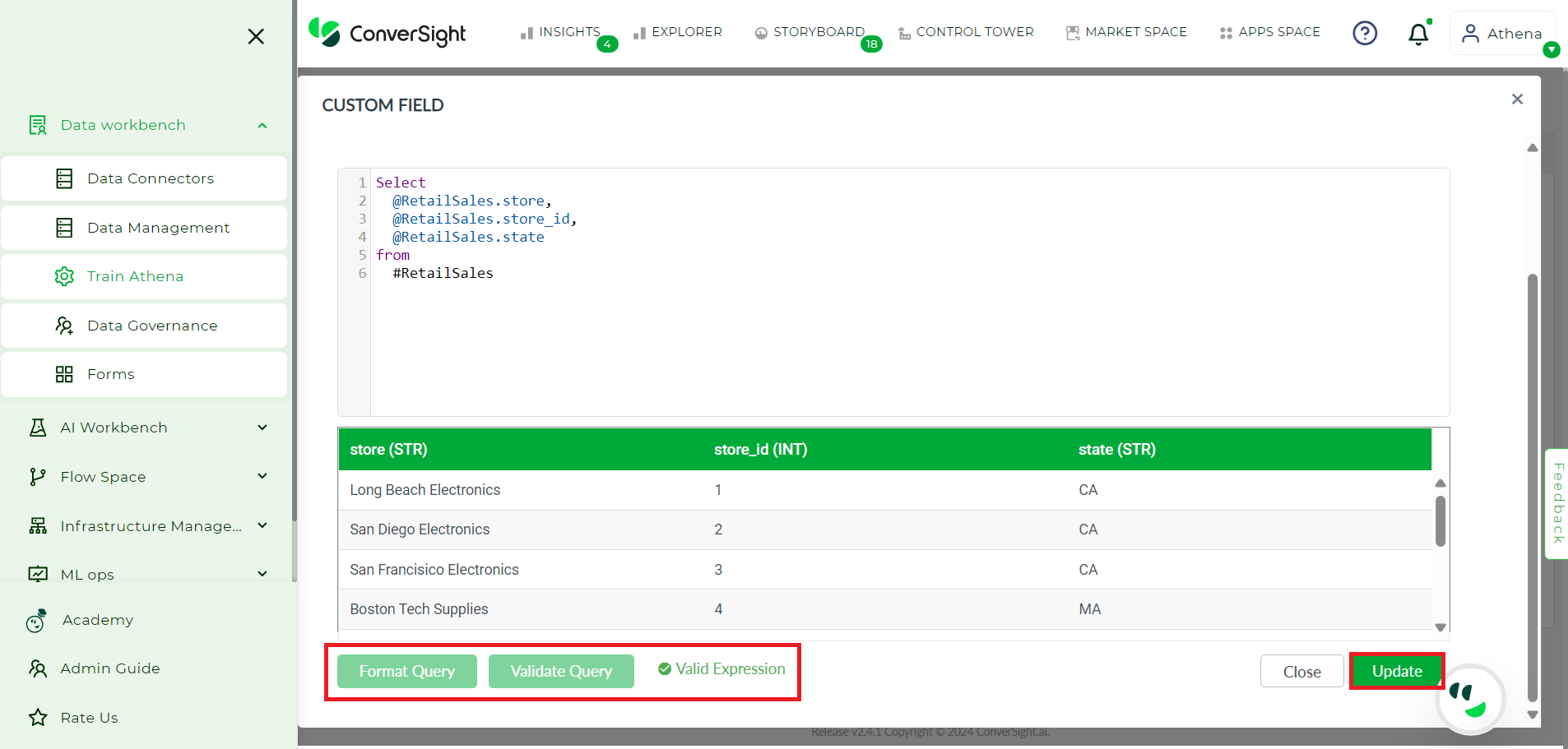
Format and Validate Query#
Step 7: The page will now redirect to SME coaching and your Smart Query is now ready to use. Click Publish to publish your Smart Query.
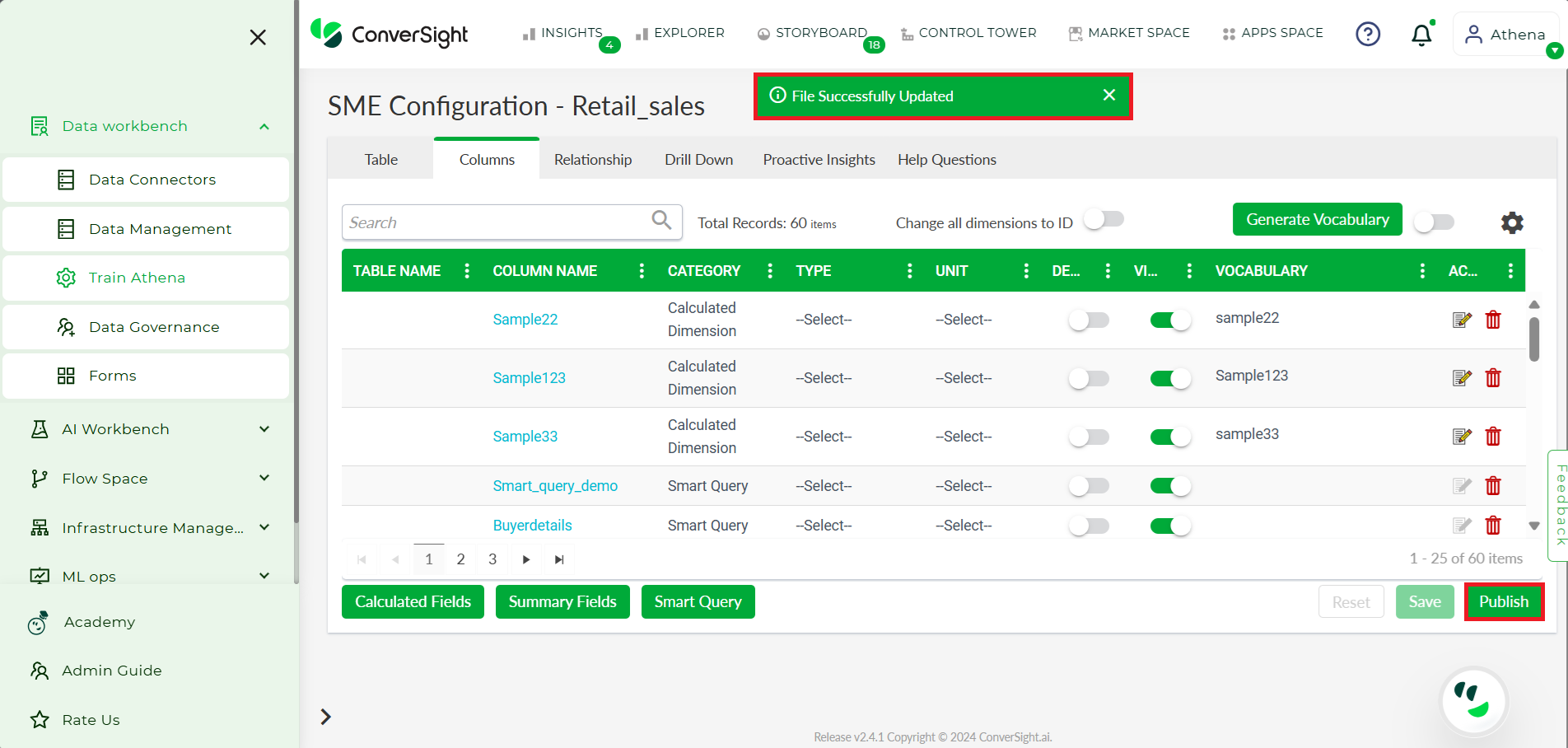
Format and Validate Query#