Smart Query#
A Smart Query is a feature in the ConverSight platform that allows users to easily retrieve data from a database using an intuitive interface that exist exclusively within the platform and won’t be reflected in the database. With Smart Query, users can select tables, fields and filters to create custom queries that returns a table. Smart Query has several features that make it more efficient and user-friendly than normal queries, including a user-friendly interface and customization.
Creation of Smart Query#
Here are the steps to create a Smart Query:
Step 1: To create a Smart Query, Navigate through “Data Workbench” menu and click Data Management.
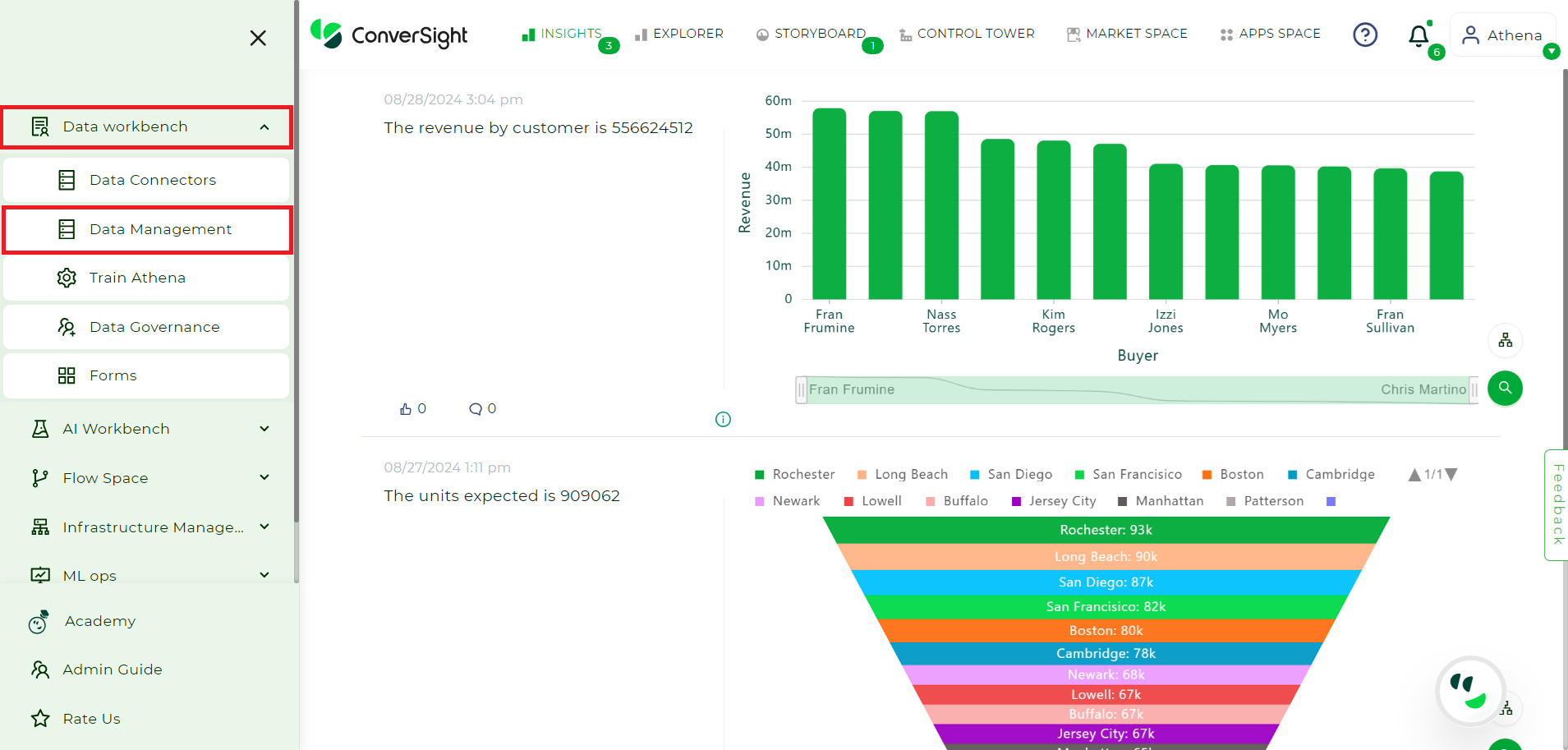
Landing Page#
Step 2: Select the dataset from which you want to create the Smart Query, then click the Settings icon under Action column then click –> Configure SME.
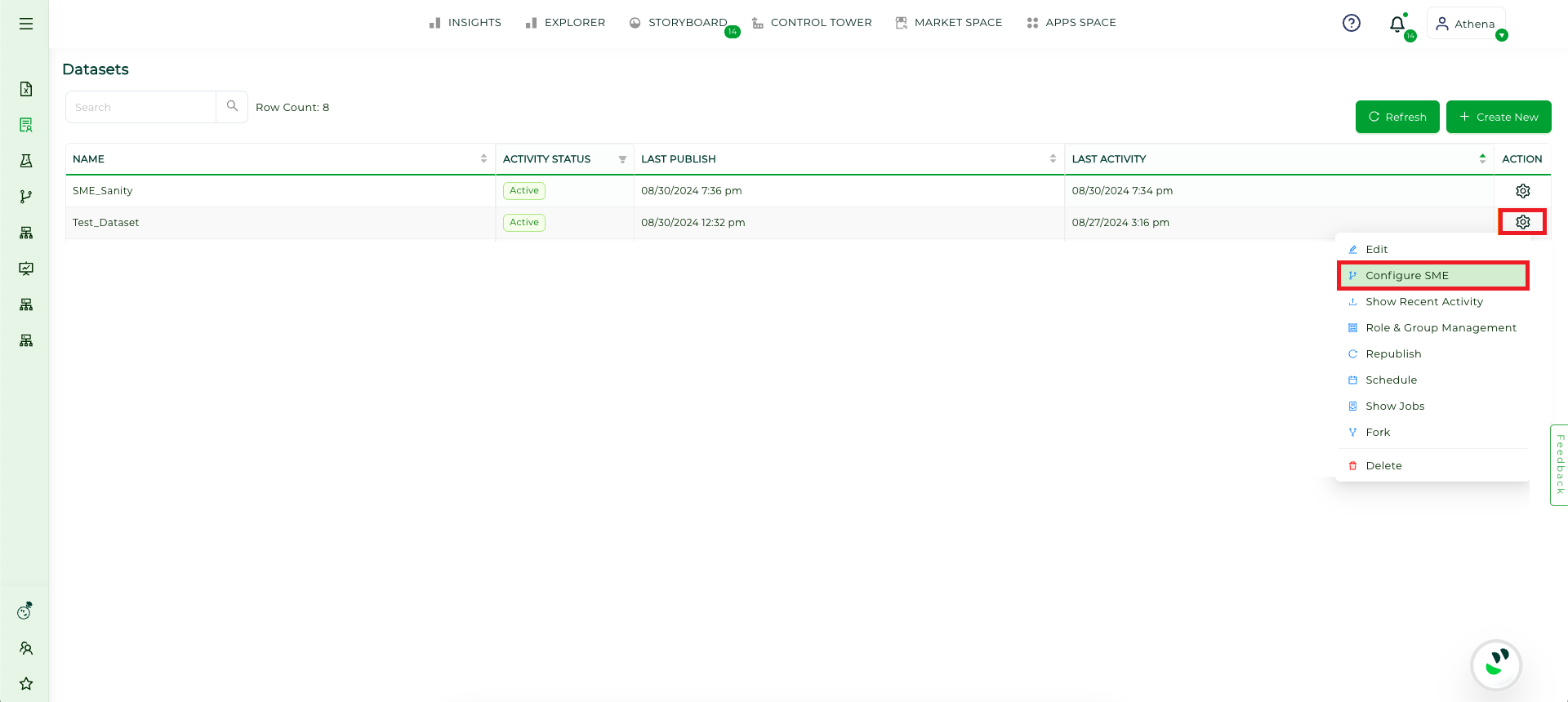
Configure SME#
Step 3: On the SME Coaching page, click on the Table tab and then choose the Summary Fields button.
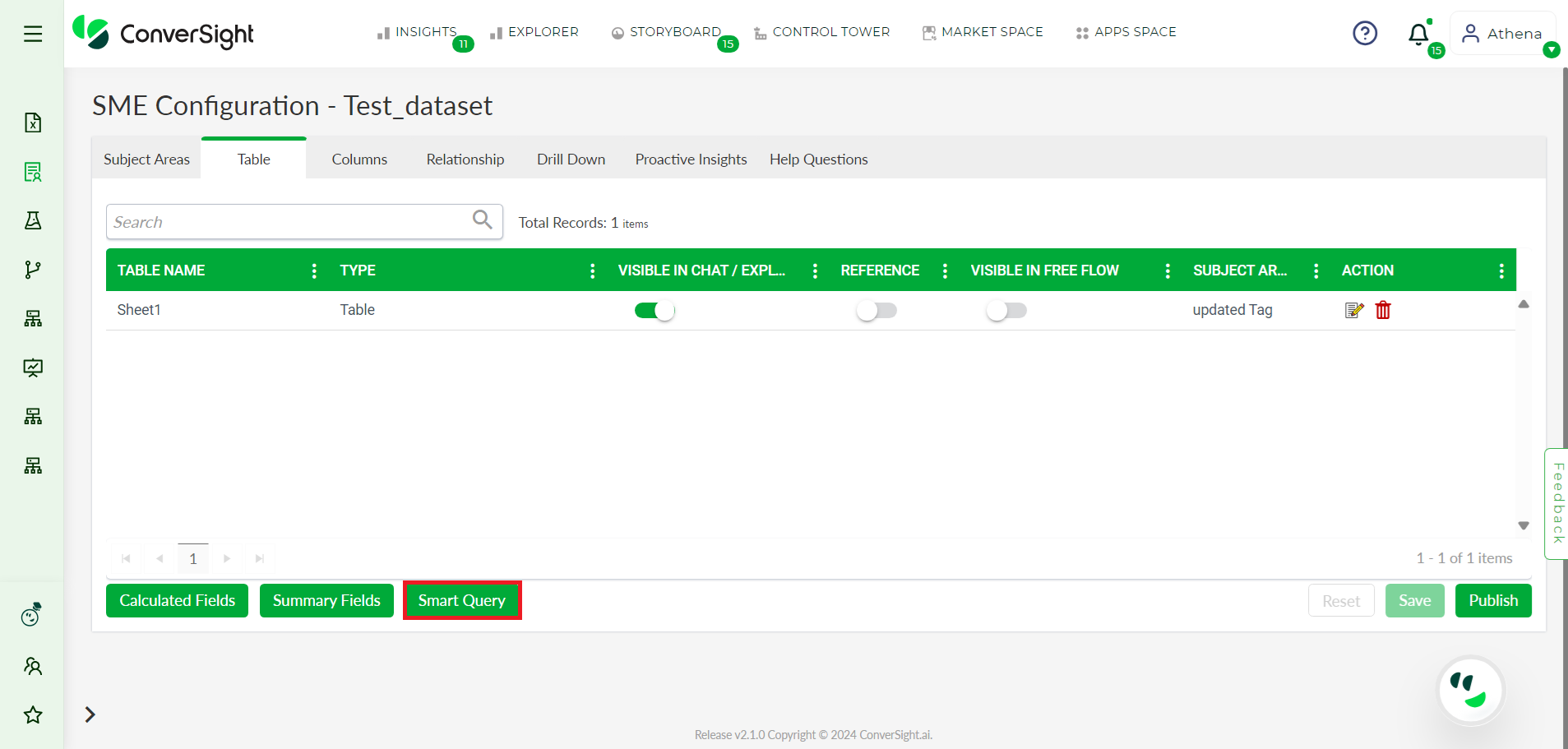
Smart Query Button#
Step 4: Within the Smart Query tab, there is a toggle icon that switches between the internal and external views.
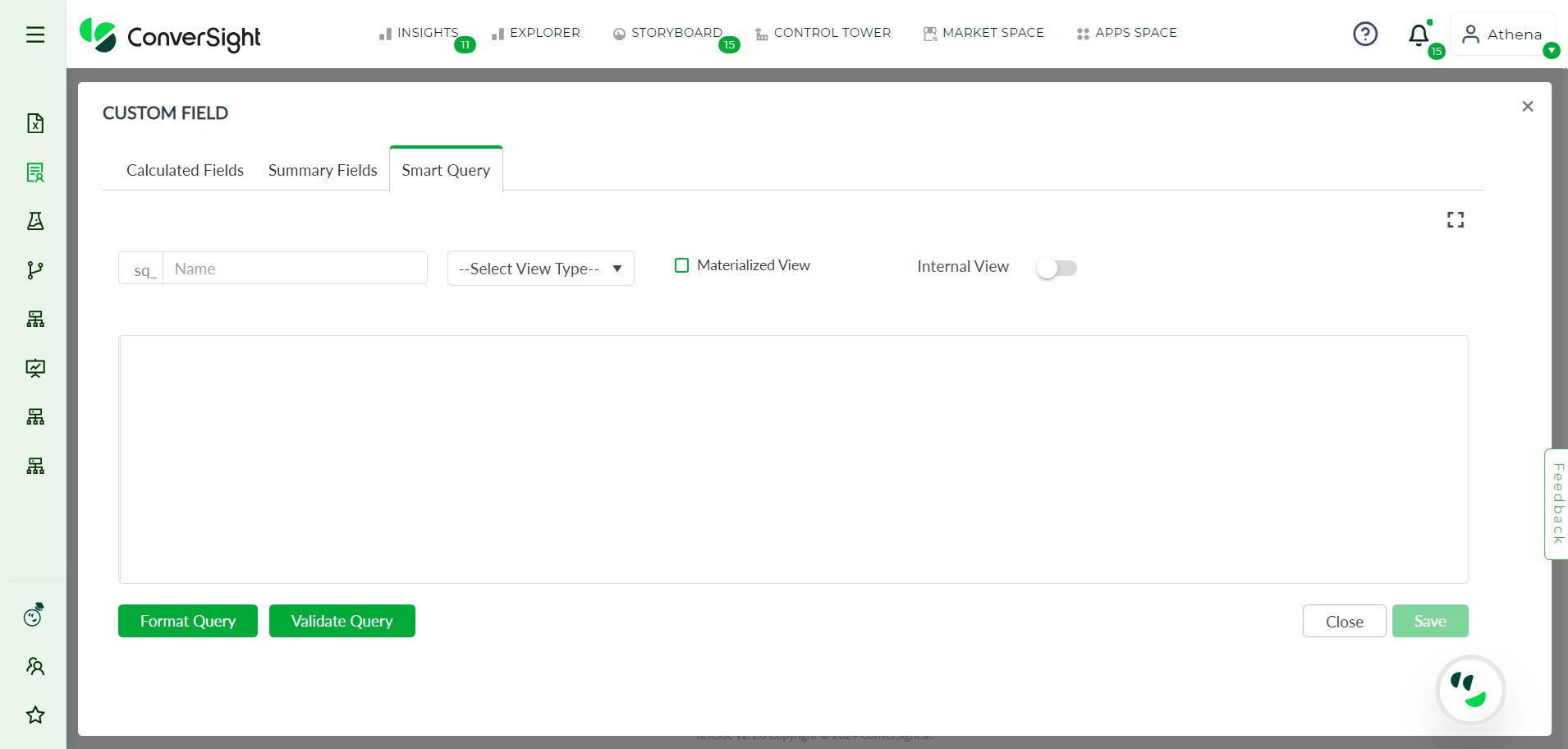
Smart Query Tab#
Now, we will see the Smart Query creation process in the Internal View and the External View.